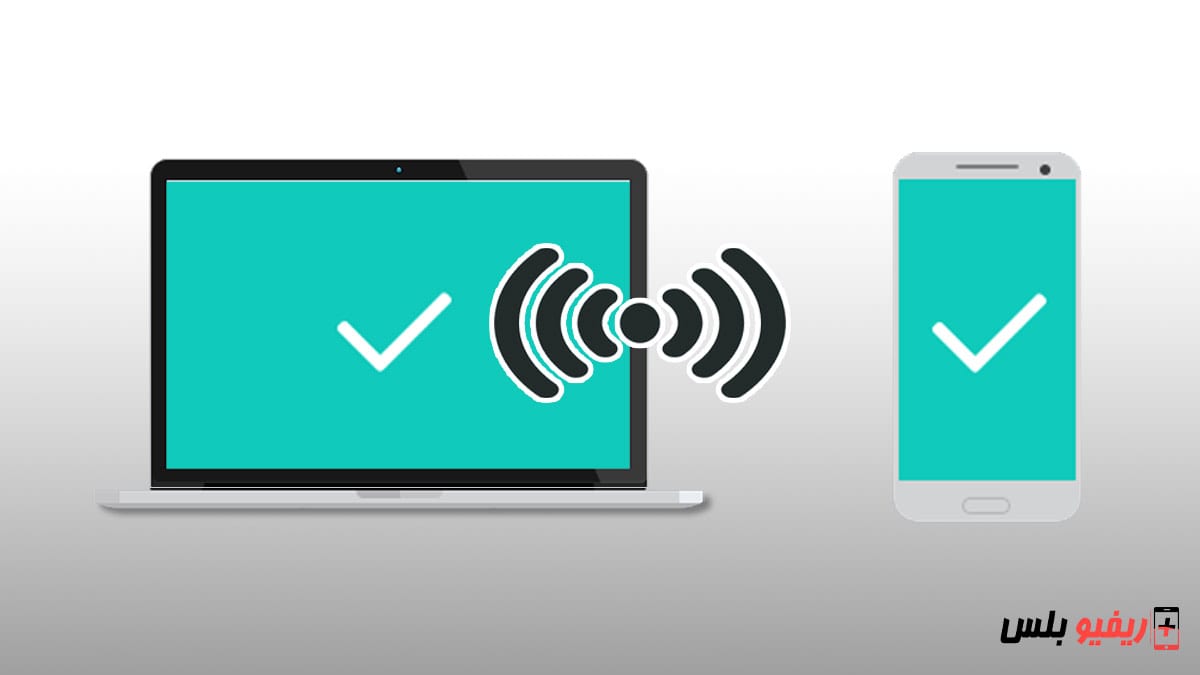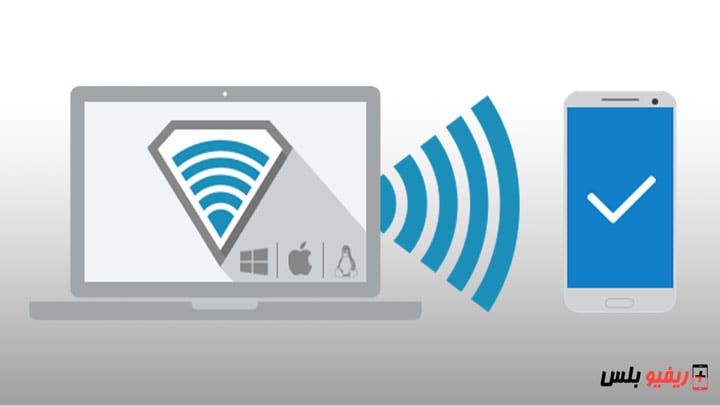Explaining how to connect the phone to the computer without a cable. You can connect the phone to the computer wirelessly without a cable and without connections to transfer files, display notifications, and many other features. Why use connections and behavior when you don't have to?
It is the year 2023. There is no reason why we cannot connect the mobile phone to the computer wirelessly with all our devices without using any external connections, whether you are looking to transfer files, display photos and videos from your mobile phone on the computer, display notifications and display the mobile screen on the computer, or even adjust the settings of a device using... Another device.
Why is it hard for Android and Windows devices to get along?
In a perfect world, there would be an option in your Android phone that would allow you to create a direct wireless connection to a laptop or desktop computer.
Read also: Explain how Transfer contacts from iPhone to Android
You can then control your phone remotely, which may give everyone the option to use a desktop application, move the mouse and type commands on a remote computer, and transfer files between the computer and the phone without having to use any cables at all.
We don't have this specific feature right now, but we can access it with a little help.
How to connect the phone to the computer without a cable (wireless) via Wi-Fi
One option for connecting your Android device to your PC is to use the built-in Windows settings to link one to the other.
In the latest version of Windows 11 or even Windows 10, simply open the search bar, type Your Phone, and click Add phone to get started.
You will be asked to install an app Your Phone On your phone, install the application on your phone through the Google Play Store.
Then download and open the app, sign in with your Microsoft account or use the easy-to-use QR code on your Windows PC to link the two devices and accept all permissions.
Once the two devices are linked, you'll be able to access your phone's notifications, messages, and photos right from your PC. You will also be able to make and receive calls through your phone on your PC.
You should also be able to use the Nearby Share features of your phone and computer to exchange files between the two via Bluetooth. Setting it up is as easy as opening the Settings menu on each device, searching for Nearby Share and enabling it.
You can then use the sharing features built into your phone or computer by opening Bluetooth and sending and receiving data normally.
Connect Samsung mobiles to PC wirelessly without connections
If you are using a phone Samsung We recommend using the company's Dex app to connect your phone to your computer without a cable, which basically gives you a pop-up of your phone right on your computer's desktop.
This requires connecting your phone to your computer with a cable which doesn't go with the title of the article, but ultimately it's a great way to unlock your Android phone on your computer.
Prepare Dell Mobile Connect Another option worth trying. Unfortunately, you will need a Dell computer to use this feature.
You can do this by copying the app link from the Windows Store and downloading it to your phone, then signing in to your Microsoft account, and choosing to install the app on your Windows 10 PC. Trying to do this from your Windows 10 PC won't work If you don't have a Dell device.
If you are lucky and apply these above steps in the right way, everything will connect fine and you will be able to access your messages, phone app, files, and phone screen sharing directly on your Windows 10/11 PC. However, if you are having any issues, you have some other alternatives to view your Android phone on PC, such as an app AirMirror classic or Scrcpy.