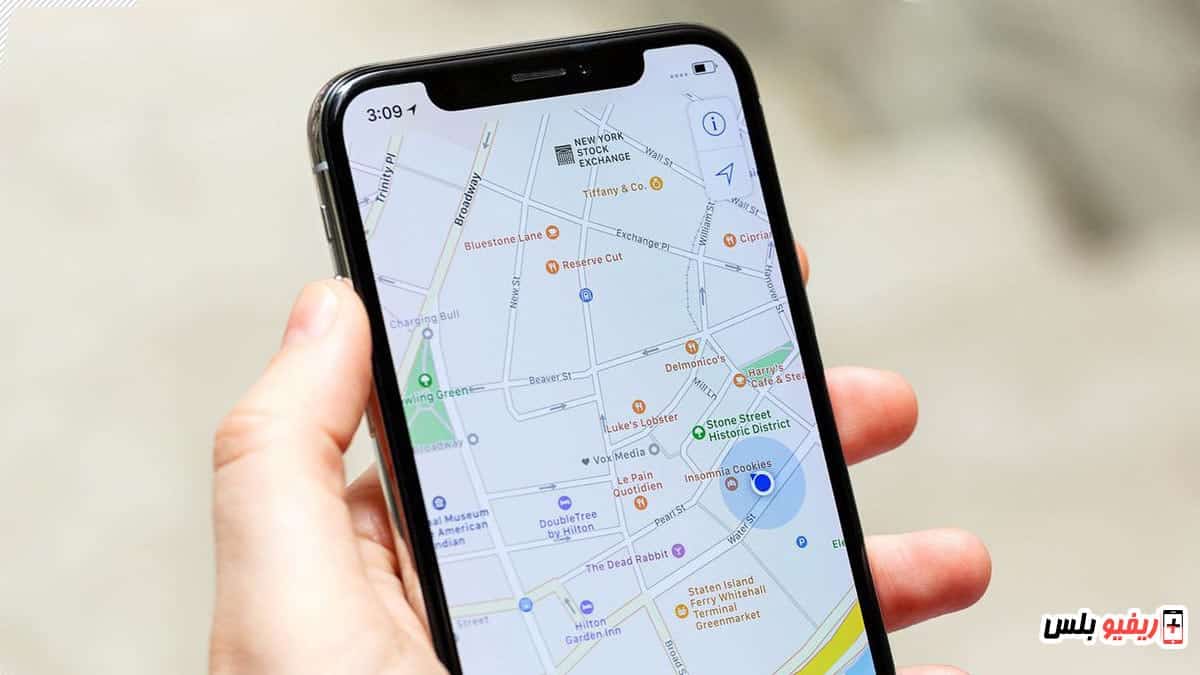Need to save a Google Map for later use without an internet connection? You can save and download a map of a specific country, city, or region and use it again at any time without needing the Internet, which saves you internet data and keeps your package to use it for anything else. You can follow this explanation to learn how to save the map offline.
What is google maps
Google Maps is one of the most trusted location and navigation services out there today, but it's certainly not without its flaws. Perhaps one of the biggest issues is that it works best with a strong internet connection, which we can't always have.
Fortunately, it is possible to use Google Maps without the Internet or in other words, you can use Google Maps offline, but this great feature becomes useless without some proactive measures that we will list for you in this article.
Google maps without internet
Are you getting ready to take a road trip or go on a wilderness hike? Make sure to follow this tutorial on how to use Google Maps offline so you don't get lost on the road!
You'll need to download a map of where you're going before you can take advantage of Google Maps offline mode. This is what we mean when we say you have to take a few steps first. The map area should be downloaded before you get in your car and especially at home on your own strong Wi-Fi network.
Related: How to enter Recovery Mode to make a factory reset and find out how Huawei recovery problem solution through the previous link.
Fortunately, the area where you can download it to your phone is large; It can load more than 250,000 kilos of cache in just one download. Huge amounts of information have to be downloaded in such cases, so be prepared to sacrifice significant storage space for your maps. This can take up to 1.5 GB, depending on the region.
If you have a device that supports a microSD card, you can even transfer the data to your SD card. Just go to Menu > Offline areas > Settings > Storage preferences and switch storage from internal device space to SD card.
It is also important to note that these offline maps expire after about 15 days unless you use the Internet. The world changes pretty much daily. Maps are dynamic and require updating. Google wants you to have an updated version of your maps even when you're offline, which is why they put this time limit in place.
If you want to keep your maps offline forever and without any length of time, all you have to do is go to your offline maps settings and activate automatic updates. This will ensure that your offline maps are constantly updated when they expire. You can even choose to update only when using Wi-Fi, ensuring that many of your precious mobile gigabytes aren't wasted.
Also follow: here Best battery app For Android phones to preserve the battery and extend the charging time for Android
When offline, the app will not have all the features it would have if it was online. There will be no information like route routes, walking directions, traffic details, traffic jam advisories and all that good stuff that Google Maps has to offer. Almost everything else should work as expected. You can search for addresses and find shops, malls and restaurants and go to them easily.
How to use maps without the Internet
We start by explaining the steps to save a Google Map offline for later use at any time without the need for an internet connection.
Caution: When you save a Google Map to use it offline, you will not be able to track the traffic. You can only get directions and directions, but to see the places that are crowded with traffic, you will have to open an Internet connection.
How to store offline maps:
Open the Google Maps app
Open the Maps application on your smartphone, whether it is Android or iPhone
Click on the menu button
At the top, you will find your personal picture or your Google account picture. You can click on this picture to open the menu, and it is located next to the search bar at the top.
Select offline maps
Google often gives recommendations. If the desired area is not in the recommended maps, tap Select your own map.
Define your map
You can select an entire region, city or country to download and use offline
Now click and drag to zoom in and out, making the download area bigger or smaller
After making your selection, hit the download button
It will start downloading maps for offline use
Once you download Google Maps to your phone, you can navigate and find directions as you would when connected to the Internet. Just remember that not all features will be there, as we mentioned before.