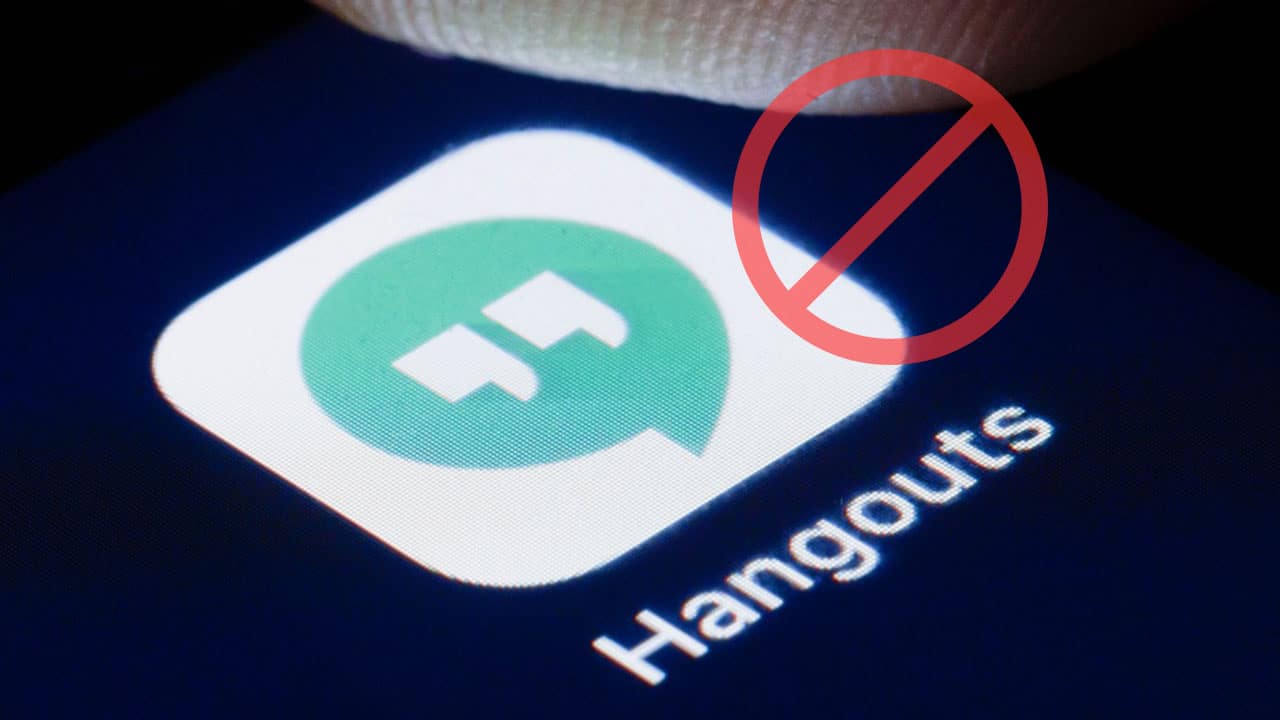If you are getting harassed on Google Chat or Hangout then here is how to block anyone on Google Chat and Hangout with ease in simple steps.
Since the Corona pandemic in 2020, all companies are urging their employees to move and work remotely and from home. This, in turn, greatly contributed to the growth and prosperity of video and video calling services.
Even after recovering from the Corona virus, working from home is still a basic strategy for a large number of companies and schools. From this standpoint, we have increased our reliance on video broadcasting services and platforms in order to attend classes between students and teachers, or to attend video conferences between employees of companies and government and private interests. We previously showed you a method Block WhatsApp number And now our time with an explanation of how to block a person on Google Chat and Google Hangout.
Block anyone on Google Chat and Hangout
Services such as Google Chat or Google Hangout are among the most prominent and important video calling services that may completely replace messaging applications and text chats. There are a large number of institutions and companies that rely on it mainly in their business system and how to meet with employees and discuss work developments.
At the same time, anyone can rely on it to communicate with his loved ones and those close to him and meet with him face to face through the screen.
But what if you start to feel like someone keeps harassing you while you're attending classes or business conferences and meetings? In this case, Google Chat and Hangout services allow you to easily block this person to protect your privacy and avoid any intrusive attempts or harassment. In this report, we will show you how to block anyone on these services.
Important note: If you block someone on Google Chat, they will automatically be blocked on Google Hangout, and vice versa.
Also read on Review Plus: How-to banning calls received on your phone or block some unwanted numbers.
How to block someone on Google Chat App
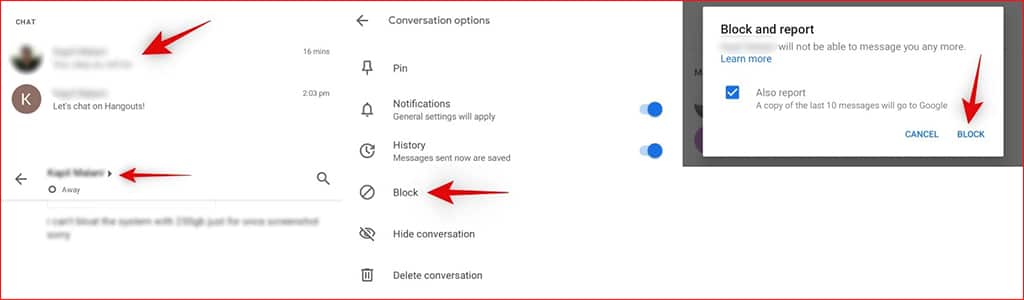
Google Chat is one of the applications included in the GSuit service and is a chat application that gives you the ability to address all your colleagues in the organization or company.
In addition, you can invite all users even if they are not part of the GSuit services program to join Google Chat provided you have a GSuit account. Now let's learn how to block people on Google Chat.
- First, on your smartphone, whether it is Android or iOS, open the Google Chat application, then Click on the chat link of the user you want to block.
- Now from the top of the screen Click on the person's name.
- From the list of options, choose the option “ban“ or ”Block“.
- A popup will appear asking you to confirm. He agreed by clicking “ban“ or ”Block“.
- Side note: If you want to report this person to Google, put a check mark in the small box next to “Also Report”.
- This is all there is to blocking this person on Google Chat on phone. If you are using the desktop application, go to the next paragraph.
Block a person on Google Chat App desktop version

- First visit a service link Google Chat on the web using a browser.
- after that Find the person you want to block From the contact list bar on the left.
- Once you get to that person's name, next to their name, click the icon The three vertical points.
- After that click on the option “Ban and report“ or ”Block & Report“.
- From the new message, confirm the command by clicking on the “Tab”ban“ or ”Blockin blue.
- Alternatively, you can also block the person through their chat list. Just click on the person's name to open your conversation list, and from the top, click on the person's name to view more options, and then choose “Ban and report” – “Block & Report“.
- You will see a pop-up message asking you to confirm the blocking order, and in this way you can submit a report on the conversation by placing a check mark in the box “Also Report.” Finally, click on the tab.banin blue to confirm.
How to block someone from within the Gmail app
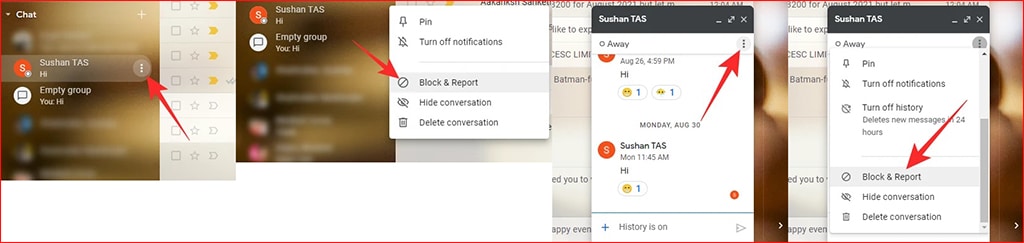
Since Google Chat is integrated into the Google ecosystem, it is also possible to implement the block command from within the Gmail email client.
Just go to Gmail and log in and you will see on the left side the “Chats” banner and below it “Rooms” on the right of the screen.
All you need to do is hover your mouse over the person's name below the Chats banner And click the three vertical dots icon and choose "Block & Report.” When a pop-up message appears asking you to confirm, He agreed to carry out the order By clicking the buttonbanor BlockNote, however, that this blocking method does not give you the ability to report the same person as is available in the Google Chat app.
Alternatively, you can also block the person from within their chat list by Click the three vertical dots icon From the upper right corner of the conversation menu, and after the list of options appears, choose the option “Block & Report.” You will see a confirmation message, accept it by clicking on the “ban“ or ”Block“.
What are the consequences when you block someone via Google Chat?
Just as expected, when you block someone on Google Chat, this ban will affect all other Google services linked to your personal account. Some of these changes we can summarize as follows:
- If that person is a GSuit subscriber, they can still view your current activity and see if you're currently online.
- If this person tries to message you via any of Google's services, including Chat, they will be notified that you have blocked them.
- If you block someone in Google Chat, they will automatically be blocked on Google Hangouts, Google Maps, Google Photos, and Google Plus.
- If you select the “Also Report” option, your last 10 conversations with this person will be sent to Google to verify the reason for the report.
- This person will still be able to access the attachments you previously shared with them in the chat list.
How to block someone from Google Hangouts
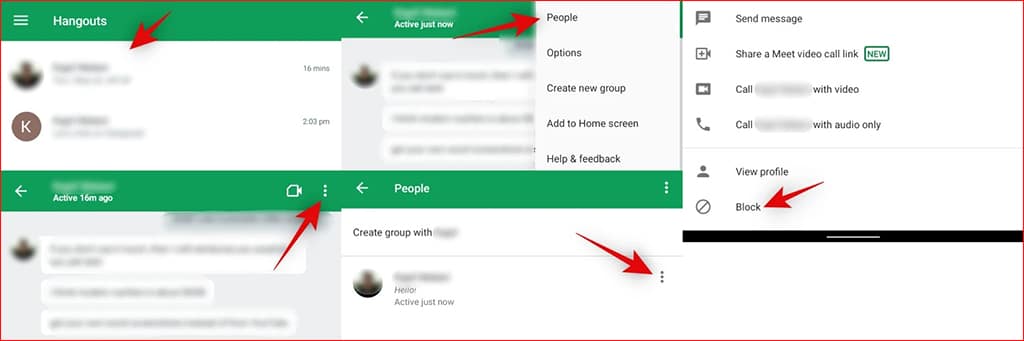
As long as this person has communicated with you before through the Google Hangout service, the process of blocking him has become very easy. You can only identify this person by their email address but you will first have to add them as a contact in your contacts before blocking.
- Block the person using Hangout app on iPhone and Android.
- First, open Hangout on your Android or iOS phone And open that person's chat list that you want to block.
- Click in the upper right corner Three vertical dots icon Choose from the drop down optionPeople“.
- right Now Click on the person's name again.
- Then click Click the three vertical dots icon in front of his name and choose from below”Block“ or ”ban“.
- A message will appear asking you to confirm the order. He agreed by clicking Block.
- This way the person is blocked on Hangout and will no longer be able to message you.
How to block a person using the Hangout desktop app

- Open Hangouts on your computer using a browser.
- Click on the Conversations button from the left corner.
- Once you open the list of conversations Click the gear icon located in the upper-right corner to open Settings.
- Now click onBlock & Report“.
- If you want to report this person, do so Put a check mark in the small box next to the link Also Report.
- Then finally click on Tab Confirm or “to be sureblue and that's it for blocking anyone on Hangout.
What are the consequences of blocking someone on Google Hangouts?
Naturally, blocking a person on Hangout affects all other Google services linked to the same personal Google account. Therefore, there are some changes that must be taken into account before you initiate the ban of anyone on the service, and we can summarize them as follows:
- If you have a Google Voice number, you should know that blocking the person on Hangout will also cause that person to be blocked on Google Voice.
- Also, the same contact will be blocked on other services including Google Chat, Google+, and Google Photos on that same account.
- Your conversation with this person will always be available until you delete it manually.
- This person will still be able to join your Hangout groups and you will still be able to see their messages.
- It is worth noting that this person will not be able to join your Hangout calls and you will not be notified that someone has blocked them but they will not know who this person is.
Conclusion
Services such as Google Chat or Google Hangout are fundamental pillars of the Google ecosystem and their sole purpose is to provide a connection between you and your colleagues, employees and people close to you.
Since the Google ecosystem is always closely interconnected, it is only natural that when someone is banned from one of the Google services, this person will be banned from all other Google services associated with the same account.
If you block someone on Hangout, it will reflect on Google Chat and vice versa. But of course, the blocking process does not remove your previous conversations and messages with this person, and you and the blocked person can still access them whenever you want.