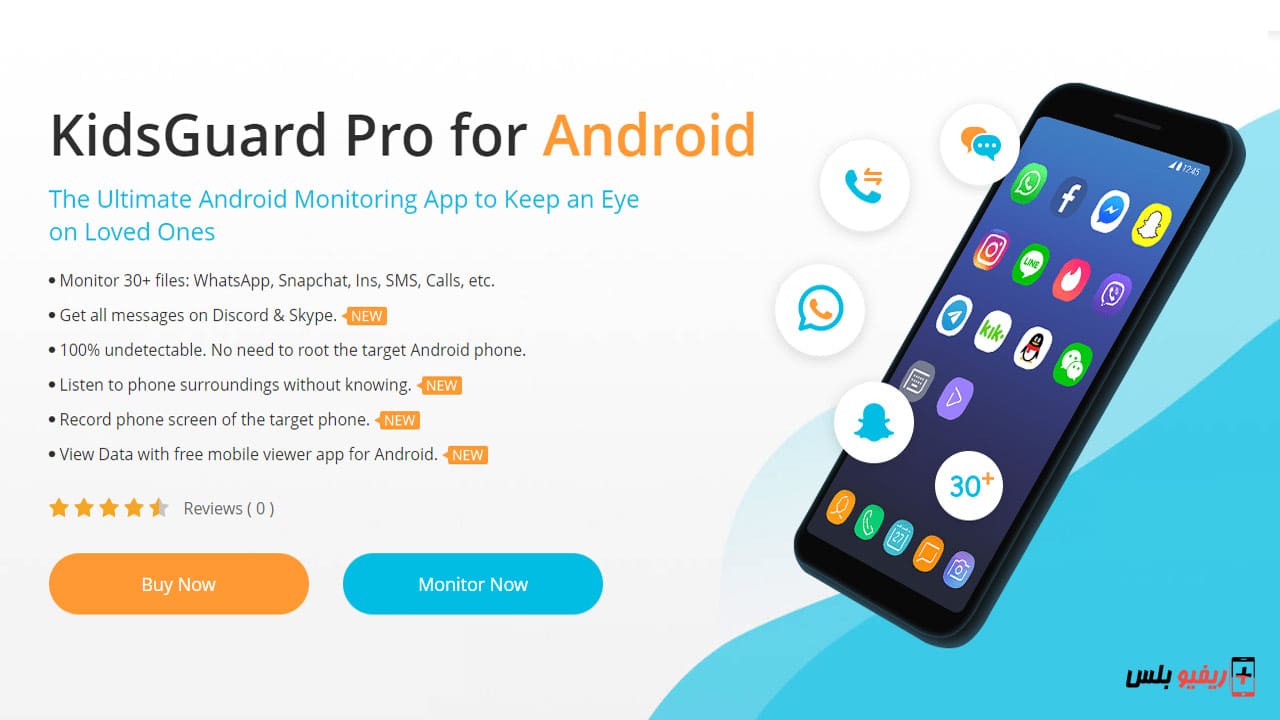In this day and age of rampant cyber-bullying and online criminal activities, he hopes KidsGuard Pro ClevGuard delivers the control parents need. But does KidsGuard live up to the promise to be a reliable solution for parental control and monitoring on iOS and Android?
Frankly, the answer is yes because the program gives parents what was missing, which is control over what their children see and what they use on smart devices, and we will learn about this together through a detailed review of the KidsGuard Pro application, which comes as a godsend for those who want to closely monitor their children’s online activity.
The age of the internet has dawned, making families and communities more connected than ever before. Gone are the days when internet access was considered a luxury, as it is a human right nowadays. The limitless capabilities of the Internet have connected the remote areas of the world to mainstream education, social media, and various fields of entertainment.
What is KidsGuard Pro app:
Kidsguard Pro is a tool Smartphone Monitoring It is designed to help parents keep track of their children's activities on their smartphones. Therefore, it offers numerous ways to track a smartphone from tracking calls, social media accounts, browser history, and even real-time GPS location.
To use this monitoring tool, you need to install the app on the target device and log in to the dashboard to view the tracked data.
In the course of this Kidsguard Pro review, we are going to take a look at how to use Kidsguard Pro in more detail as well as review the features of this great tool that no parent should overlook.
Features of KidsGuard Pro Parental Control for Kids:
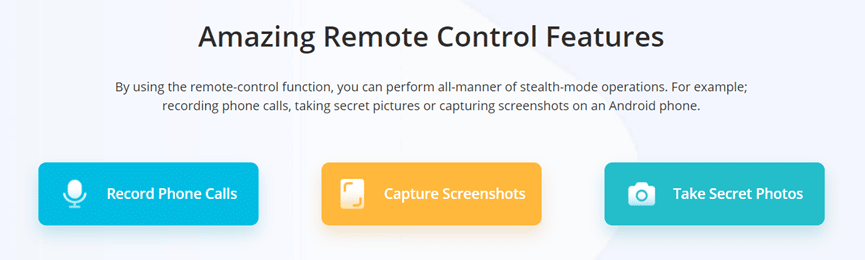
As mentioned before, KidsGuard Pro is rich in features. And it really gives you complete control over all the activities of the target device users. The idea behind KidsGuard Pro is to offer a simple and discreet solution to monitor usage activities on your child's smartphone. It all starts by subscribing to the service and installing the KidsGuard Pro app on the child’s mobile device, which runs silently in the background to track and monitor data. Here are the highlights of this great app:
Call recording and SMS monitoring
Keeping logs of incoming and outgoing calls on your children's phone is made possible by a dedicated call and message logs section of the KidsGuard Pro dashboard. The Call logs section gives you a peek at the type of calls (incoming, outgoing, and missed calls), along with the duration of these phone calls, all of which can be categorized by date.
The Messages section allows you to monitor SMS messages entering and leaving the smartphone, as well as support for iMessage in the case of iOS devices. Apart from categorizing conversations with contacts, you can get a detailed view of the conversations, along with timestamps right below the message bubbles.
Parental control on social media
One of the main areas in which KidsGuard Pro sweeps all competitors is its ability to widely monitor all popular social media apps. Aside from covering the basics like WhatsApp, KidsGuard Pro goes above and beyond with parental controls over other apps like Viber, Kik, LINE, WeChat, and QQ.
The social apps sidebar on the dashboard allows you to check messages exchanged using the keylogger built into social media apps, along with photos and videos.
Monitor web browsing activity
Considering how the internet can be a gateway to all forms of malicious and malicious activity, KidsGuard Pro goes to great lengths to keep a tab on your child's browser activity. The Browser History tab makes it easy to get a list of all the websites your little one has visited.
They are all broken down by date and frequency of visits, along with the website's name and web address right next to it. Moreover, the parental control app is able to recover deleted internet browser history, so you will be completely aware of what your child is doing while surfing the internet.
Smart Location Tracking
Aside from keeping your child's interests safe online, you may also want to ensure the safety of your loved one when they are away from home. KidsGuard Pro has created a comprehensive location tracking tool that not only determines your child's direct location but also allows you to monitor when your child arrives or leaves a particular location. Aside from detailed timestamps of all visited sites, you can even set up Geofence alerts that alert you when your child enters or exits a specific area on the map.
Apart from the intuitive location tracking and geo-intuition features, you can also get WiFi location logging using KidsGuard Pro app. Giving full details of how long your child has been logged into the Wi-Fi network and the exact location of the Wi-Fi connection makes this tool really the best for parental control of their children's devices.
Remote access to various media files
A key aspect of protecting your little one's best interest is shading them from explicit content and harmful media. KidsGuard Pro provides the ability to remotely access the photos and videos stored on your child's Android device. The Parental Controls app gives you complete access to all the media files stored on the hosts’ smartphone.
KidsGuard Pro on Android lets you get everything from photos, videos, app media, notes, reminders, contacts, and more. Besides accessing keylogger files which store the most sensitive information and device information as well.
All of the above are offered by the KidsGuard Pro app that can be installed and forgotten on your kids' smartphone. You don’t need to root or jailbreak your child’s Android phone to install this effective parental control tool, this is the first time I can discover a remote control feature built into a parental control app that allows me to take pictures and screenshots without my child knowing, this is an advantage Sweeper for KidsGuard Pro!
Take screenshots of what's happening on your child's phone
On the other hand, the screenshot capture feature really fulfills its awaited benefit. With this feature, you can take a real-time screenshot of what is happening on your child's screen at any given time.
This can be very useful in situations where your child's phone is lost or stolen. However, it does come with one major caveat.
In order for ClevGuard Parental Controls app to be able to take a screenshot successfully, the screen of the target device must be unlocked.
Capture live photos of what is happening around your child
This feature also works similarly to the screenshot feature above. The only difference is that the photos will be taken using the camera on the target phone.
By clicking on the “Photo” button, KidsGuard Pro will secretly take a photo and upload it for viewing. But there are some limitations here too that you should be aware of:
- The feature cannot be used when the camera is in use.
- Only the back camera can take these live photos.
- The phone should not be in a pocket/bag.
- While they all seem like real limitations, this is a really useful and reassuring feature for parents.
KidsGuard Pro installation and setup guide for Android
Installing the application is very easy. It just shows how much parental control apps have evolved over the years. The developer ClevGuard promises an easy five-minute install of KidsGuard Pro and we'll get to know it together in the lines below:
There are 4 main steps to follow when installing KidsGuard Pro on the target Android device, and they are as follows:
- Part 1: Create an account for free and then choose the subscription plan that works for you
- Part 2: Download and install KidsGuard Pro on the target device
- Part 3: Complete the necessary settings on the target phone
- Part 4: Check the setting and start monitoring your child's activity successfully
Part 1 - Create a Free KidsGuard Pro Account
Before you can start monitoring your child's phone, you'll need an active KidsGuard Pro subscription. You can get one by doing the following:
Step 1: Go to the ClevGuard website and click on the “Monitor Now” button to register in order to create a free KidsGuard Pro account.
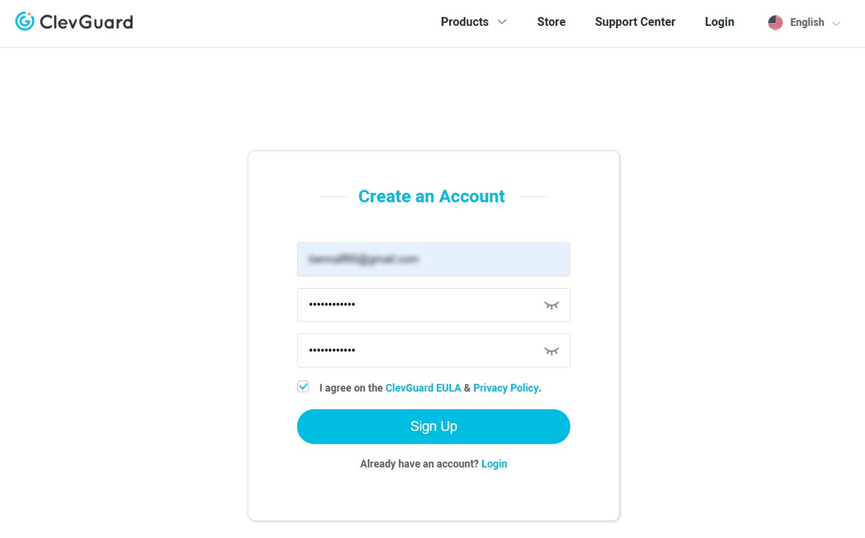
Step 2: Enter your email address and set a password that you will use to log in and then click on the Register button.
Step 3: Once done, you will be redirected to a page where you can purchase a subscription plan of your choice.
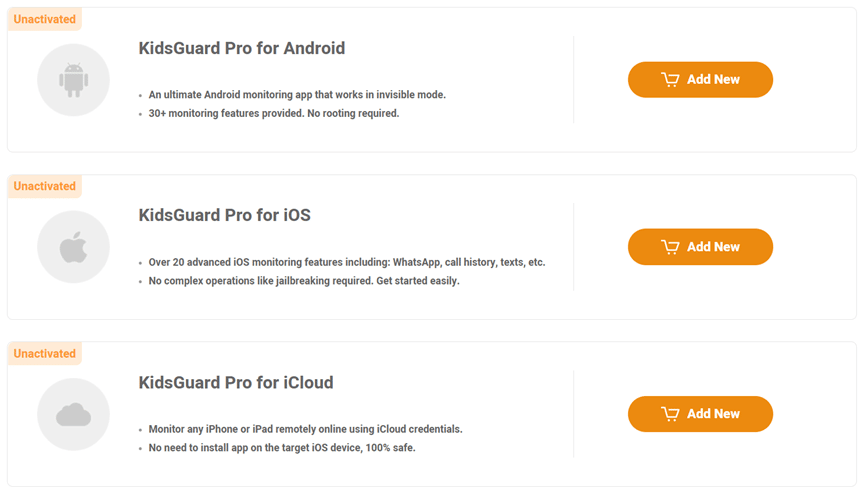
Step 4: Complete the payment for an active subscription plan through one of the plans in the image below.
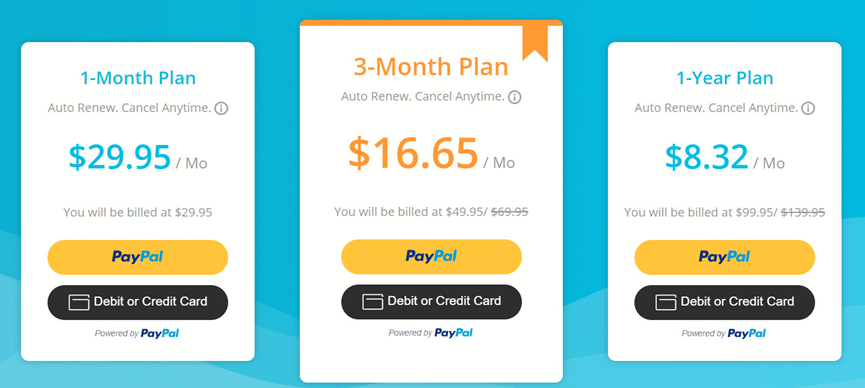
· NB: Payment is via PayPal only and there is no other method at the moment.
Part 2 - Download and install KidsGuard Pro on the target phone
Now you will need to access your child's phone and then install KidsGuard Pro so you can monitor their activities remotely. Here's how to get started:
Step 1: Open any browser on the target device and type the download link given in the KidGuard setup guide.
Step 2: Follow the instructions on the page to download the APK file of KidGuard Pro which you will install shortly.
Step 3: Once the APK file is downloaded, click to open it and then select “Install” to start the installation.
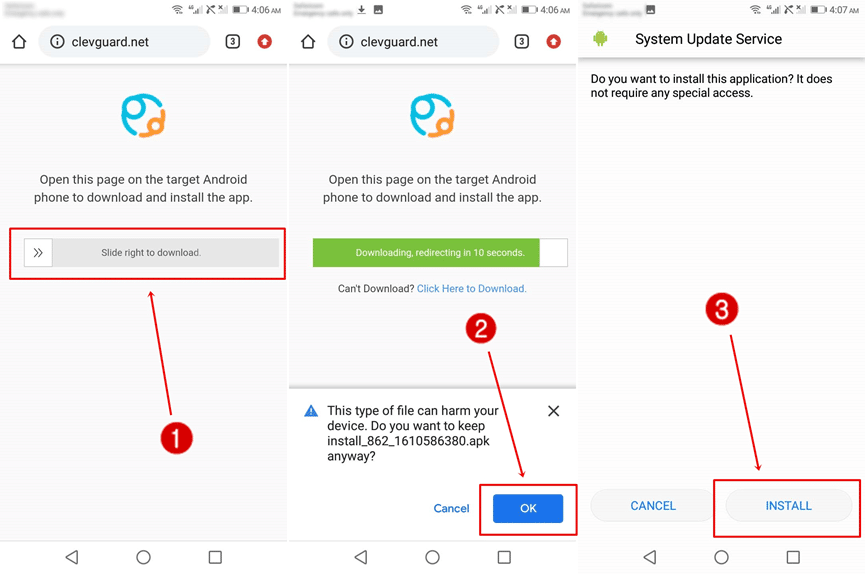
Step 4: Depending on your Android version, you may be asked to allow app installation from unknown sources. Tick the checkbox to continue with the installation.
Step 5: Accept the KidsGuard Pro privacy policy, you will be taken to the login page. Enter your credentials to log in and start the setup phase.
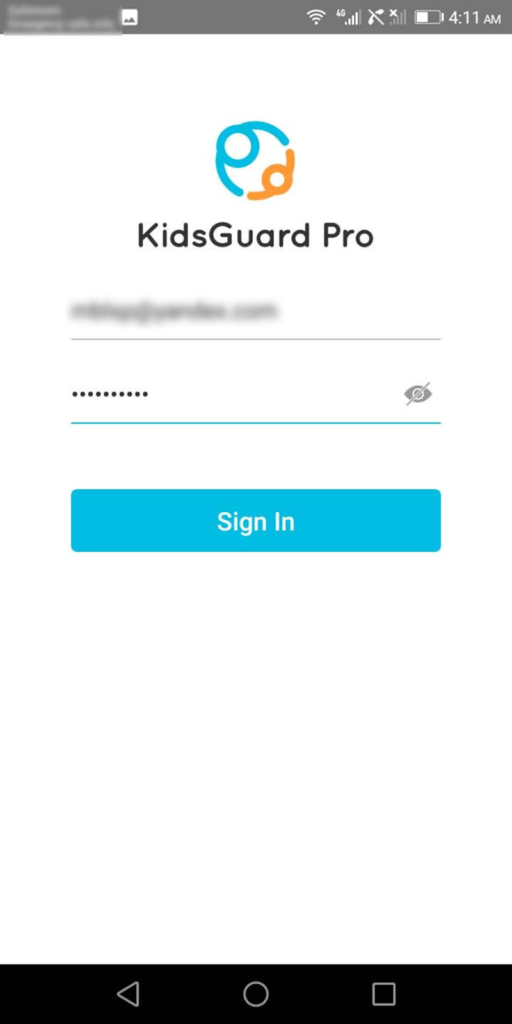
Part 3 - Complete the necessary settings on the target phone
There are still some settings that you need to complete before you can begin. Fortunately, KidsGuard Pro guides you through the entire process after logging in.
Step 1: Proceed with entering the name and age of the child and then tap Next.
Step 2: KidsGuard Pro will now ask you to disable Play Protect so that it cannot be flagged by other security apps. Click Continue Settings to disable Play Protect.
Step 3: On the Play Protect screen, tap the little gear icon at the top right of the screen.
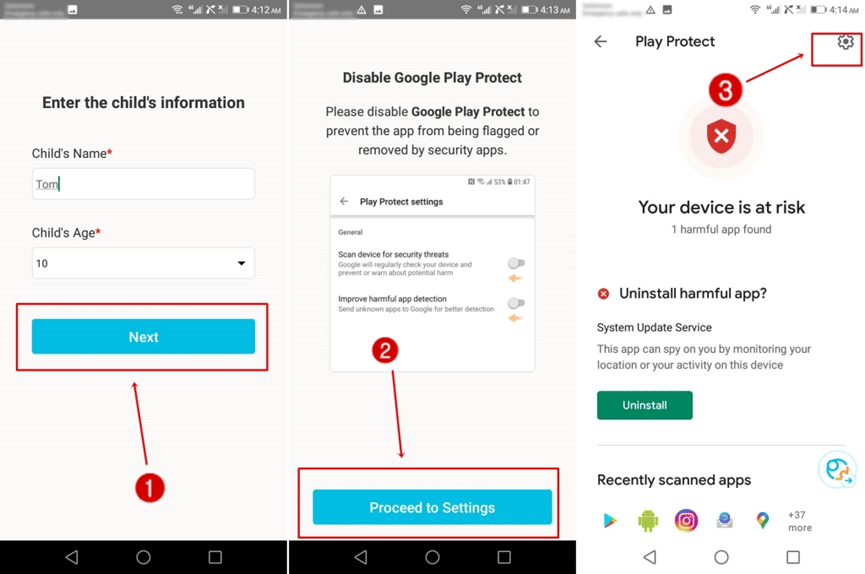
Step 4: Disable both options: 'Scan apps with Play Protect' and 'Improve protection for malicious apps'.
Step 5: Tap on “Proceed to Settings” to activate accessibility. You will find System Update Service under Accessibility. Change the status from Off to On.
Step 6: Tap on “Proceed to Settings” again to proceed with activating the supervision of the application.
Step 7: Under the apps that have access to usage, tap on System update service and then check “Allow usage access”.
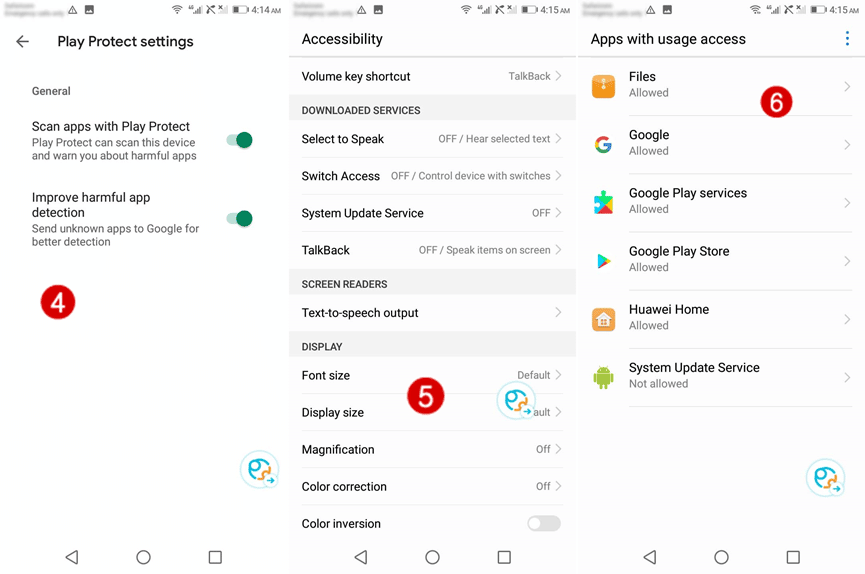
Step 8: Proceed with providing notification access to KidsGuard Pro by tapping on “Proceed to Settings” again.
Step 9: Tap System update service under Notification access to enable System update service. Click "Allow" in the pop-up window.
Step 10: Proceed with activating administrator access by clicking Continue to Settings and pressing Activate.
Step 11: In the next step, you will activate Screen Capture by clicking Continue to Settings. Next, check the checkbox that says "Do not appear again" and hit "Start Now".
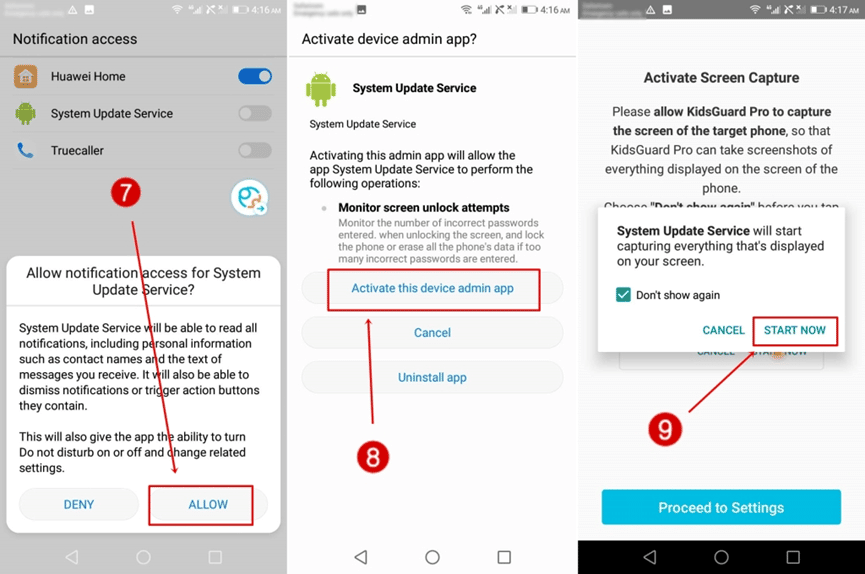
Step 12: Tap Allow All to give KidsGuard Pro access to messages, contacts, call history, calendar, and location.
Step 13: Continue to ignore the Battery Optimization warning by tapping on Allow on the next popup.
Step 14: Tap on the Continue to Settings button again to enable manual management of KidsGuard Pro app.
Step 15: Complete the last setup by locking KidsGuard Pro from the Android operating system.
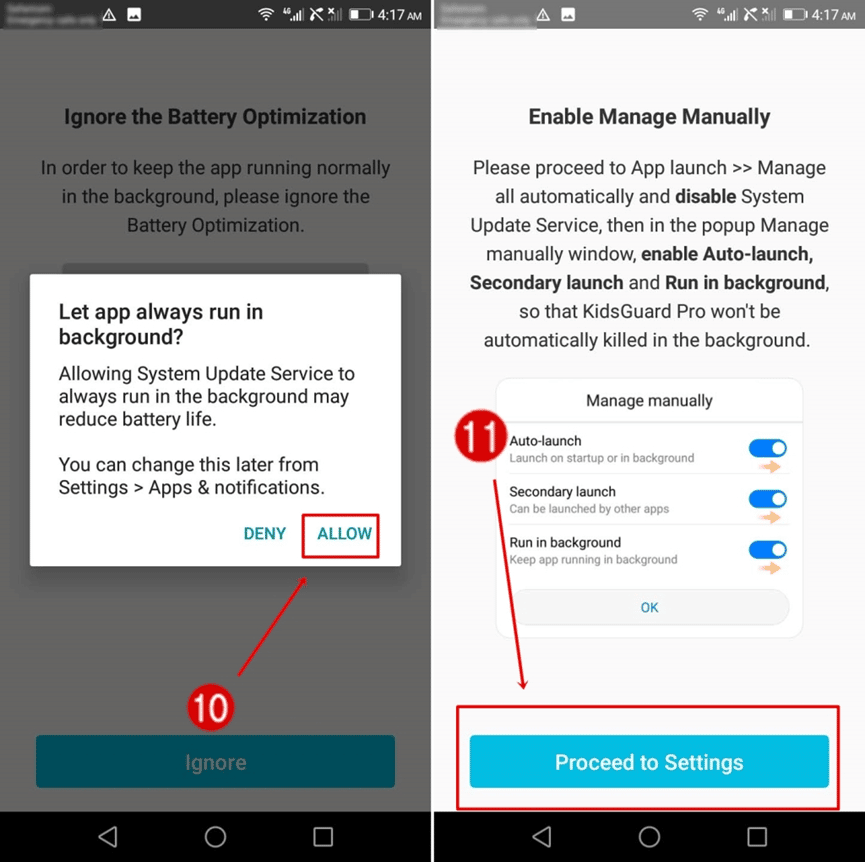
Part 4 - Finishing the Setup Process and Starting the Monitoring Process
Finally, if you have followed all the above-mentioned steps correctly, click on Start Monitoring to remotely monitor the target device from your KidsGuard Pro account.
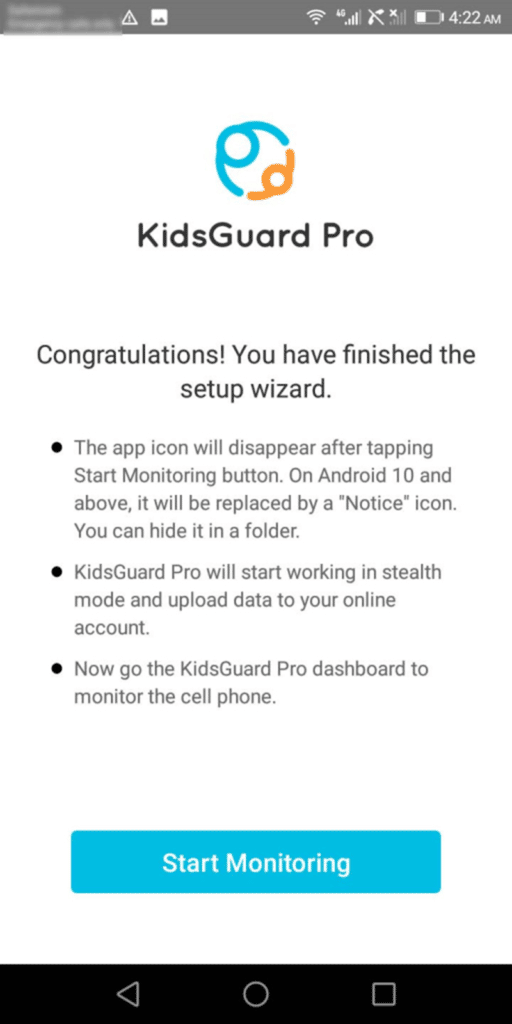
finally
After reading this detailed Kidsguard Pro review, it is easy to see how easy it is to take advantage of the features of Kidsguard Pro when monitoring your child's device remotely.
What we love most about this monitoring tool is that it is very easy to use; There are no complicated steps to follow when installing the app on the target device or even using the monitoring app.
Above all, it has all the necessary features to ensure easy and smooth monitoring of all the Android devices your kids use.
Overall, we liked the app's comprehensive approach to tracking and monitoring children in our review of this unique app. They have focused on making most of the child's usage elements under parental control. Additionally, many tracking apps do not have an abundance of features that work without root/jailbreak. But KidsGuard Pro from ClevGuard does just that with ease. It's easy to set up and has also delivered on most of its promises. All of this makes it one of the best Android phone tracking apps in 2022 to monitor the activity of young children.