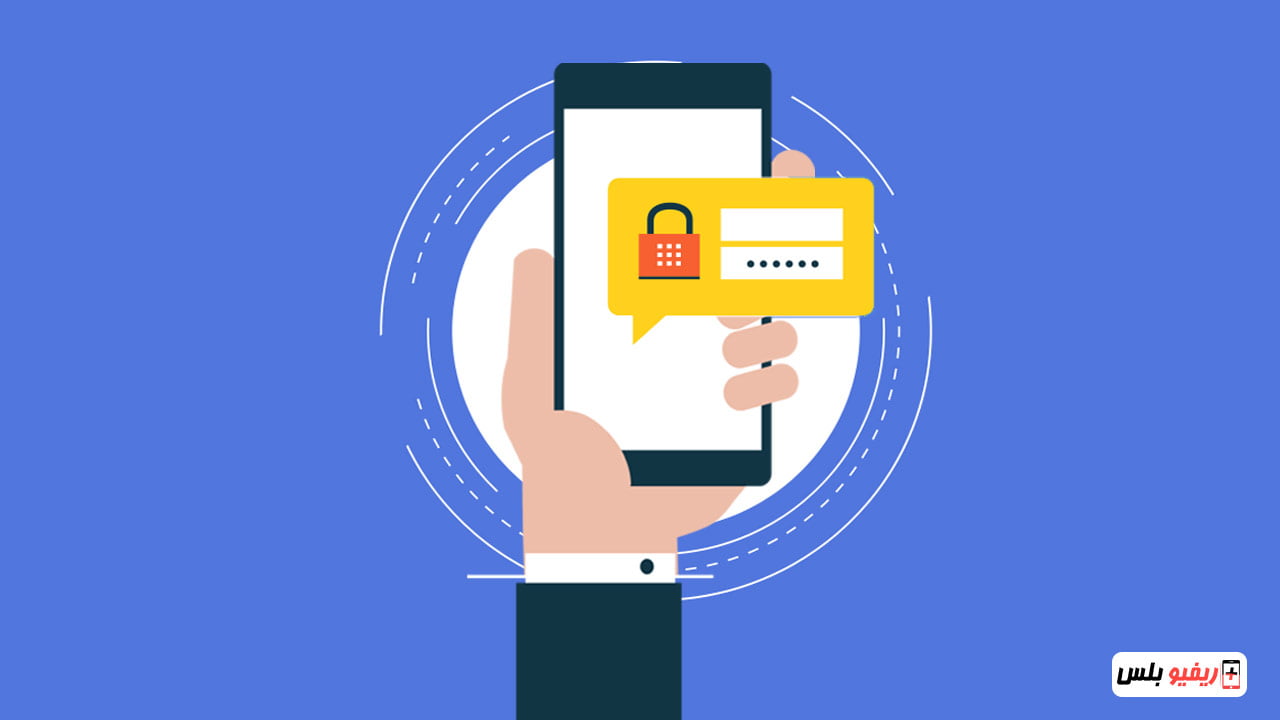Are you looking for a good privacy solution on your smartphone? By the way, yes! Who among us does not want to protect our privacy from hackers, so we show you an explanation of how to lock applications with a secret number or lock applications and notifications with a fingerprint.
Why do we have to lock applications with a fingerprint or a password?
Most smartphone users tend to use one of the different security methods on their device such as biometric lock or PIN pattern in order to secure their phone. However, there are some exceptional cases in which you may want to lock some applications for more privacy and security, especially since there are some curious friends who ask you for your phone to make a necessary phone call or to see something specific in the phone and then try to spy on your privacy by opening social networking applications Or the gallery to see your personal photos.
Well, this is the time to lock apps. In this article, we show you a detailed explanation of how to lock apps with a fingerprint or a password on your Android phone.
How to lock apps on Android
How do I lock applications? This is the question we are trying to answer with the following lines:
There are many apps specialized in locking Google Play Store apps and there are also apps for Fingerprint call lock Or a password, and these apps will make you have to use a specific PIN, password or fingerprint every time you try to open the apps you set a lock on, isn't that what you really want?
Better yet, these apps let you hide apps from your app drawer and home screen.
What's more, you can even set fake icons and icons for your personal apps as your alarm clock app icon or any other app, which is a great camouflage trick to hide all your apps safely and secretly.
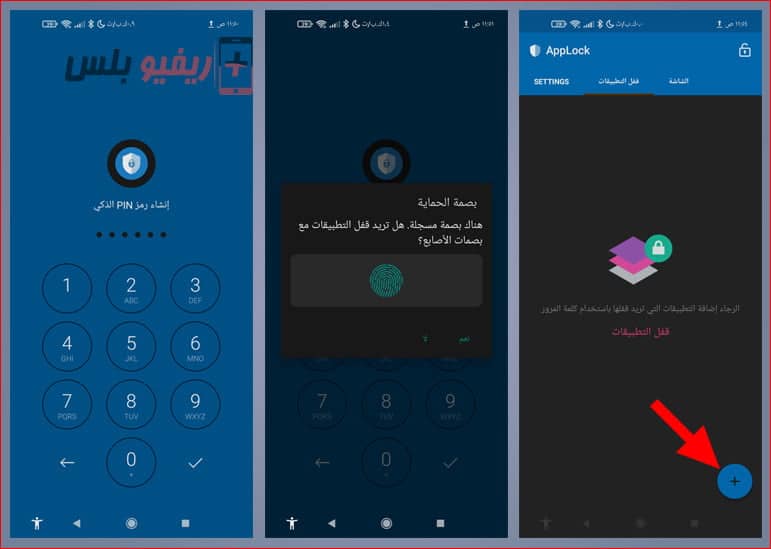
Now download an app AppLock On your Android phone, it is a free app but contains ads.
Once the application is installed for the first time on your phone, the application will ask you to create a password for the application, type a password consisting of at least 5 numbers, then click on the (correct) mark, and then retype the password again.
In the next step, the app will allow you to use your fingerprint to lock apps, in case your phone has a pre-registered fingerprint ID. Now you will find yourself in front of the main interface, click on the + button to add applications.
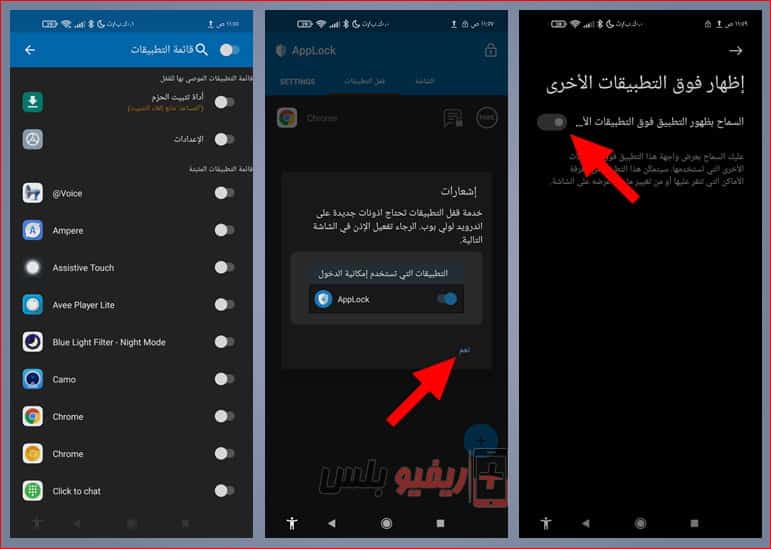
Now you will find a list of all applications. You can lock all applications in the list by activating the indicator at the top of the list next to “Application List,” or you can choose to lock applications individually.
Select the apps by activating the cursor next to them and then click on the (+) icon from the bottom, and then the App Lock will require some permissions. You'll find the app at the top of the data access list, just give it permission.
Then give it permissions to appear above other apps. Then give it access to notifications and phone storage.
App Lock enables you to lock applications with a password or fingerprint. For example, you can lock Instagram with your fingerprint, Snapchat with your fingerprint, or any other application on your smartphone.
This is all for locking apps, from now on you will only be able to unlock the apps you set with the fingerprint or password you set. If you want to lock notifications as well, follow these steps…
How to lock notifications with a secret number
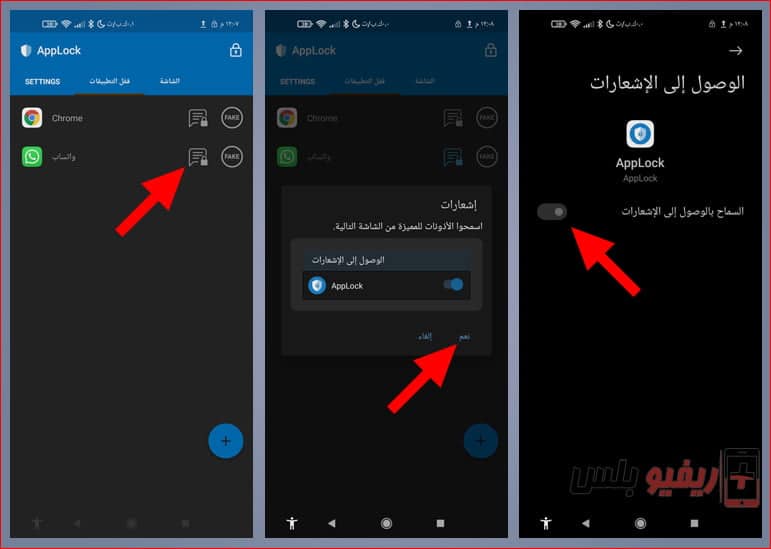
Once you can lock notifications, anyone who tries to open your notifications will get a “Notifications locked” message. This is also a great feature if you have nosy friends and you forgot your phone on the table in front of them and have sensitive notifications that you don’t want them to be able to see.
Now click on the notification lock icon next to the application icon, and you will see the message “Lock notifications.” Click on Yes, then agree to allow the App Lock application to access notifications, and that’s it.