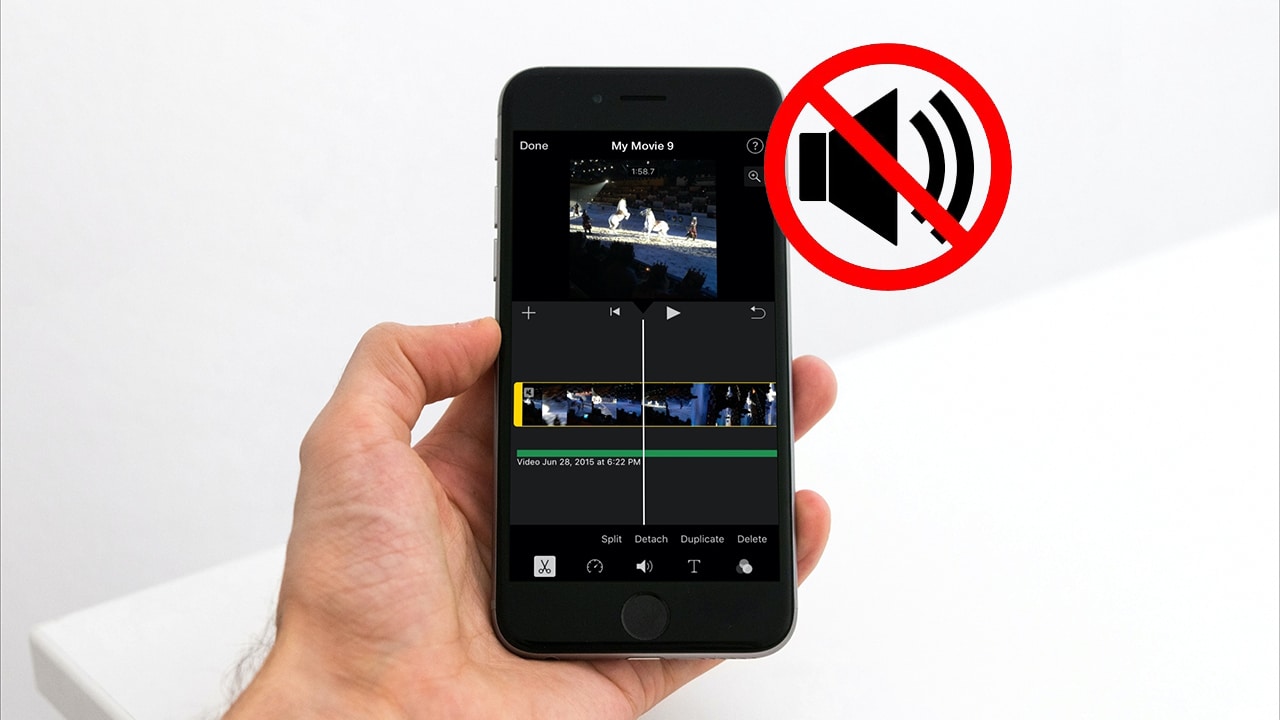Some may think that removing audio from a video is a difficult and complex process that requires some experience working on montage programs, but in reality it is not at all. In fact, you can remove audio from any video on your Android phone without downloading any third-party software or additional purchases. Just by using Google Photos app or via browser you can remove audio from any video.
Remove audio from video on Android
One of the best methods that I personally used to adhere to is with a tool or program THE WATERS. This program is an online, web-based editor that gives you the ability to remove audio from any video clip for free in just a few clicks.
You can even mute the audio from specific passages within the video or remove the audio from the entire video. This method is easy and straightforward and does not require any third-party software to be installed on your device since you are able to complete the entire task via your browser.
For more important articles, you can visit the article How to operate and use the application Facetime on Android or Windows.
VEED is completely free software that makes you need to buy expensive editing software like Adobe Premier Pro and other costly montage software. Most importantly, the software is easy to use and does not require any prior experience with video editing software.
Moreover, this software gives you the ability to add other audio tracks by simply removing the original audio from the video.
You can add background music, sound effects, or any additional sounds you need. Just upload the video to the website, click the mute button, add a new audio clip of your choice if you wish, export the video, save it as an MP4, and you're done.
Now you can share your video on social media or keep it in your personal video library.
Remove audio from a video using the Google Photos app
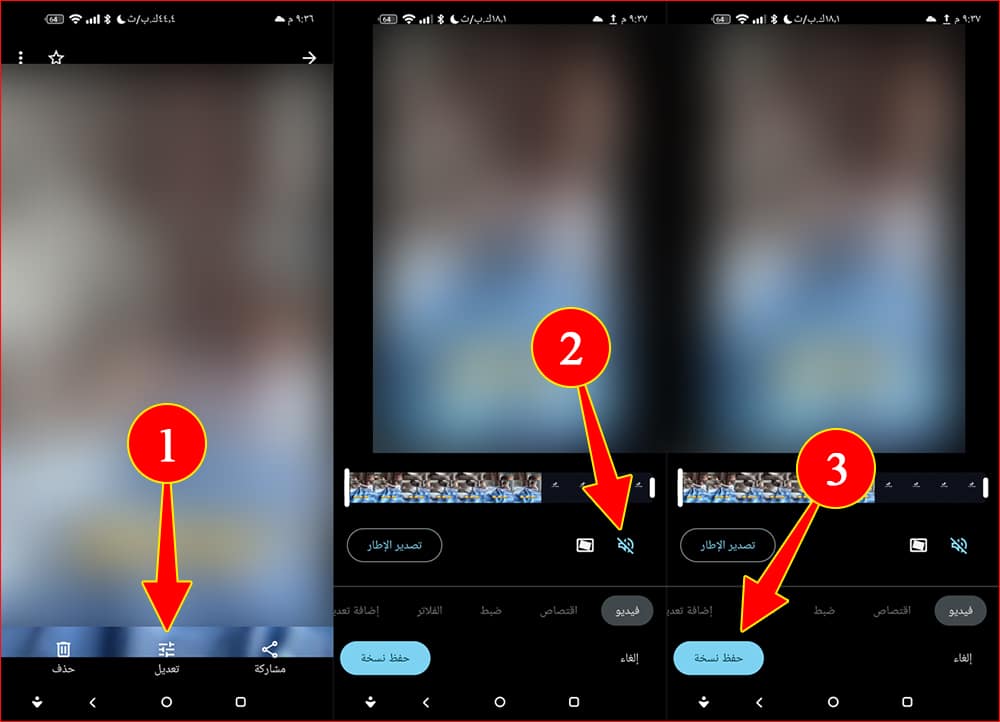
But what if you want to remove audio from a video without an internet connection in your phone? Then make sure that nothing stands in your way because the Google Photos app already on your Android phone gives you the ability to remove audio from any video clip in just a few seconds and with minimal effort.
In fact, Google Photos has such a good set of editing options that you don't need to download or use any third-party editing software. You can crop unwanted parts, adjust brightness, contrast sharpness, shadows, or even add some filters.
Among these options is the option to remove the audio from the video, so let us show you how through the steps shown below:
- Open the Google Photos app on your Android phone.
- Find the video you want to remove the audio from.
- Click the Modify button.Editwhich is below.
- The video will open within the video editor interface built into the Google Photos app.
- right Now Click on the speaker/microphone icon located in the lower right corner to mute the video.
- Finally, click on the tab.Save a copy“ or ”Save Copy" From the bottom.
- In this way, you are done. Google Photos will save an additional copy, without audio, inside the app.
You can also check out the best apps video editing for Android and iPhone phones.
Remove audio from a video using the Samsung Gallery app
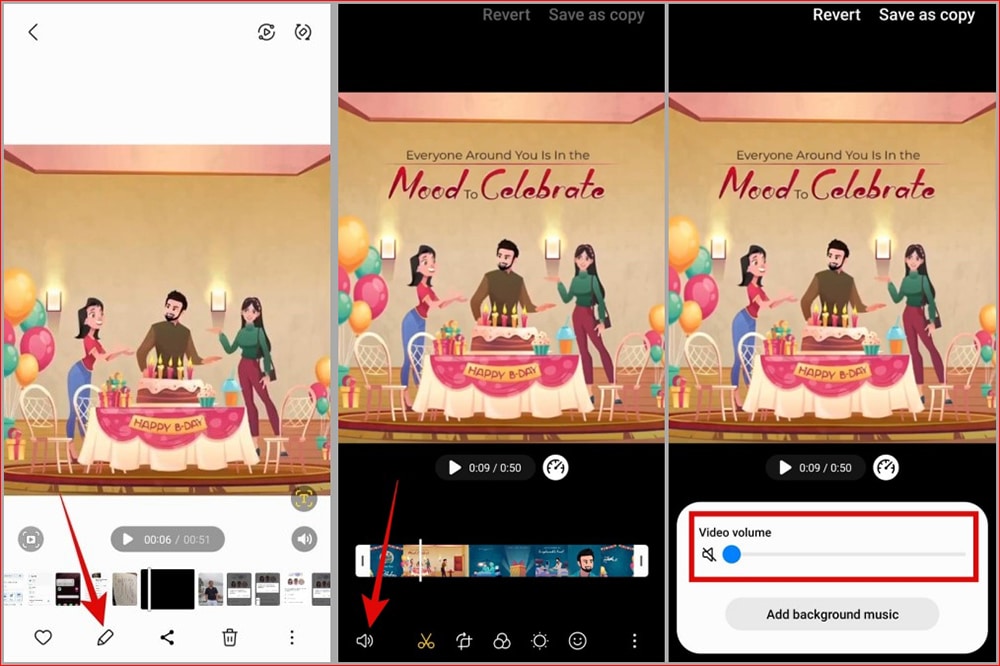
Did you know that there is an application on Samsung phones to remove the audio from the video, as well as edit and cut the video, add filters, and more.
Most Samsung Galaxy owners prefer to use Samsung's default gallery app rather than Google Photos, and there is no problem with that.
If you prefer the Samsung Gallery app to remove audio from video on Samsung mobiles, you can still remove audio from any video using it with ease.
In fact, the Samsung Gallery app has several functionalities of video editing options that may help you take your videos to advanced levels without the need to use third party apps.
One of the most important features of the application is the feature to remove the audio from the video and here is how it is done:
- Open the Samsung Gallery app on your Galaxy phone.
- Find the video you want to remove the audio from.
- From the bottom toolbar, click on the “pencilto open the video clip within the app's built-in editor interface.
- right Now Click the speaker/microphone icon located in the lower right corner, then move the volume indicator to the far right or left - depending on the language of the phone - in order to completely lower the volume.
- One of the best extra features in the Samsung Gallery app that Google Photos is missing is the ability to add alternate audio clips inside videos.
- Now click on an option Add Background Music To add background music to the video (optional).
- Find any audio clip you want to add to the video on the phone and insert it into the video.
- After that, from the top right or left corner, click on the tab.Save a copy“ or ”Save as copy“.
Important note: Samsung Gallery app gives you many additional video editing options such as cropping unwanted parts, rotating the video, and some other editing options. So, you can use it for most of your editing work.
Remove audio from a video using the Canva app
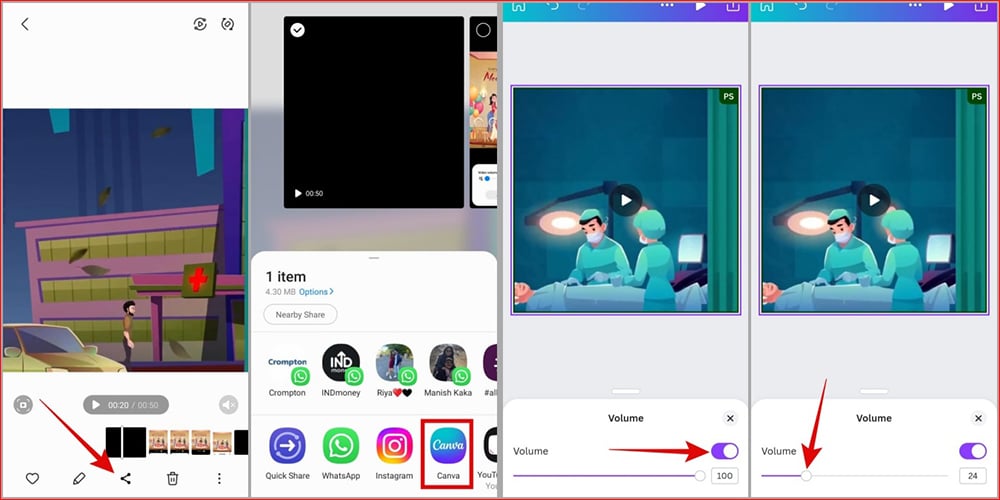
Canva has gained popularity over the past few years as a great tool for free photo and video editing. Canva is widely used for editing videos that we often see on social media sites and platforms such as Instagram, TikTok, Snapchat and other platforms.
The app provides you with all the video editing options that you could want to use and it is bigger and better than the Google Photos app and the Samsung Gallery app. Therefore, if you want more video editing options, it is better to use the Canva application, but it is worth noting that the application is not completely free, but there are some restrictions that you should be prepared for.
For example, there are a limited number of projects that you can work on per day, and there are some advanced features that you can only use by registering with a premium account. But all in all, it's an excellent, affordable app that's worth using for both personal and commercial video editing work. Here is how to use it easily:
- Download an app Canva On your Android phone via the Google Play Store or the official website of the application.
- Register in the application using your personal account on Google or Facebook.
- Make sure to give the app all the permissions it needs to make sure it works properly.
- Now from within the Gallery app on your phone, search for the video you want to remove the video from.
- From the bottom toolbar, click on the Share icon.ShareThen choose the Canva app from the list of sharing options.
- Choose the video size you want and click the tick icon (Right) from the upper right or left corner.
- The video will open within the main Canva video editor interface.
- Click once on the video to bring up a list of tools in the bottom bar.
- Scroll in the bottom options bar until you reach Speaker / microphone icon and click on it.
- Instead of that You can move the volume up or down cursor to increase or decrease the pitch (Optional).
- will lead Click on the speaker icon to mute the video.
- All you have to do is click on the icon Export From the upper right corner to save the video.
- After that, click on the Download option.DownloadChoose the format you want and click the Download button.
- Wait a few moments for Canva to finish preserving your new video.
Conclusion
This was the easiest possible way to mute or remove audio from any video on Android. This is a great way to edit all your videos before sharing them for your personal or business use on social media sites and apps.
In my personal opinion, the best place to remove audio from a video is the method we referred to in the introduction using the VEED tool, but the problem is that this method requires uploading your video to the company's server. If you care a lot about the privacy of your data, this may not be the best method for you.