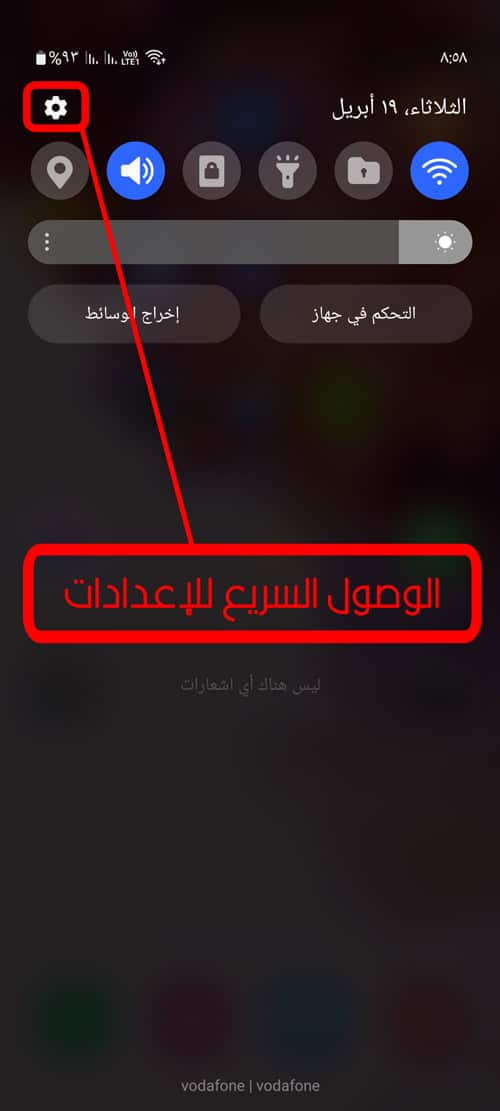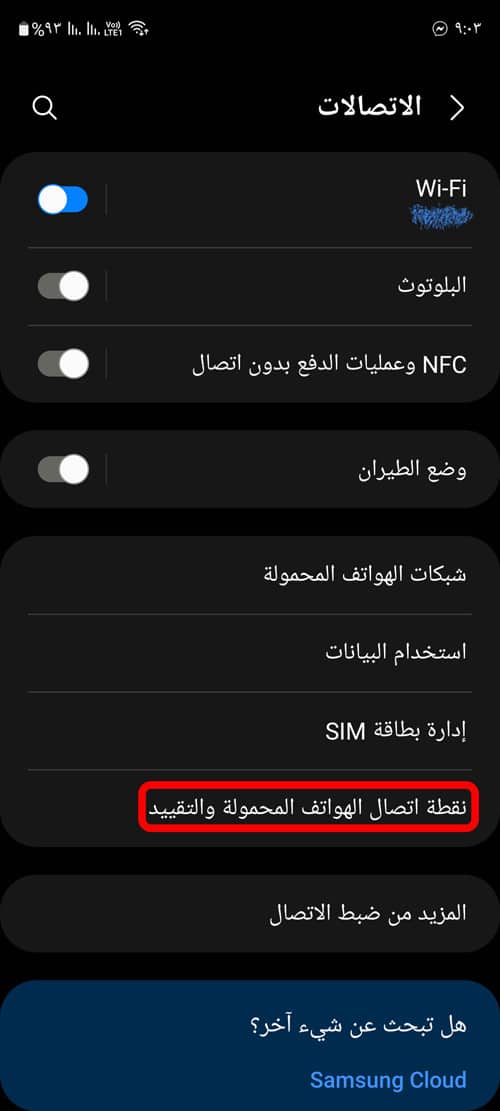Don't have internet? Actually you already own the internet, it's in your pocket. You can turn your Android phone into a mobile hotspot and share your connection with other devices by turning on the hotspot with Wi-Fi.
We showed you earlier How to connect the phone to the computer without a cable It is an excellent way to make a connection between your phone and a personal computer to transfer data between the two devices. Now, in this post, we show you a simple explanation of how to open a hotspot from a mobile phone and connect it to a computer, laptop, or other mobile.
What is a hotspot or a Wi-Fi hotspot?
A hotspot in a smartphone is a function that allows your phone to create a hotspot (internet network) for other devices around via Wi-Fi, instead of connecting to its own Internet network, so that other devices can connect to the Internet through your phone .
Mobile phone hotspot is used in many cases, such as if the local wireless network is not available or in rural roads or in busy roads, your phone can create a personal Internet hotspot for other devices around via WiFi.
Hotspot from mobile
There come a lot of times when we need the Internet in some places, for example we may need it for the mobile and we do not find a WIFI network available for us to connect to it or to connect the mobile to it, and sometimes we need it to use it on the laptop and we do not find it or by wire or even wireless so, what's the solution?
If you own an Android mobile and you have internet service through the service provider participating with it in your country, you can exploit this internet and broadcast it by creating a hotspot point and connecting another device to this connection point.
How to make hotspot from mobile
Here is how to configure hotspot connection on Android phones:
You may have seen the hotspot button in your device's quick settings panel. Although this is the quickest and easiest way to turn your mobile hotspot on and off, you may need to take some time to configure the hotspot name and password first.
Open the Settings app.

You can quickly access the Settings app from the notification panel
Select hotspot and tethering
This name may vary from one company to another, you can find this option under Settings > Connections > Mobile Hotspot & Tethering.
Tap on Wi-Fi hotspot

This page contains options to turn the hotspot feature on and off. In addition, you can change the network name, security type, password, and more.
Follow the instructions to customize the hotspot feature to your liking.
Follow the instructions on this page to set your password and network name.
How to set up a mobile hotspot via a USB connection
It is also possible to set up a mobile hotspot using your Android phone's USB connection. Just keep in mind that this won't work for every Android device.
If your device supports it, here are the steps to do so:
How to connect the Internet from the mobile phone to the computer via a USB cable:
- Use a USB cable and plug it into your Android phone to connect it to your computer.
- Wait a while for your computer to complete the connection.
- Open the Settings app on your phone.
- Click on the Network and Internet option.
- Select hotspot and tethering.
- Choose USB restriction.
The same process can activate Bluetooth tethering, but we don't recommend using it over Bluetooth and prefer instead using Wi-Fi or USB because Bluetooth is much slower.