The factory reset process for Android means restoring the phone to its original state when you first purchased it, which will result in deleting all the data that you were keeping on its internal memory, including messages, contacts, documents, applications, videos, photos...etc.
Factory reset for Android
Although I personally do not recommend doing a factory reset of the phone but there are many scenarios in which we may have to resort to it in the end.
For example, if you plan to sell the phone to a stranger or decide to gift it to a family member or family member, it may be necessary to factory reset the phone to maintain your privacy and delete all your personal data that was on the phone memory.
In some other cases, this may be the only option available to you in order to fix a malfunction or glitch in the phone or even in order to get rid of some stubborn viruses and malware that cannot be removed using regular antivirus applications.
We know that this process is not easy, which is why it is called the “nuclear solution” and it may take you several days to get all your previous data back and find it online. And it can get worse if there is no stable Wi-Fi connection near you.
This is probably the reason why I do not recommend doing a factory reset of the phone. If you only want to perform this process to launch an app or fix a glitch in the phone, it might be better to look for a separate solution to this issue individually without resorting to a factory reset. But if all your attempts fail, then I will not stand in your way as long as a “nuclear solution” is the only option available to you.
Notice before you start restoring your phone's default settings
The factory reset process is very easy and intuitive although the steps may differ from one phone to another depending on the type of phone and Android version running on the phone.
But of course, it will be easy for you to find the settings through which you can easily perform a factory reset of the phone from within the system settings menus.
The other most important thing is that as we mentioned a while ago, a factory reset means restoring the phone to its default state when you first purchased it.
Nothing will be deleted from the phone's external MicroSD memory. But everything you keep on the phone's internal memory will be deleted forever.
Therefore, if you keep any important data or documents, you must keep a backup copy of this data in a safe place before starting the process.
You can rely on cloud storage services or keep this data on your computer or anywhere else available to you.
As for the applications, it will be easy to download them again via the Google Play Store, and they will all be in front of you in the Application and Device Management section.
How to factory reset Android from within settings

As long as you have made your final decision to factory reset your Android phone and have managed to backup your precious and important data in a safe place, now you can start and follow the steps given below:
- First, make sure that the battery has a charge of at least 50% in order to be able to carry out the process.
- Then go to the Settings app by clicking on the gear icon on your phone's home screen.
- From within the Settings menu, click on the System option.
- Scroll to the bottom and click Reset Options.
- Click on the “Erase all data” or “Erase all data (factory reset)” option if the phone is in English.
- You will be prompted to enter your secret PIN.
- After writing the password, click on Erase all data.
- Wait a few moments for the system to finish the deletion process and restore to factory defaults. It may take several minutes and the phone may restart itself automatically after completion. This was the way to factory reset Android via system settings. In the next paragraph, we will show you how to do a factory reset via recovery mode.
How to factory reset Android via recovery mode
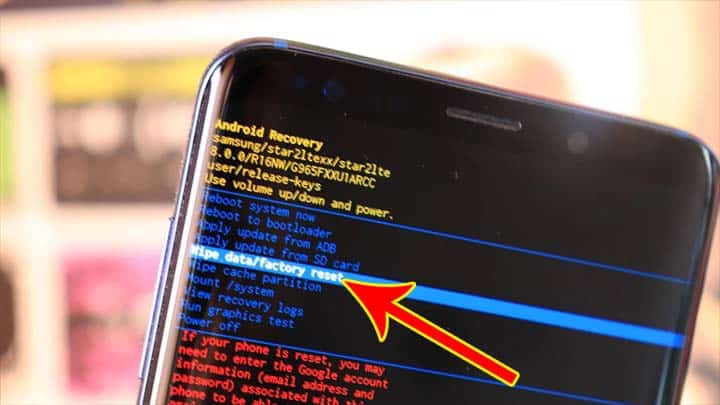
In some cases, you may find yourself unable to access the settings at all due to a defect in the phone or a system or software failure in the operating system, and this may be the main reason that prompted you to consider restoring the factory settings for the phone.
In this case, if you are unable to access the settings of the phone, you can perform a factory reset of the phone through recovery mode otherwise known as Recovery Mode. Follow the following steps:
- Turn off the phone from the Power Button.
- After that, press and hold the power button and the volume down button together for a period of no less than 10 seconds.
- Keep tapping until the recovery mode screen appears.
- The next screen is the recovery mode screen which you can navigate by pressing the volume down and up button and execute by clicking the main power button.
- Click the Volume Down button to navigate until you get to the Recovery Mode option.
- Once there, click the Power Button to enter recovery mode.
- The phone will automatically reboot itself and the original Android robot will appear in front of you.
- Now press and hold the Power button and at the same time press and hold the Volume Up button.
- Use Volume buttons to navigate until you get to Wipe data / factory reset option and click on the Power button to perform this option.
- Click again on factory data reset by clicking on the Power button to enable the process to start.
- Once completed, the phone will restart itself and enter the normal operating mode and the usual graphical interface, and then you will discover that your phone has returned to the default factory setting as if it was completely new.
Conclusion
If you are wondering if proces Factory reset is a good option to get rid of viruses and malware as it may really be your only option. But if your phone has root powers, that is, you have rooted the phone before, then the virus may have managed to access the system, and then it will be difficult for you to get rid of it even after a factory reset of the phone.
Another important note is that this process will not restore your phone to the original Android system that was on the phone when you purchased it.
But the phone will revert to factory mode on the latest Android version that you have installed on the phone. In other words, if you have recently installed the latest Android system, the phone will return to this system again.






