Not all of us have enough experience with foreign languages. Even the easiest foreign topics seem extremely difficult simply because you don't know some of the complex words within the articles. While there are many translation programs available on the Internet, the Safari browser attempts to break the language boundaries for users by providing a default translation tool for iPhone and iPad users.
Let us show you how to activate this feature to translate web pages on the Safari browser without the need to install any external add-ons.
Translate web pages on the Safari browser for iPhone and iPad
Safari supports translation to and from a large number of languages, including Arabic, English, Chinese, Korean, Portuguese, Spanish, Turkish, Thai, Italian, German, and much more. It's a great bundle of much-needed languages, which are usually the most popular languages on the web for those searching for new exclusive tech news on foreign sites.
Also read our Review Plus Guide reviews for you Best translation apps for Android phones and iPhones And completely free.
All you will need to do while using the Safari browser after activating the instant translation feature for web pages is to check and click on the translation icon located in the browser URL bar to confirm the translation and switch the language of the page to whatever language you will set as your translation language.
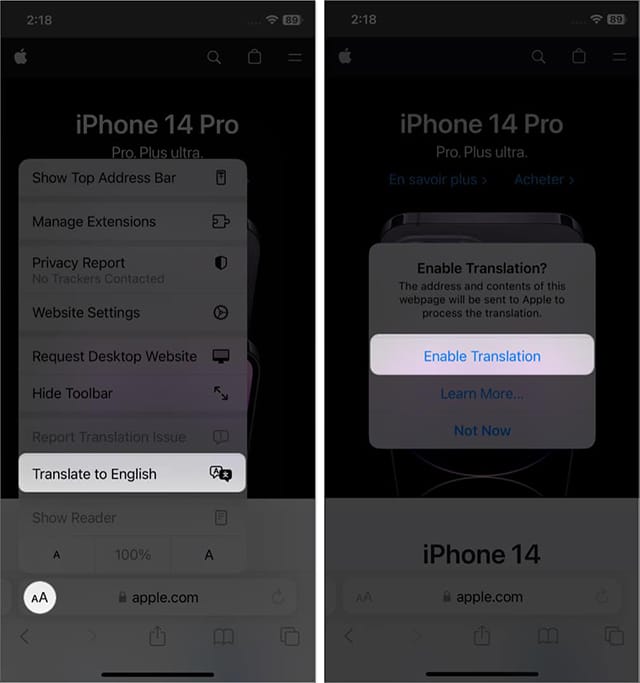
- Now, open the Safari browser on your iPhone or iPad.
- Go to any website whose page you want to translate.
- Akhtar"Translation to“Choose the language you want to translate into.
- For the first time while using this feature, you will need to activate translation in the first place by clicking the “Translate Language”.
- In this way, all web pages of this site will be translated into the language you just set.
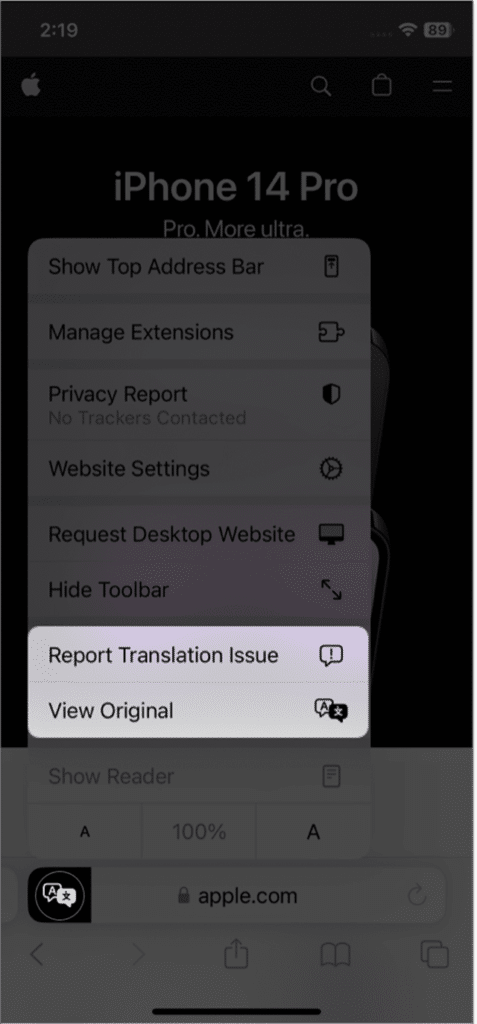
If you want to return to the original language of this website, click again on the translation icon, and click on the “Return to the original language” | “Revert to original”.
At the same time, the Safari browser offers a very important feature, which is if you think that the translation you obtained is inaccurate or contains many errors, you can report these errors by submitting a report to the developers by clicking on the “Report Translation Error”.
Then, a copy of the web page will be sent to the Safari application servers so that developers can begin reviewing the translation method for this page and work to correct linguistic and grammatical errors in its translation.
How to add preferred languages for translation on the Safari browser for iPhone
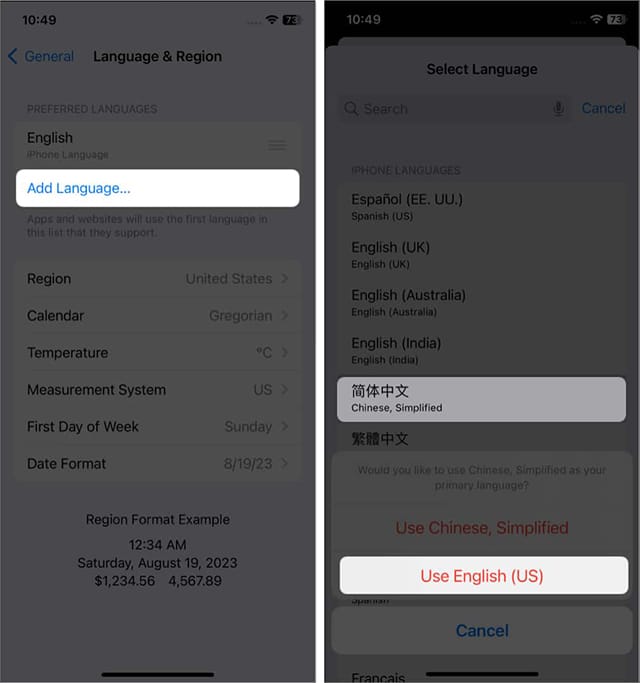
Naturally, the Safari browser tries to automatically translate into the default language installed on your iPhone, which is usually Arabic. But if you prefer to switch your preferred language to another foreign language within the language groups that Safari currently supports, follow the instructions below:
- Open the Settings app and tap on the “GENERAL“.
- Akhtar Language and Region. or “Language and region“.
- Click the button "Add Language” and click the language you want Safari to switch to.
- After choosing the language you prefer, your iPhone will begin an automatic reboot to implement the new language settings.
- Now, go to the web page you want to translate and click on the translate icon AA located in the address bar.
- Akhtar"Translate WebpageThen choose the language you prefer to switch to.
What is the reason for the disappearance of the translation icon from the Safari browser address bar?
Unfortunately, the instant web page translation feature on Safari is not supported on older iOS versions. Any iOS version before iOS 13 does not support this feature. In this case, you will have to install external translation tools, whether in the form of browser add-ons, Microsoft Translator, or any other tool.
If you own an iPhone running iOS 17, iOS 16, iOS 15, iOS 14, or iOS 13, but the translation button is not present in the URL bar within the Safari browser, this means that the language of your device is set to the same language as the website pages that you use. You visit her.
Alternatively, the website you're trying to visit may not even support page translation. In this case, you can check for yourself whether the translation icon appears with other websites or whether it is hidden with all the websites you visit frequently.
If you still have the problem of the translation icon disappearing, you can consider deleting your Safari cache and browsing history. In the worst-case scenario, you may have to do a factory reset of the phone to recover the translation icon within the Safari browser. If you want personal advice, we recommend trying the translation extensions supported on Safari for free, which will save you the need to factory reset your phone.
How to use translation extensions on Safari browser
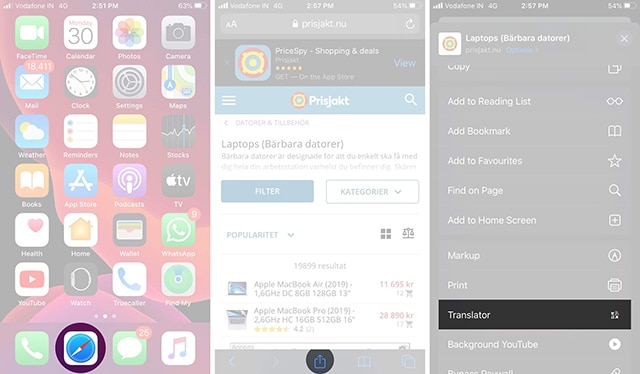
There are many translation extensions supported by Safari, and they all perform the same function. It is considered an addition Microsoft Translator The best, most reliable and most secure Safari translation extension ever.
- After downloading and installing the extension, launch the Safari browser.
- Go to any web page that you want to translate into your native language.
- Click the buttonShare“.
- Choose an application Translator Which you just installed on your phone.
- The web page will be automatically translated into your native language.
- Note that you can still replace the translation language to any other language from within the Microsoft Translator app.
- If you do not see the Translator application among the sharing options within the Safari browser, click the “Edit Action”.
- Start by looking for the Translate button and option which is usually green.
- Activate this option by moving the indicator next to it to change its color from gray to green.
- Finally, click the “It was completed” | “Done“. In this way, you will get the Translator application in the list of sharing options within the Safari browser.
- To add new languages to the Microsoft Translator app, open the app and go to Settings.Settings”.
- Click on the Safari Translated Languages option.
- Choose the languages you prefer to translate into from the list of available languages, and that's all.
Read also: The best websites and applications for translating images online To texts
Conclusion
Thanks to the virtual translation feature built into Safari by default, you don't need to use any external tools or apps. It is always easy to access this feature by clicking the AA icon in the browser address bar.
But if this icon is not there for any reason, then either your iOS phone is not compatible with this feature, or perhaps due to some problems and errors in the browser cache or system.
If you have no luck in getting the Translate button back within the Safari browser, you can still rely on external translation add-ons, most notably the Microsoft Translator app.







Wow, wonderful blog layout! How long have you been blogging for? you make blogging look easy. The overall look of your site is great, as well as the content!