If you want to know the specifications of the entire computer to determine the areas and components that require upgrading, in this report we will help you to know the specifications of the entire computer, whether it is a laptop or a desktop PC.
Modern operating systems and software impose many new operating requirements, and to keep up with them you will need to upgrade your computer hardware.
How do you know the full specifications of a desktop computer or laptop?
Many users who are not technically literate face many difficulties in upgrading their personal devices because they are not sure about the current specifications of the personal computer and which components are ready for change and replacement.
Therefore, many people are looking for tools or means that help them know the specifications of the desktop computer and the entire laptop in an easy and simple way.
Although the Windows system provides us with many tools that help us understand and know the specifications of the computer in full, it requires a little experience in order to operate it.
View computer specifications through PowerShell
For example, there is the PowerShell command line tool that enables you to know the computer specifications through a single command line: Get-ComputerInfo.
You can also know the specifications of the computer through the Settings panel and the System option, which provides you with information about the type of central processor used, the amount of RAM, the architecture of the operating system, and more.
Other tools show you computer specifications in detail
Another tool worth mentioning is the DirectX Diagnostic Tool, which can be accessed by typing a command Dxdiag In the Run menu, which enables you to know the manufacturer of the motherboard, the model of the graphics card (screen card), and many other specifications.
Another equally important tool is the System Information tool, which can be accessed using a word search msinfo32 in the Start menu.
As you may have noticed, all of these previous tools require many steps. The other downside is that it is not rich in enough information that the user may need when thinking about upgrading its components.
Therefore, to make things easier for new users in the world of computers and hardware, we decided to show you the free Speccy tool on the computer.
Although I personally prefer some other tools like HWiNFO or Aida64 Only that tool Speccy It tries to focus on the main things and basic components of the computer without entering into a large maze of information and exact specifications.
█ Full computer specs with Speccy
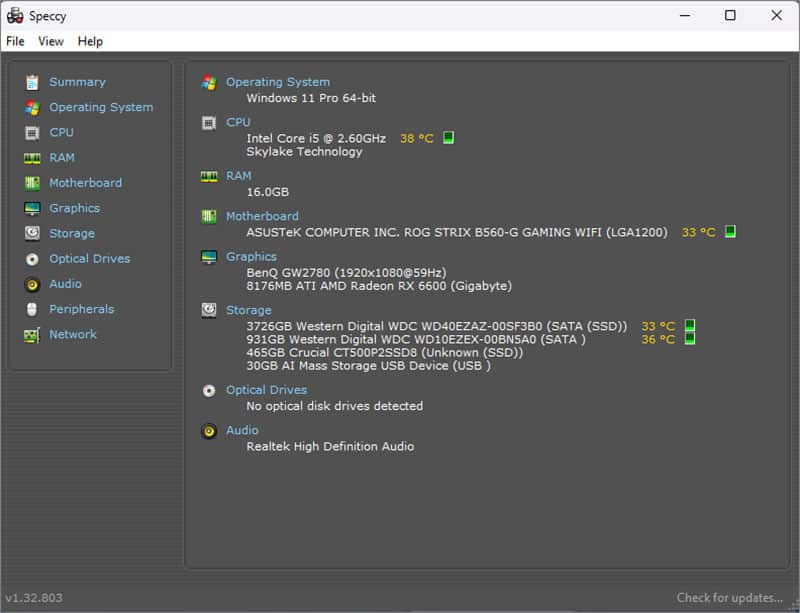
Through the Speccy tool, you can know the full specifications of your computer, including the type of motherboard, manufacturer, type of random memory, graphics card, screen size, display resolution, and the sizes of storage solutions used, and all this from within only one window, which is the Summary window. However, if you want to know the exact information about each piece of the computer, you can simply use the options bar on the left to see everything.
First, download Speccy from the official website. The tool is completely free, although there is a paid version of it that includes some additional features, but mostly you only need the free version of the tool.
After downloading the tool, go to the Download section on the hard drive and install the tool by installing it very naturally, just as you would install any other tool or program.
Then open the tool by clicking on its icon on the desktop.
Now you are in front of the Summary window, which provides you with the main computer specifications and temperatures for all parts. You can maximize the window by dragging it from the bottom-right corner to make it a little larger.
Speccy shows you the version of the operating system you're running with an explanation of its architecture. Then an explanation of the type of processor and its frequency and temperature.
Then the capacity of the random access memory (RAM), then the type and temperature of the motherboard, then the type and resolution of the screen, the type of video card, then an explanation of all storage solutions connected to the computer, and finally the type of sound card.
This is all you need to know. However, if you want to know more details and information about each of the following pieces, you can use the toolbar on the left to see the characteristics of the pieces in detail.
Conclusion
This was the easy way to find out the specifications of a computer or laptop using the Speccy tool. If you are happy with the tool, feel free to stick with it.
However, if you want to see all the information in detail we recommend using a tool HWiNFO It's a free tool, but it's a little more specification-specific.
In addition, you can insert temperatures into the System Tray bar on the taskbar to keep up to date with the status of the hardware.
In fact, HWiNFO might even enable you to monitor and display the status of all components on the screen in real time while playing games but with the help of RivaTuner Statics Server.
As for the Aida64 tool, in addition to clarifying the specifications of the computer in full, it gives you the ability to test hardware parts, verify the standards of their results, and compare them with other hardware parts through the database that it includes.






