Did you imagine that one day we could use large, palm-sized panes of glass to communicate with others wherever we are and whenever we want? Or being able to call your life partner and see them on a tiny screen thousands of miles away? But technology is not finished with us yet.
Today, you can use your watch not only to check the time and date, but also through it you can make purchases, check incoming notifications, message friends, perform many tasks, and even make phone calls.
You can also learn about best smart watch In 2023 in the middle and leading category of the article with the previous link.
How to use the Galaxy Watch to make phone calls
Yes, you can receive phone calls or make new calls through your smart watch. This feature may give you more freedom and enhance your productivity capabilities while working due to the fact that you do not have to be distracted by all the events that take place on the phone, in addition to being a major feature that contributes - albeit indirectly - to saving charge on your phone's battery when there is no charger nearby From you.
However, it depends on the make and model of your watch. If your watch only works with a Bluetooth connection, then you must make sure that your watch is connected to the phone via Bluetooth or via the mobile network.
As for the cellular model (LTE), then you have more freedom as you can make phone calls directly from your wrist remotely without the need to have the phone near you.
Let us get acquainted with you, through the following explanation, on how to use the Galaxy Watch to make phone calls.
First: How to use the Galaxy Watch to make phone calls
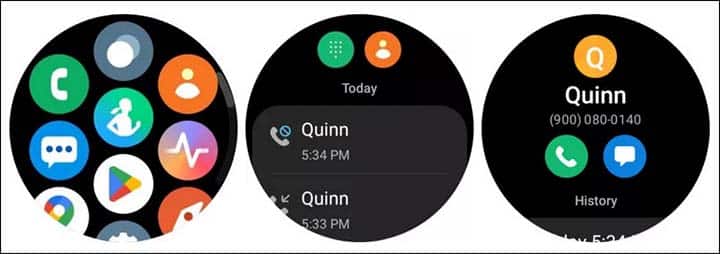
In short, for all the steps that we will explain in detail shortly, in order to be able to make a phone call using the Galaxy Watch, all you have to do is open the phone application on the watch, then choose a contact, or type the phone number of the contact using the keyboard, then click on the speaker button.
But as we just mentioned, if the watch model you have is a Bluetooth-only model, the watch must be paired with the phone and the phone must be close to you during the call.
If you have the LTE cellular version then you can make or receive calls without ever needing your phone. To use the Galaxy Watch to make phone calls, follow these steps:
- Click on the green phone app icon that looks like a speaker.
- Click the keyboard icon to call the phone number or alternatively click the person icon to select a saved contact.
- Once you have selected the contact or typed in the phone number, tap the green speaker icon to place the call.
If you own the WiFi model of the watch, you can place the call with your paired phone and use the watch as a speakerphone.
For the LTE cellular model, either tap the handset or watch icon to use the watch directly or the paired phone.
Secondly: How to transfer phone calls from watch to phone

In the event that there is an emergency call and you want to answer it quickly, in this case, you can answer the call via your watch and then transfer it later to the phone.
In the event that you own any of the Galaxy Watch 4 or Galaxy Watch 5 watches, you will only need to click on the three horizontal dots (…) icon that appears below the caller’s name, then choose “Switch to phone” from the menu.
For all other Galaxy Watch, you can tap the phone icon in the middle of the watch.
Third: How do you answer phone calls?

To answer incoming phone calls on the watch, all you need to do is tap the green speaker button, then swipe to the right.
If you want to ignore and reject the call, you can swipe over the red speaker button instead.
If you receive another call and you are already on a call on your phone, then you can tap the green handset button and then tap the “Hold Current Call” or “End Current Call” option.
But if you want to put the first call on hold, you can tap the three horizontal dots (…) icon on the watch and then tap the Swap option to go back to the other call when you're ready.
Conclusion
This was method Making Phone Calls Using the Galaxy Watch If you have the LTE cellular model, it is not necessary to pair the watch with the phone in order to make or receive calls.
As for the WiFi model, the watch must be paired with the phone via Bluetooth and be near the phone.






