Do you want to shoot 4K videos at 60 frames per second on your iPhone to get high quality and clear videos? Welcome, you are in the right place and we are glad to have you with us and the good news is that you are already able to replace the default shooting resolution and start using 4K resolution at 60 frames per second on your iPhone, so let us walk with you and show you how to achieve this goal through this article.
Shoot 4K 60FPS video on iPhone
You can also see: iPhone 13 VS iPhone 14 In a detailed comparison that shows the difference between the best iPhone phones in terms of performance, camera, video recording, and more.
In our time, it is no longer necessary to be a professional photographer in order to be able to take amazing pictures to share with your friends and followers on social networking sites, and we must admit that the credit for this goes back to our smartphone cameras, which have become an exceptional alternative to digital cameras, and today we do not have Buying separate cameras since we all already have one on our phone.
Certainly, iPhone phones are no exception, but unfortunately many users are ignorant of the true capabilities of iPhone cameras and cannot make the most of them because they often do not know their true capabilities and what they can offer in photography.
In fact, iPhone phones are equipped with the best camera sensors ever, through which you can not only take high-quality photos, but also shoot professional and amazing videos with them.
Fortunately, iPhone cameras allow you to freely choose the video resolution or format that you want to rely on while recording, and there are a large number of video resolutions that you can choose from. But many users are ignorant of this possibility and continue to rely on the default resolution all the time thinking that there is no chance of switching to another resolution that is higher or lower in quality.
That is why we decided to present this article to show you how to switch to a different shooting resolution on the iPhone.
To quickly answer the question of how to switch to another imaging resolution on the iPhone, it is briefly through the Camera application or through the settings. But what are all the imaging accuracy standards that iPhone phones allow? We will answer this question based on the following paragraph.
What are the supported video formats on iPhone?
The video formats supported on the iPhone may vary depending on the phone model, but there is a great chance that your phone supports all of the following formats if your phone is not very old:
- video accurately HD 720p rate 30 frames per second.
- video accurately FHD 1080p rate 30 frames per second.
- video accurately FHD 1080p rate 60 frames per second.
- video accurately UHD 4K 2160p rate 24 frames per second.
- video accurately UHD 4K 2160p rate 30 frames per second.
- video accurately UHD 4K 2160p rate 60 frames per second.
Of course, iPhone phones are set to shoot FHD 1080p video at 30 frames per second by default.
But that resolution is easy to replace with 4K at 60fps for smoother, higher-quality videos.
If you are wondering why 4K imaging resolution is available at low frame rates such as 24 or 30 frames, it is for filming cinematic videos, which are actually used in filming some documentaries, and it is also the same speed as the frame rate suitable for the human eye.
Also, there are no noticeable differences in video quality or speed between 24fps and 30fps, but the only tangible difference appears in the final video area.
As for 4K resolution at 60 frames per second, it is possible that the size of a one-minute video is only about 450MB, or half a gigabyte.
While a video of the same length is about 200MB at the same resolution but using a rate of 30 frames per second.
As for the frame rate of 24 frames per second, the space for a minute of video on the same resolution may be only 150MB. But if you reduce the video resolution to 1080p or 720p, the video area is also expected to decrease significantly.
One minute of video on FHD 1080p at 60fps is around 100MB while the video goes down to 60MB while shooting on the same resolution at 30fps.
As for the resolution of 720p, the area of a one-minute video may not exceed 30MB.
But we have one very important caveat before switching to 4K resolution, which is that it is necessary to know that the standard imaging resolution that suits most shooting situations is 1080p at 30 or 60 frames per second, but if storage space is not a concern for you, then it is possible Jump straight to 4K and take advantage of higher detail quality for videos.
How to change the shooting resolution and frame rate from the Camera app

On iPhone XR, iPhone XS, and all iPhones that came after them, the video resolution can be changed through the Camera app by following these steps:
First, open the camera app on your phone. Then from the bottom toolbar, click on the Video option.
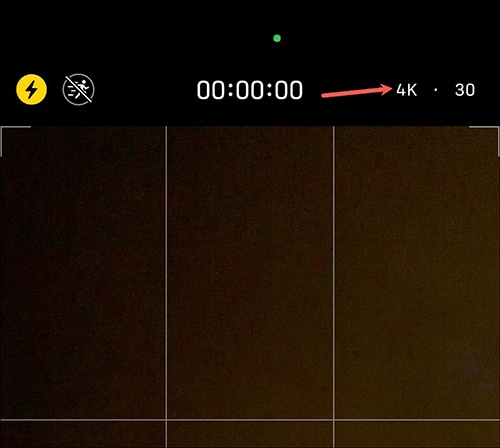
Then you will notice the current video resolution written in the upper right corner of the screen. To replace the resolution, click the name of the current resolution.
Now you can choose between 1080p and 4K but if you want to switch to 4K 60FPS directly just click on the name of the resolution once and then it will switch to 4K 60FPS.
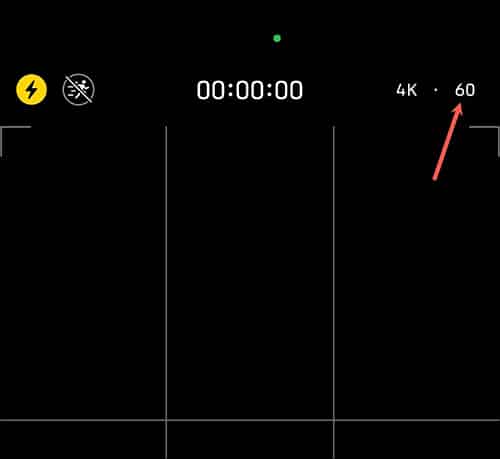
If you want to switch to a specific frame rate, tap the frame rate number from the top-right corner of the Camera app.
And then the value of the frame rate will be changed to the allowed values of the selected resolution. In the case of choosing 4K resolution, the permissible frame rate values range from 24 to 60 frames. Keep clicking the frame rate value until you reach the desired frame rate.
If you want to switch to a resolution like FHD 1080p, the available frame rates are only 30 or 60 frames. As for HD 720p resolution, the only available frame rate is 30fps.
In addition, you are still able to replace the current shooting mode and switch to cinematic shooting mode if this mode is supported by your iPhone model.
Alternatively, you can switch to Slo-Motion mode if supported by your phone.
Important note: You should know that switching to the video format will only be available once. Meaning that if you replace the shooting mode or video format from within the camera application, this mode will be available during the current shooting session only and will return to the default format again once you exit the camera application.
If you want to go back to the optional resolution again, you will have to switch to it manually, just as you did last time. But if you want to switch to a specific resolution and a specific frame rate and stick to them all the time, you must switch to these values through the Settings app, and this is what we will address with you through the next paragraph.
How to change shooting resolution and frame rate from the Settings app
Either if your iPhone is too old to allow you to replace the video resolution from the Camera app, or suppose you want to permanently change the video resolution and frame rate on your newer iPhone model, you will need to do so through the Settings app.
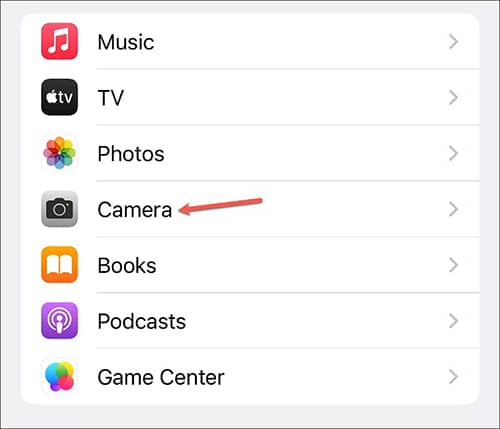
Now open the Settings app and then scroll the screen down until you reach the Camera section and tap on this option. Now from the camera settings, click on the “Video Recording” option.
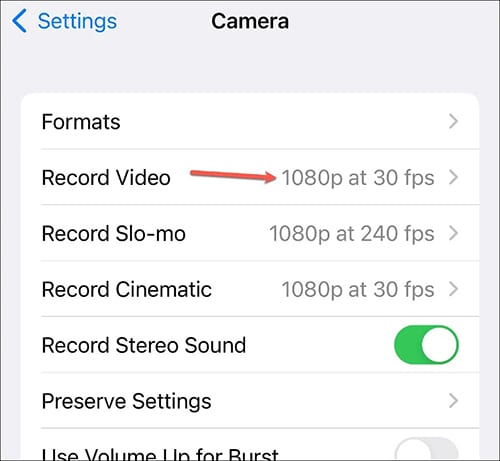
Then you can click on the current video resolution and frame rate option to choose a different resolution and frame rate. You will get a drop down list with all available resolution options and frame rates.
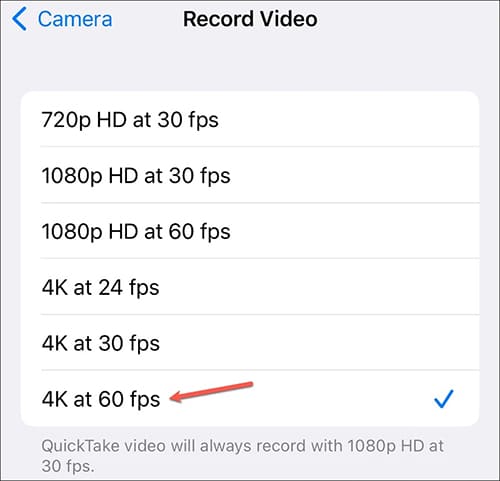
Switch to your desired resolution in which case choose 4K 60FPS to confirm. In this way, if you try to open the camera application at any time and go to the “video” shooting mode, you will find that the default shooting resolution is 4K and the frame rate is 60 frames.
Important note: Regardless of the video resolution and frame rate settings you set a while ago, if you ever try to shoot a video via “Quick Take” i.e. by holding down the shutter button, the default resolution will be FHD 1080p at 30 frames per second.
Follow also on Review Plus: How to backup iPhone to computer to keep your files.
Conclusion
Our iPhone phones have awesome capabilities and amazing capabilities, but they need a little experience to take advantage of them optimally.
One of the best features of iPhone phones is its cameras, which may reach the same quality as advanced digital cameras.
Whether you are a beginner in the world of photography or you are an experienced photographer, you are sure to be satisfied and happy with the results that you can get through your iPhone camera.






