It is, of course, a bad problem to have when you try to open a PDF file only to discover that all its pages are filled with many watermarks. This problem not only distorts the appearance of the PDF file pages, but will also make you unable to read the file content in a proper way.
Remove watermark from PDF files
This is one of the most important reasons why you might look for online PDF editing tools and sites. These tools help you edit PDF files in many different ways – from blending a batch of PDF files together, to rotating and splitting pages, to converting them to other formats, and even compressing, locking or unlocking them, and much more.
Read also on Review Plus How Convert from PDF to Excel: Explain how to convert PDF files to XLS or XLSX
The great thing about PDF editing tools is that they are free, or at least most of them are. Some of the site and tools are not completely free, and some features are hidden behind paid subscriptions and purchases.
One of the useful tools offered by PDF editors is the ability to add a watermark to the file pages. This feature ensures that your files are protected from being stolen or used elsewhere without your permission.
But what if a company hands you a PDF file whose pages are filled with watermarks even though you are required to work on this file in any way?
What if you found a free PDF of a book online and wish you could read it comfortably and get rid of the watermarks that mar it all?
Well, this is exactly the core of the problem we are talking about and looking for solutions to. Don't worry, you don't need to use complicated tricks or expensive software to remove watermark from PDF files. It just takes using the right tools to get the job done.
This guide, which you are reading now, contains the 5 best tools specialized in removing watermark from PDF files. If it turns out that this feature is hiding behind a paid software subscription, you can use the other options without paying anything in return.
1- Remove the watermark using EasePDF
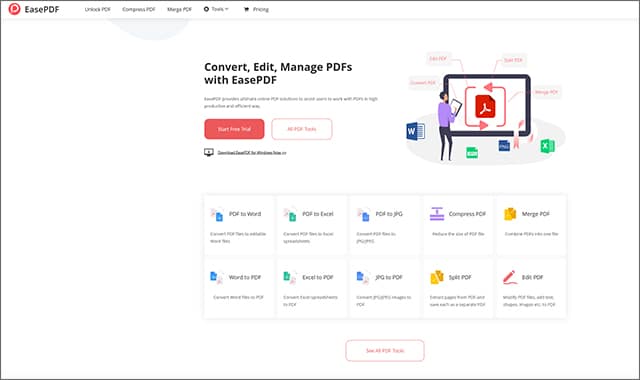
As long as you have access to the Internet, the number of tools you can use is endless. EasePDF is an ideal place to start, you can visit the website from here.
The EasePDF website includes many tools necessary for any user who deals with PDF files on a daily basis. Whether you want to edit the file, compress it, merge a group of files together, or even add a watermark to your PDF files.
EasePDF is compatible with all major operating systems without exception. From Windows to macOS to Linux and finally to Android and iOS.
In order to remove the watermark using EasePDF, head to the official website page. After that, choose from the main interface the “PDF to Word Converter” tool. Then click on the “Add PDF” option to import your file from your device.
EasePDF supports many nice import options, whether by clicking the “Add FileOr drag and drop the file into the website interface, or even import from cloud storage services such as Google Drive, Dropbox, or OneDrive.
After uploading the file, download the converted file to Word on your device. Note that you do not have to perform any additional tasks. Once you choose a tool,PDF to Word Converter“And upload your own file, the file will be converted to Word automatically.
After the automated conversion process is complete, you can now download the file to your device through the download link and clicking the “Download” to store it on your device.
Now, the remaining task is intuitive and very easy. After downloading the file, open it with any call processing program – whether you use Microsoft Office, LibreOffice, Google Docs, or any other program – that you can use without problems.
Next, click on the watermark you want to get rid of, and then click the “Delete“on keyboard or option”Delete” from the word processor toolbar.
This way, the watermark is removed from your PDF file. But what if you want to remove the watermark from multiple pages within a PDF file? Then you will have to go to the “Design" then "Watermarks" then "Remove Watermarks“And so it was done.
If you're still using Word 2007 or Word 2010, you can instead go to “Page Layout" then "Watermark" then "Remove Watermark”.
2- Adobe Acrobat Pro
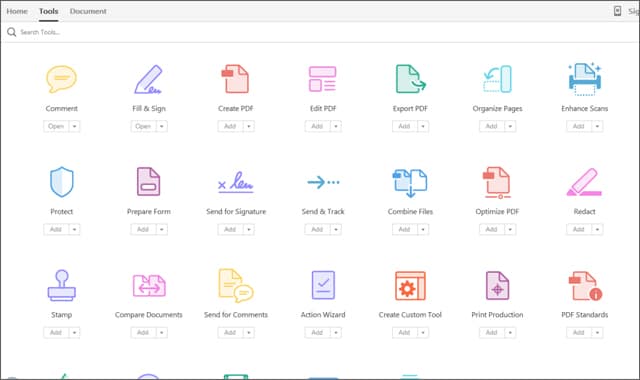
If the idea of converting a PDF to Word doesn't work for you, then you may need to use a professional PDF editor. And for that matter, you certainly can't find a program that beats it Adobe Acrobat Pro. However, the watermark removal feature is a paid exclusive feature.
All you have to do is open the PDF file using Adobe Acrobat Pro after you install the program on your device. Go to tab “Tools” from the top options bar, then choose Tool “Edit PDF”.
The new editing toolbar will appear. From within the toolbar, choose the “Remove WatermarkThen click the “Remove” button from the drop-down list of options.
You may be asked to approve the alert message that you want to verify that you agree to delete the watermark from the file. Agree by clicking “Ok“Instantly, the watermark will be deleted from all pages of the PDF file automatically.
Certainly, it is not possible to find a strong competitor that has the same features as Adobe Acrobat Pro. As you have seen for yourself, removing a watermark requires 4 simple, very easy, and very clear steps as well.
Read also: How to change the file format from PDF to PPT With one click from your computer or phone
3- PDFelement
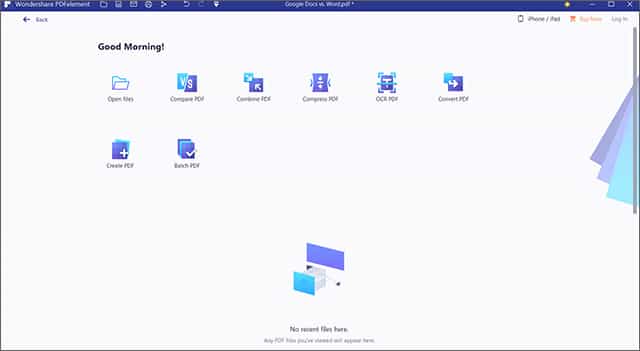
If you try to search for the best PDF editing software, chances are there are... PDFelement Among the list of the best programs that are very powerful, due to their features and decent user experience, you can visit PDFelement from here.
The PDF editor is one of the best programs to rely on, whether for adding or removing a watermark on files, as well as the ability to compress and convert files to multiple formats.
Just download the PDFelement program and install it on your computer, then open the PDF file using the program and click the “open File” button located in the main interface of the program. Then you can search for the path of the PDF file on your device and import it into the program.
Once you find the file, click on it twice in a row or click on it once and then choose “Open”. Now, in PDFelement, choose the “Edit” from the top options bar in the main interface.
Select the “Watermark” icon and then choose “Remove Watermark“. Immediately, the program will start scanning the entire file for any watermarks and remove them automatically.
Unfortunately, it is still an advantage.”Remove watermark“PDFelement has one of the exceptional paid features. Therefore, you will need to create an account and purchase the software, not only to remove the custom watermark in your PDF files, but also to get rid of the PDFelement watermark.
4- Soda PDF
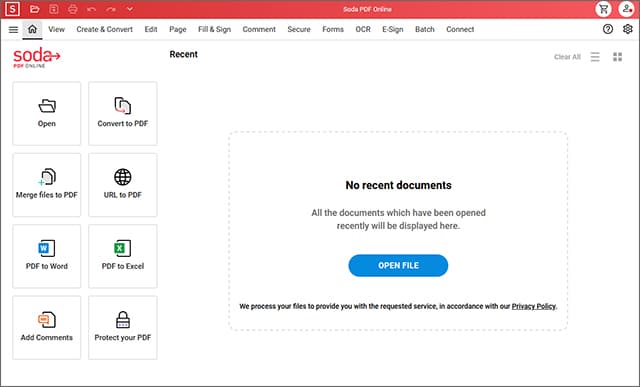
If you are working with a PDF file on your smartphone, and you cannot use any of the above solutions or do not want to install any specialized application on your phone for any reason, then you can consider web-based PDF editing tools.
There are many online PDF editing tools, some free, some paid, some economical and some expensive. To shorten the long distance, you should try a site Soda PDF is one of the professional online PDF editing programs that are worth trying.
Just visit the Soda PDF Online website, then in the main interface click on the “Add File” button located in the left bar, then start searching for the path of the PDF file from which you want to remove the watermark on your device.
You can also import PDF files from cloud storage services such as OneDrive, Google Drive, Dropbox, etc. Wait a few moments for the site to process your PDF file, especially if the file size is relatively large or contains a large number of pages.
After you finish uploading your file, click the “Edit” from the group of tools that appears in front of you in the top bar. After moving to file editing mode, click on any watermark visible in front of you in the file with the right mouse button (right click) and choose “RemoveThen from the drop-down menu select the option “Remove”.
If there are a lot of watermarks within the same file, you will have to go back and repeat the same steps until you can remove them all.
I'm sorry to tell you that this is the only way to remove all watermarks from PDF file pages using Soda PDF Online Editor, so it will take you some time to get rid of all watermarks. But it is still a good site that is very well supported on smartphone platforms.
5- Google Docs
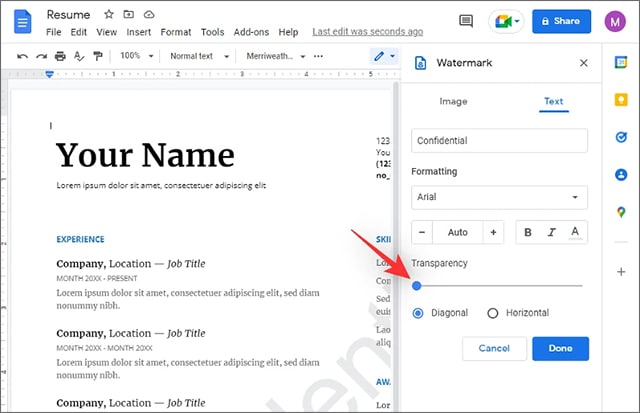
Relying on Google Docs”Google Docs“Still a very good idea.” You can use it to create or edit documents easily, along with the ability to add or remove watermarks to PDF files.
Go to the Google Drive login page and click + New button Then from the options column on the left, choose “File Upload” and start searching for the path of the PDF file you want to edit.
After selecting the file and uploading it to Google Docs, you will see a floating notification in the lower left corner of the screen stating that the file has finished uploading. Click on the file name and you will be taken to file preview mode.
From the bottom of this screen click the “Open With“Then click”Google DocsIf the watermark is not deleted automatically, click on the watermark itself, select it, and then choose “Delete"or click the key"Of the” on the keyboard.
Now, click on the “File“Then choose”Download“Then click”PDF DocumentA new version of the PDF file without the watermark will be downloaded.
Read also: The best free alternatives to Microsoft Word
Conclusion
While there are many PDF editing software and tools available, not to mention sites that handle PDF files very well online, we have reviewed the best options you can rely on to remove the watermark from your PDF files.
EasePDF requires you to convert your PDF to Word before it will give you the ability to remove the watermark. It does half the job, leaving the other half to Microsoft Office.
Adobe Acrobat Pro is one of the best options for editing PDF files, not only because of its distinctive capabilities in dealing professionally with files, but also because of the security and reliability of the program and giving the user sufficient reassurance in the event of dealing with some sensitive files.
If you have Internet access and don't want to install any additional software on your device, Soda PDF Online is a valuable option, especially since it is fully functional on all platforms.






