We show you a detailed explanation of how to delete a Discord account permanently, whether you want to delete a Discord account from your computer or even your smartphone.
There is no longer a shortage of ways to communicate and correspond with others thanks to the presence of many instant messaging platforms over the Internet. But if video games are your most exciting passion, then Discord is definitely the perfect choice for you.
How to delete a Discord account permanently
The Discord application allows you to chat voice, text, and video with your friends online, whether your inclinations are related to video games or completely away from gaming. Discord has become a popular chat app in general, but it's still a great tool for video gamers in particular.
Read also on Review Plus How Lock apps and notifications with a password Or with a fingerprint
Therefore, whether you are a video game lover and want to chat with others, or even you feel that you have an inclination to talk in different areas of life with some people who have the same inclinations as you, the Discord application is certainly the ideal choice for you.
We believe that you already know what the Discord application is and you did not come today to learn about its features and what it is used for, right? You came here because you are starting to think that it is best to start reducing the time you spend every day on social media platforms and dedicate more of your time to your family.
It can always be a good idea to take a break from all the social media – it is a positive decision for the benefit of your psychological state, mental health and social life. So, let us show you the steps to delete your Discord account permanently.
First: Steps to permanently delete a Discord account from your computer
You should first know that the Discord platform allows you to either temporarily disable your account or delete it permanently. While disabling it means that you want to take a break temporarily and return to it later, while deleting the account means that you do not want to use it anymore and want to get rid of it permanently. Now let us show you how to delete the account using the web application:
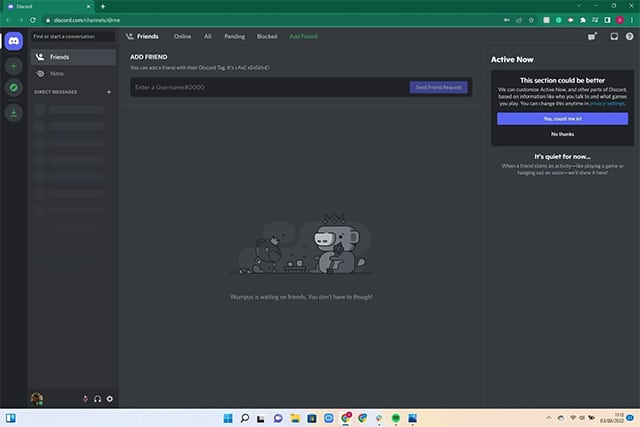
Log in to your Discord account on your computer and then head to the home page.
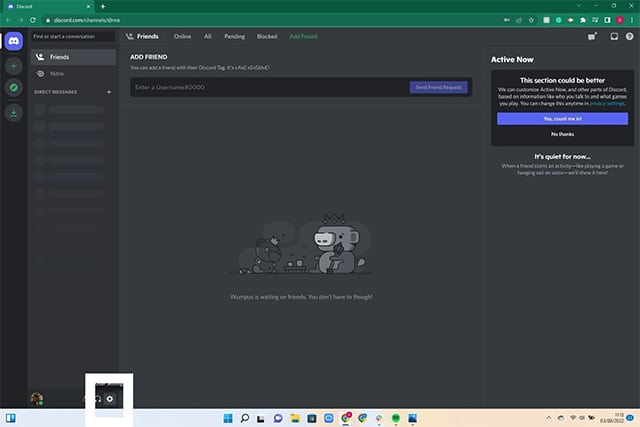
Click on the settings icon that appears in the form of a circular gear located in the lower left corner of the main screen next to your account profile picture.
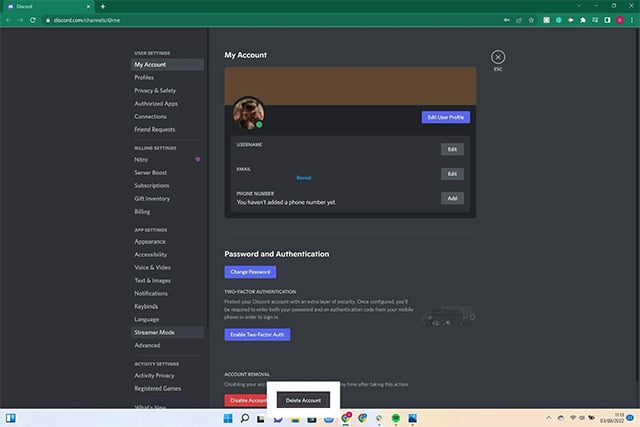
You will be transferred to your main account page. Scroll down a little and you will notice the option “Delete Account“.
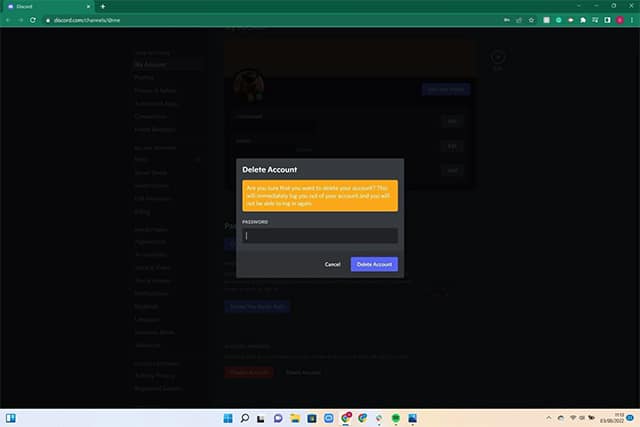
A pop-up window will appear asking you to enter your account password. Enter your password to confirm your identity and that you are the sole owner of this account, then click the “Delete Account“.
Secondly: Steps to permanently delete a Discord account from the phone
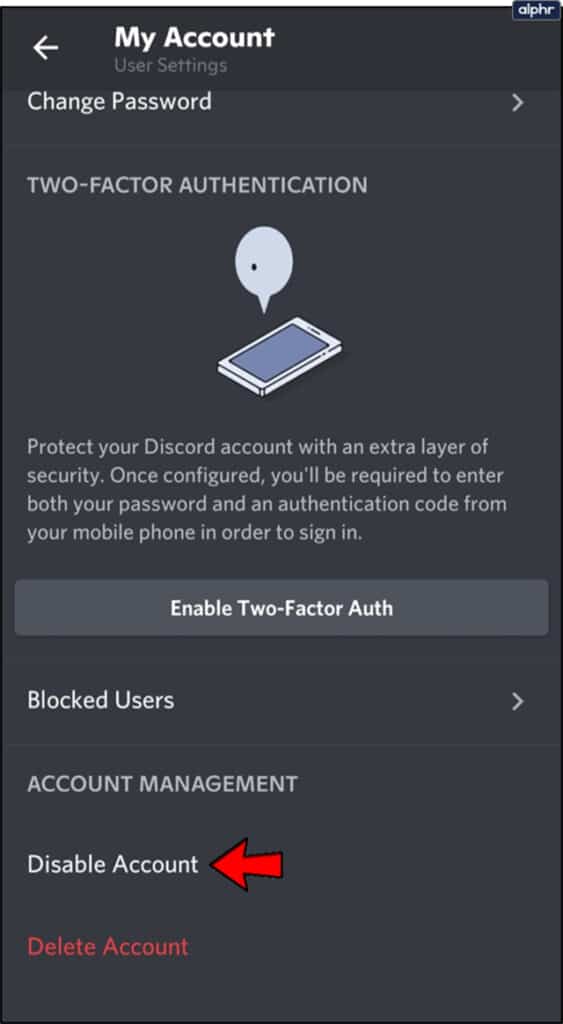
Unfortunately, the steps to delete a Discord account from the phone, whether Android or iPhone, are somewhat complicated and completely different from those on the desktop.
In fact, there is no explicit and direct option to delete the account from the mobile app, but here is what you need to do in this case:
- Open the Discord application on your mobile phone.
- Click on your profile picture from the bottom right corner and then click “Open Settings“.
- Click on the option "My Account“.
- Click the button "Disable Account“ or ”Delete Account“.
- You will be directed to the official support page that tells you what you should do to achieve your goal.
- In the next window, you will have to submit a deletion request from the support team which is the only way to delete your account by phone.
- Even if you delete your account, your messages and photos you sent to others will still exist normally on the platform.
Also read: Best AI image generation software
Is it possible to reactivate the account again?
If you would like to reactivate your account again, you will have to contact our support team and request a deletion. However, you will not be able to reactivate your old account again, but the support team will allow you to create a new account, which occurs within a time limit of 14 days from the date of deletion of the account.
Can you delete your messages?
If you want to delete your messages along with the account, you'll need to follow a different guide to do so. You can either delete some specific messages or you can delete all messages if you have administrator privileges for the server.
Will others know that you deleted your account?
Without a doubt. Although your friends or the server will not be notified that you have deleted your account, they will be able to deduce that you have deleted the account very easily by the disappearance of your account profile picture from the messages you sent to them or your comments on the server. The word “Deleted Account” will also appear instead of your account name.
Conclusion
This was simply how to disable or delete your Discord account permanently. While the method to delete the account is very simple through the web on desktop, you will need to submit a deletion request to technical support before obtaining approval to delete the account on a smartphone.
In any case, it only takes minutes or even a few hours before you get official approval from the support team for deletion.







Thanks, I have just been looking for information about this subject for a long time and yours is the best I’ve discovered till now. However, what in regards to the bottom line? Are you certain in regards to the supply?