Adobe introduces the new Generative Fill in Photoshop, which enables you to create creative images and provides you with completely new revolutionary features through artificial intelligence. It seems that artificial intelligence is invading all aspects of technology in general and the applications of creative industries and the content industry in particular, and certainly the Photoshop application will not be an exception.
In this article, we show you a detailed explanation with pictures of how to use the new Generative Fill tool in Photoshop.
Use the Generative Fill tool in Adobe Photoshop
Adobe recently launched a new tool known as Generative Fill, which is actually an exceptional tool thanks to its ability to remove or add content to and from the image by typing the required text content. It's a revolutionary idea, it sounds like it's out of the box, but it's still available in most AI image generators.
But when it comes to Photoshop, we've been waiting for this feature for a long time, which seems to give editors and content creators the ability to visualize ideas and enhance the quality of images.
First of all, Generative Fill is powered by the Adobe Firefly platform and is part of Adobe's family of AI-based applications trained on thousands of images from the Adobe Stock Image Library as well as free and publicly licensed content.
If this means anything, it means something very important, which is that this feature will be able to reduce noise and blur in images that are generated by generative AI.
In any case, artificial intelligence is still an enigma at the present time, and receives approval from some, while others fight to limit its capabilities. So, you are free to make the appropriate decision whether you really want to try the tool or stay away from it. But from my personal point of view, there is absolutely no objection to experimenting.
But since the Generative Fill tool is still in the Beta stage, you will only be able to use it by downloading the Adobe Photoshop trial in order to gain access to the new feature. And it's not free.
If you are excited to try this tool, we will provide you with the requirements and steps for you to jump right in and start using it.
■ What do you need to try Generative Fill?
- All you need is an Adobe Cloud account
- The latest version of the Adobe Photoshop demo.
- Then open the Photoshop application.
- Then open your photo or start creating a new one.
- Use the marquee tool to select an empty part anywhere on the image.
- Click the Generative Fill button.
- Type the text you want to generate and then click the Generate button.
■ How to use the Generative Fill feature in Photoshop
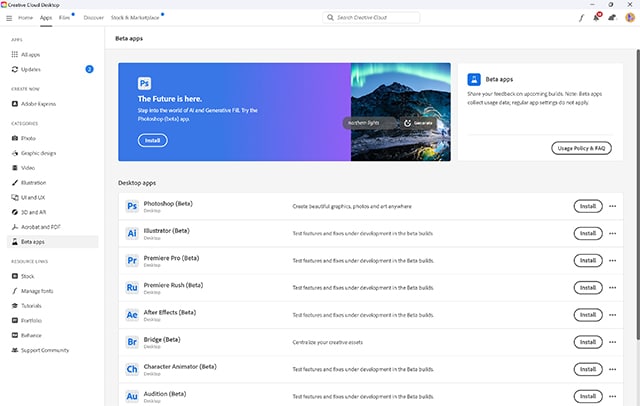
First, open the Adobe Creative application on your computer.
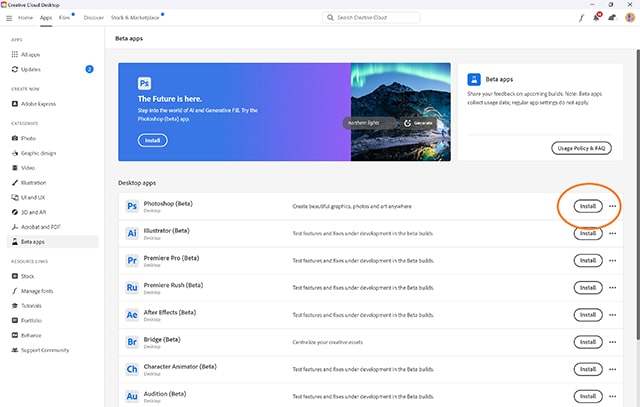
From the “Apps” window, install the Photoshop Beta application by clicking the Install button in front of it.
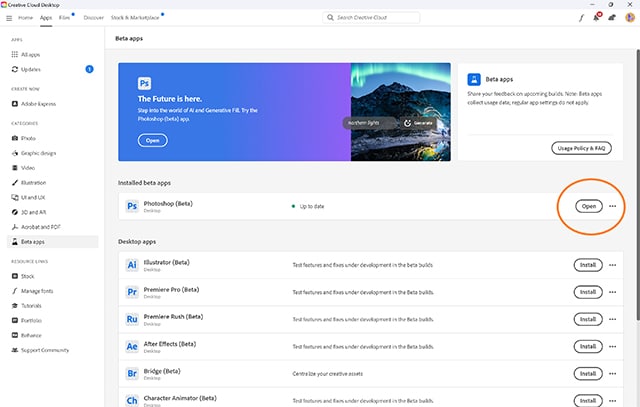
After completing the installation of the application, click on the Open button to open it.
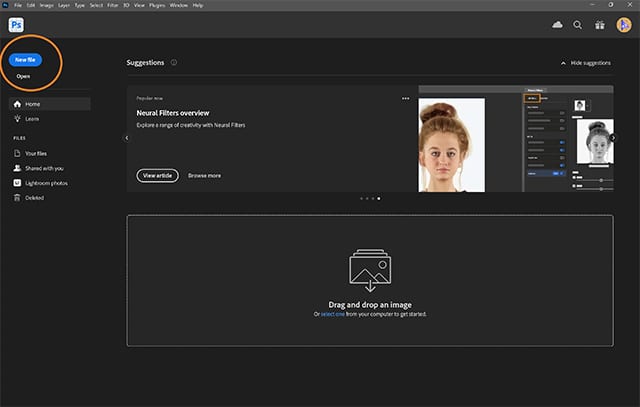
Open an image from your device or start creating a new one by clicking the New file or Open button.

From the top left corner, select the Marque Tool.
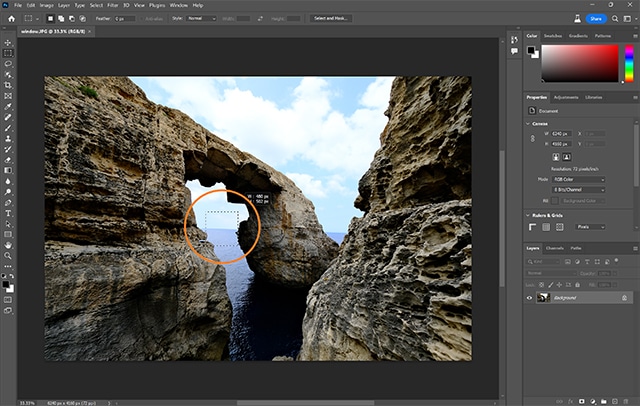
Long-click the left mouse button (left click) and select a rectangle or square on the image.

Click the Generative Fill button, which should appear once you've selected the previous shape. If you don't see the Generative Fill button, click the Edit button and choose Generative Fill from the drop-down list of options.
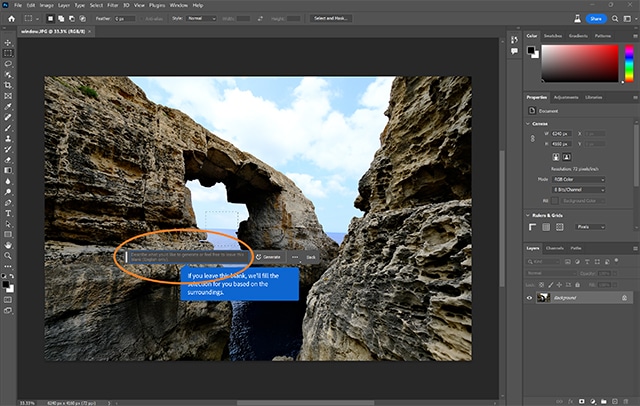
Here you can type the text for which you want an image to be generated by AI. Or you can leave the field blank and let Photoshop do the work for you.
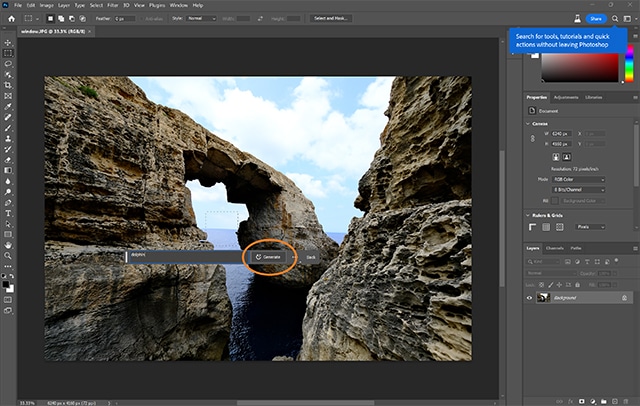
After typing the text for which you want to generate an image, click the Generate button.
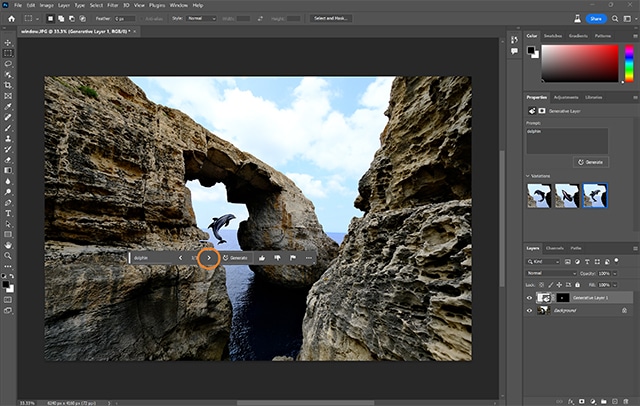
Click the small arrow buttons inside the Generative Fill field to choose from several different options.

Repeat the same steps until you get the desired result. Note that you can start editing models and generative images with traditional Photoshop tools or even copy them and create multiple layers from them.
Conclusion
According to Adobe, the Generative Fill feature should provide you with the ability to remove or create new content from scratch. This tool will help you unleash your imagination and create new visualizations for your ideas without any limits or restrictions. Since it is a feature of the Adobe Firefly platform, any content created with Generative Fill will be available for both personal and commercial use.
Fortunately, all forms generated by Generative Fill are editable with other Photoshop tools. In other words, you can edit the images that will be generated by the artificial intelligence.






