Is your iPhone flooded with duplicate contacts and you want to merge or delete them in an easy and simple way? If this is your problem rest assured that you are not alone, but that is why we are here today.
No matter what scenario your iPhone has been exposed to recently and has become filled with hundreds of duplicate contacts and contacts, there are still many ways that will help you to get rid of them with ease. But if you want to transfer contacts to a new Android phone, you can see the previous explanation, in which we explain how Transfer contacts from iPhone to Android.
Delete duplicate contacts on iPhone
Failed syncs with the iCloud service, incomplete recovery attempts, or even when moving to a new SIM card may result in a big mess in the contact names you keep on your iPhone.
Unfortunately, unlike Android, iPhone phones do not provide an easy and direct way to delete duplicate contacts or merge them with each other. But this does not mean that there is no other way around this problem.
In fact, there is no single way to solve this dilemma, but there are several different ways to circumvent it in more than one way. Let us learn about these methods through this report.
How to delete or merge duplicate contacts on iPhone
As we mentioned in the introduction, due to the lack of a direct method on the iPhone that gives you the ability to delete or merge duplicate numbers, you will have to resort to some traditional methods or external tools to achieve this end.
But don't worry, the steps are very simple and don't require any experience at all.
First: Delete or merge contacts manually
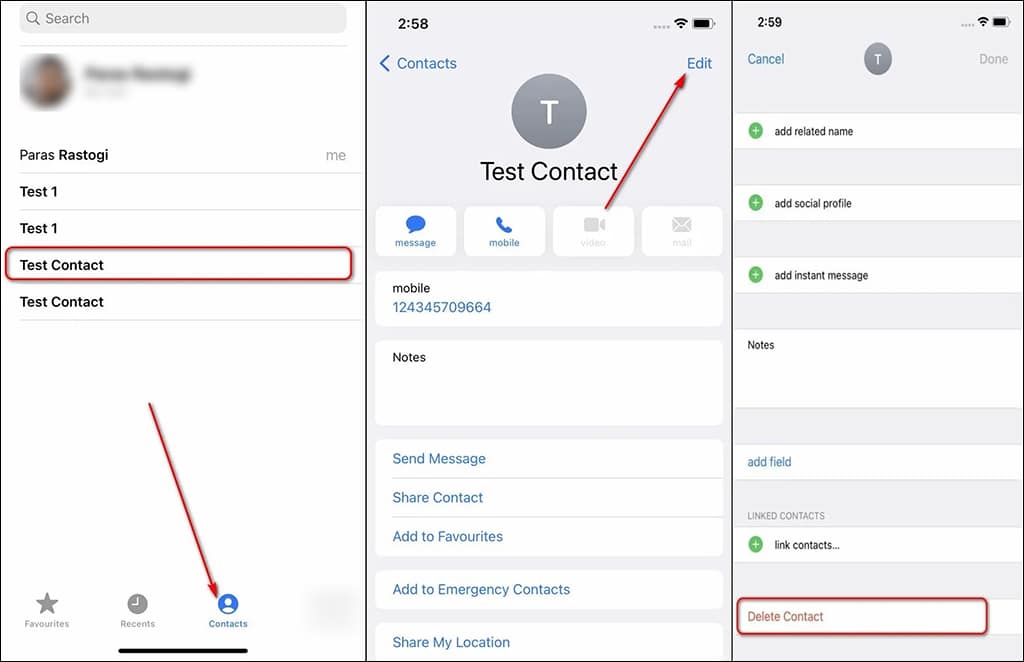
If you do not prefer to rely on third-party tools, there is no problem with that. Only you will stick to the traditional method and manually delete or merge duplicate contacts from within the phone application. To do this, you just have to follow these steps:
- Open the Phone app on your iPhone and from the bottom tools menu, click on the Contacts tab.
- Start by searching for any duplicate contact in your contact list.
- Then from the top right corner click on the option “Modification“ or ”Editto make some adjustments.
- Scroll down a bit until you get to an option Delete Contact and click it. This is actually all you need in order to remove duplicate numbers manually.
You can also see the previous explanation, in which we explain how Barring incoming calls On iPhone and Android phones.
secondly: Delete duplicate contacts at once via the iCloud service
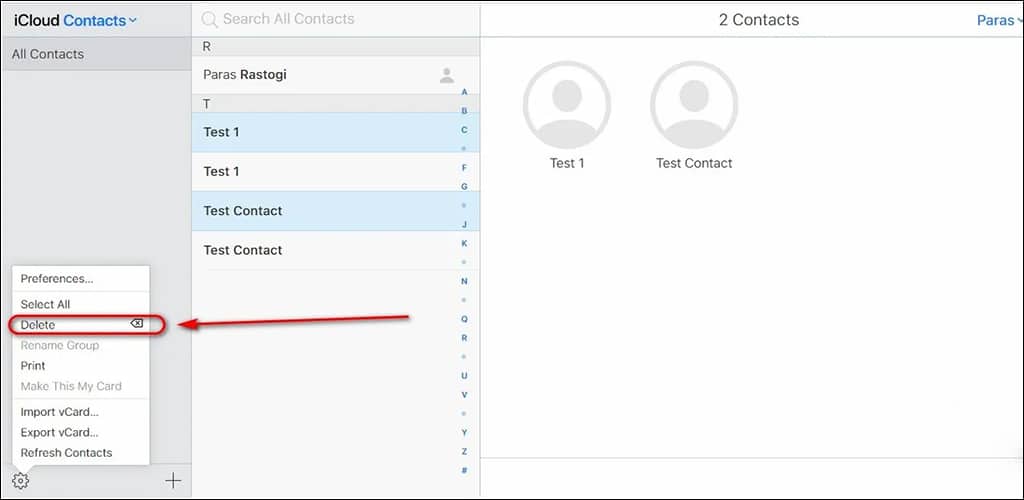
But if you rely on the iCloud service to sync your iPhone data over the Internet, it is easy to rely on the service in order to delete multiple groups of duplicate contacts at once. Here is how to achieve this with the steps:
- Open iCloud service site on your computer since this feature cannot be accessed using the browser on the phone.
- Sign in to iCloud with your Apple ID.
- Once you enter your iCloud account information and data, click on the button Contacts Opens a list of all contacts that have been successfully synced on the service.
- In the next window, you will see a list of all available contacts that have been synced between your iPhone and the iCloud service.
- Now click on a button Ctrl on the keyboard and start selecting all duplicate contacts from the list.
- Once you have finished selecting all the duplicate contacts, click on the gear icon located in the lower left corner of the screen to open the Settings pop-up window and choose the “Option”deletion“ or ”Delete“.
- From the pop-up message, confirm the command by clicking on the “Delete“ or ”Delete.” And immediately all the duplicate contacts you just selected will be removed.
You will have to wait for the next sync process with the iCloud service. On the next synchronization, the service will start renewing the contact list, deleting all old numbers, and settling on existing contact numbers only.
Third: Delete duplicate contacts using some third-party apps
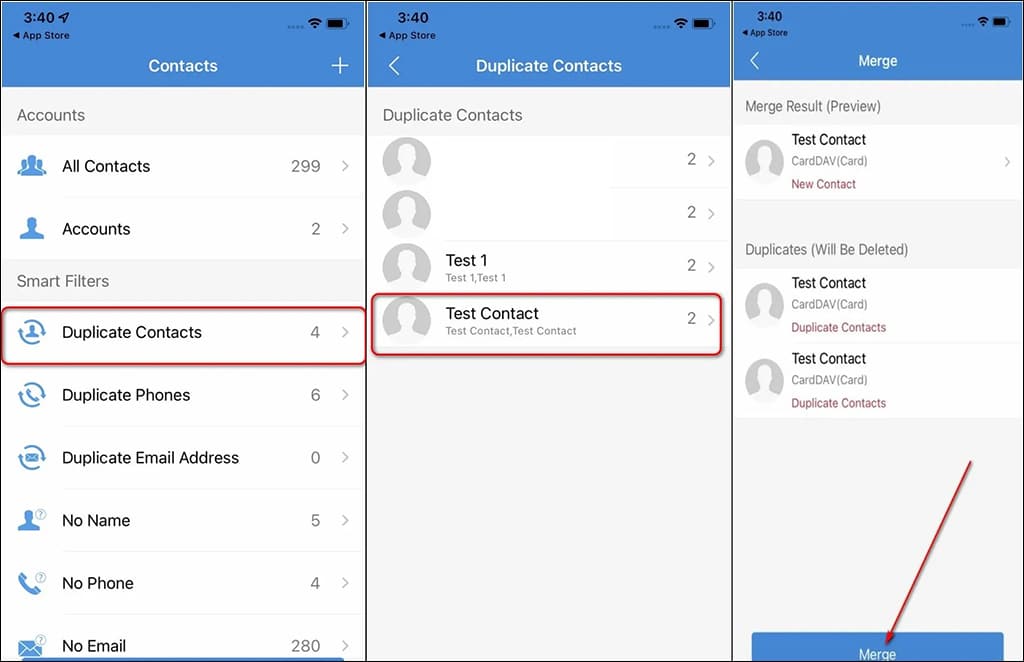
While Apple does not provide an easy, simple, or direct way to delete duplicate contact numbers, the good news is that there are still some third-party apps, tools, and third-party programs that allow this capability with ease.
One of the most effective applications for this purpose is Contact cleanup which is a completely free and secure application that gives you the ability to delete duplicate contacts or merge them with each other.
- In the first step, of course, you will need to install an app Contact Cleanup on your iPhone.
- Once the application is installed, click on the tab Import Contacts To list all your contact numbers.
- Agree to allow the app to access the contacts on your iPhone.
- If you want to backup all your current contacts, you can do that by clicking on a button Backup now and recover it later.
- automatically applied Contact Cleanup Capable of filtering and arranging all contacts based on different sections. You can easily check all duplicate contacts by clicking on a tab Duplicate Contacts.
- Now tap on the duplicate contact to open a new list of additional options.
- Then click a button Merge To merge all duplicate contact numbers together.
Keep following the same steps until you can merge all the duplicate contacts on your iPhone in the same way.
Fourthly: Merge duplicate contacts on MAC computers
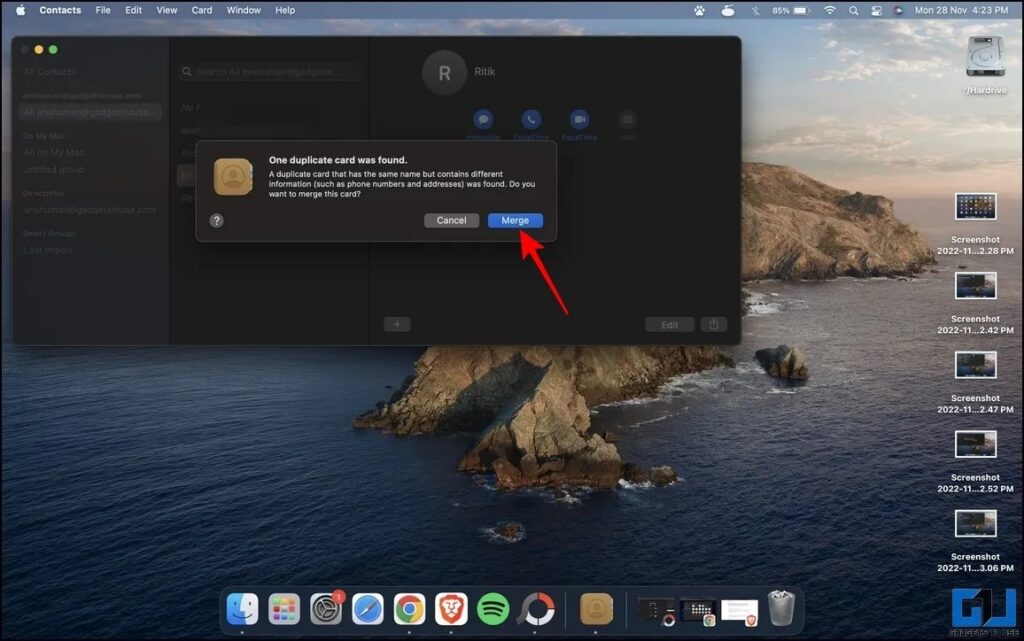
But if you are syncing your iPhone with your Mac, it is possible to merge the duplicate contacts on your Mac using the default phone application on the system through the following steps:
- First, open the phone app Contacts App on your Macbook.
- Then expand the contact list by clicking Contacts icon located in the side options bar.
- Then from the top click on Tab Card Then from the drop down menu click Look for Duplicate To check all duplicate contact numbers on the Phone app on your MacBook.
- Finally, click on the button Merge To merge all duplicate contacts, and once the merging process is completed, you can now re-sync the application with your iPhone to renew the contact list on the phone with the new list.
Conclusion
Unlike Android phones, Apple does not yet provide a clear way to get rid of duplicate numbers or merge them together on the iPhone.
But thanks to associated services like iCloud or third-party apps, this capability can still be achieved with ease.
Or, of course, you can rely on the traditional methods and delete the numbers manually, as we indicated in the first paragraph of this article.






