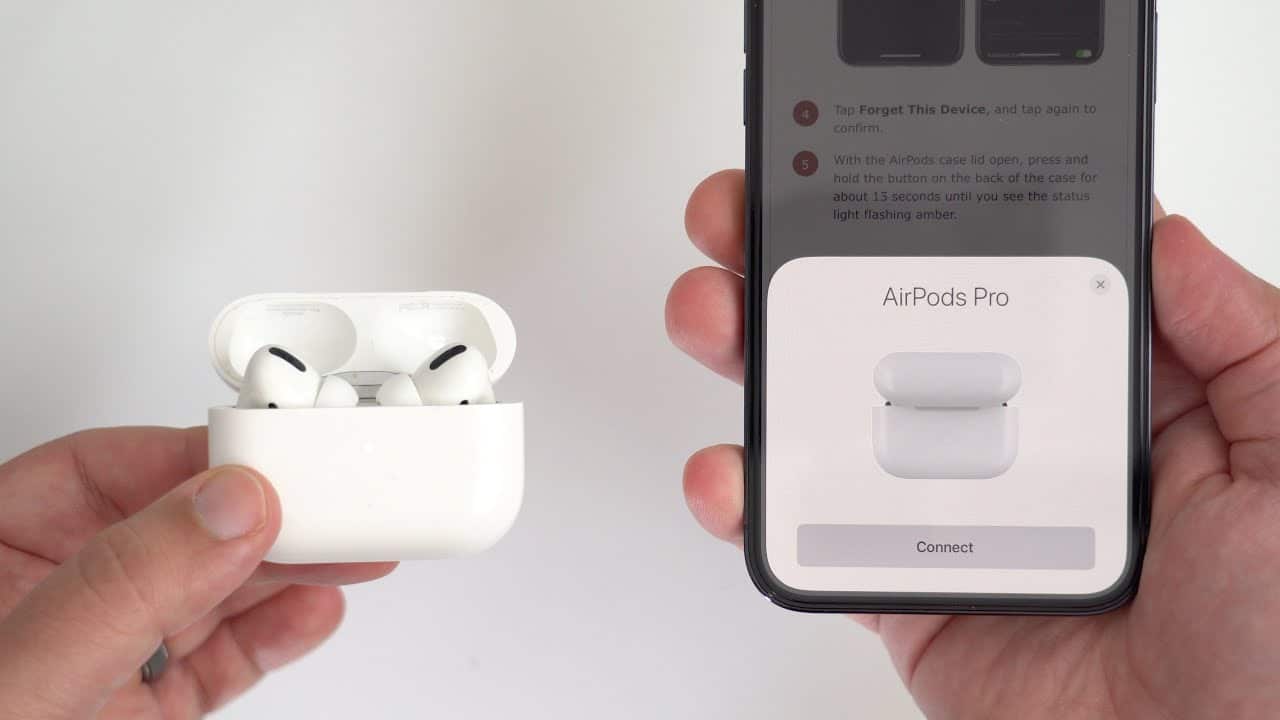Apple recommends doing a reset – or as it is known as the process – a “Reset” for the AirPods and AirPods Pro in case you encounter any malfunctions related to the charging method, connection, pairing, and other problems.
Factory reset the AirPods
Unfortunately, the AirPods factory reset process is confusing for some users if they have no previous experience with the steps or if the headphones are still new with them. This makes a lot of sense especially if you own an AirPods Pro 2 or AirPods 3 as these models require some additional steps to perform the reset process.
Also read on Review Plus The best AirPods: 20 of the best types of Earbuds
But the good news is that it is possible to perform a headphone reset with just a click of a button. Alternatively, you can reset newer models of AirPods if you have the associated Apple ID.
In any case, let's take you on a quick tour through which we show you the steps to reset and reset the AirPods and exactly when you need to do it.
How to reset AirPods and AirPods Pro
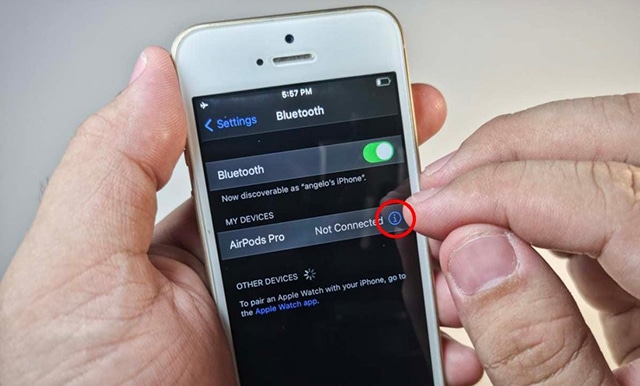
If there is one thing that all Apple fans and users, especially the AirPods, agree on, it is that Apple decided to design the headphones to be intuitive, simple and easy to use.
So the process of resetting both AirPods 1, 2 and 3 or resetting both AirPods Pro 1 and 2 is very easy. Just follow the steps given below to learn the method.
First you will need to reboot the headphones by placing them inside the charging case and turning off the LED lights for at least 30 seconds. Now, go to your iPhone and then head to Settings and tap on Bluetooth.
In front of the speaker's name, click the blue exclamation mark circle and select Forget Your Device. In this way, the AirPods will be disconnected from any devices connected to it and linked to the same Apple ID account.
Now turn on the headphone charging case light and then click and hold the Setup button on the back of the charging case until the light starts flashing and the light turns from amber to white.
Now that the LED is still on, try to bring the speaker closer to any of your Apple devices in order to pair and install it again.
How to reset AirPods without iPhone

If you don't have your iPhone nearby, but you still want to factory reset your AirPods, that's no problem.
Put the pair of headphones into the charging case and open the LED case. Click for at least 10 seconds on the Setup button on the back of the charging case. The case should display an amber to white light.
Now, close the charging case and in this way you have managed to reset the headset.
If you did not succeed in doing a factory reset of the headset then there may be some things that are hindering the charging process. For example, dust and dirt inside the charging case can affect the way the speaker works and the way it responds to tasks. Make sure to clean the inside of the charging case well before placing the pair of headphones inside.
Just use a cotton cloth or dry cotton swab, wrap it around a toothpick, and start cleaning the inside of the case. It is recommended if you can get rubbing alcohol for cleaning and make sure to clean both the charging case and the pair of earphones themselves.
If none of the previous methods succeed in doing a factory reset or resetting the AirPods, this means that there is something wrong with the speaker or charging case. In this case, you must take the headset to an Apple authorized service center near you and inquire about the problem.
Is it possible to do a factory reset for used AirPods?

Yes, you can reset a used Airpodo but you have to be aware of a few things. For example, you can only connect AirPods to one device at a time. Although you are able to link the headphones to several different Apple ID accounts, some features like Find My Device will only be available to the original owner of the headphones.
Therefore, before buying a used Apple headset, you must make sure that the original owner has disconnected the headset from his Apple ID. But if the headset is still linked to the Apple ID of the original owner, you have no choice but to contact him and ask him to separate his account.
Also read on Review Plus: Here is a list of The best PlayStation 5 headphones for the year 2023
Conclusion
The AirPods reset feature is one of the very necessary features to fix many software problems and errors related to the charging method or connection and pairing with devices.
We hope that this article will be useful to you and that you will be able to reset or reset the headset as we explained through the previous methods.
The idea of resetting your AirPods is to fix any errors that might be getting in the way of using your AirPods or trying to charge them normally. In addition, if you are thinking of buying a used AirPods, now you know what to do, which is to make sure that the Apple ID account of the original owner is disconnected from the earphone.