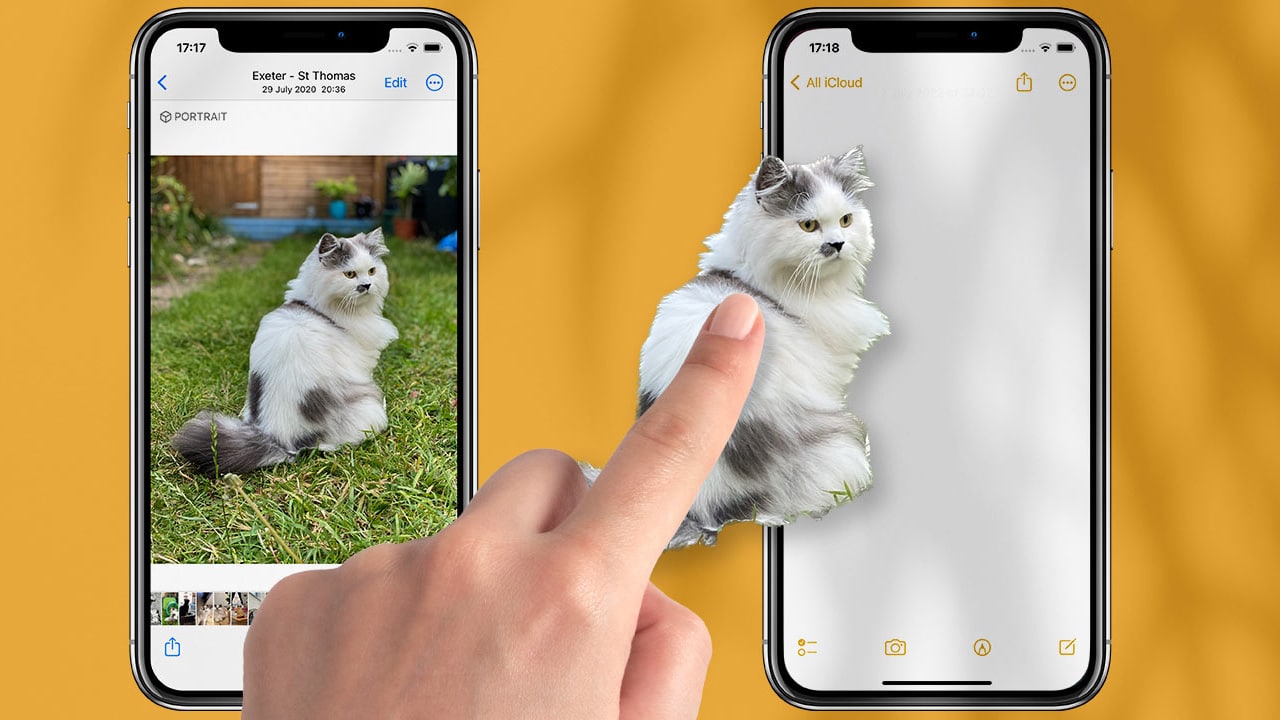There are countless reasons why you might consider removing the background from your photos, or at least replacing it with another one. For example, if you are trying to market some of your products, it is better for the product background to be an ideal environment that is in line with the nature of the product itself, and there are also many other reasons.
We show you a detailed explanation of how to remove the background from an image on iPhone without downloading external applications.
Remove background from image on iPhone
Naturally, viewers or potential customers and buyers do not pay any attention to the environment or background of the photo as much as to the image of the product itself. Therefore, if you want your products to stand out and stand out, it would be better to remove or replace the image background with a relevant one.
Read also on Review Plus, the best sites Isolate the background from the image online Without software.
At the same time, great aesthetic images with eye-catching and impressive backgrounds are the ones that have the ability to gain interest and increase viewing rates and interaction between customers and products.
By removing the background from the image, you will give viewers the advantage of focusing more on the product itself, and help them reduce eye strain or distractions caused by an inappropriate image background.
But removing the background from the image is not a settled matter or limited to the fields of electronic marketing and product promotion. You may need to remove the background from your personal photos before sharing them with your followers on social media sites and platforms, or even before showing them to your friends and bragging about them.
Regardless of the reason, fortunately, there are many tools and methods that may help you remove the background from the image very easily on your iPhone.
In fact, since iOS 16, Apple has provided many tools for removing the background from an image through its default applications. Which means you won't need to transfer your photos to your computer or use external applications just to get rid of the bad background.
If you want to remove the background from the image on your iPhone without the help of external applications, Apple provides you with this ability through the Photos application, the Safari application, and the Files application as well. We will explain all of this through this guide.
But the only downside of default apps is that they do not have enough flexibility in removing the background. That is, it will not allow you to select specific parts or areas of the background to remove, but rather it will enable you to remove the entire background.
This is precisely where third-party apps like Background Eraser or Potoart Photo Editor come in handy.
First: How to remove the background from a photo on iPhone using the Photos app

The majority of iPhone owners rely on the Photos app to view and play photos and videos. But at the same time, sometimes it feels like a photo editing app thanks to the tools and features it has.
Although it is the default photo preview app on iPhone, it gives you the ability to remove the background from an image in very simple steps.
However, you should know that the app does not have the touch of advanced AI. That is, if the subject of the image is not clearly different from the background subject, the application may have difficulty removing the background.
The subject of the image must be different in clear standards and color tones from the background subject in order for you to be able to remove the background using the Photos application. Otherwise, you will have to use external applications.
Steps to remove the background from an image on the iPhone using the Photos application:-
- First, open the Photos application on your iPhone.
- Go to the photo you want to remove the background from.
- Now tap and hold on the image subject you want to keep.
- You will notice a white glow appear around the subject of the photo.
- You can now remove your finger from above the subject of the photo.
- You will see a pop-up window appear on top of the photo subject highlighted by the white glow.
- Click the Share button.
- From the new menu, choose the “Save Image” option and the new image will be kept in the Photos app without a background.
Secondly: Remove background from photo using Files app
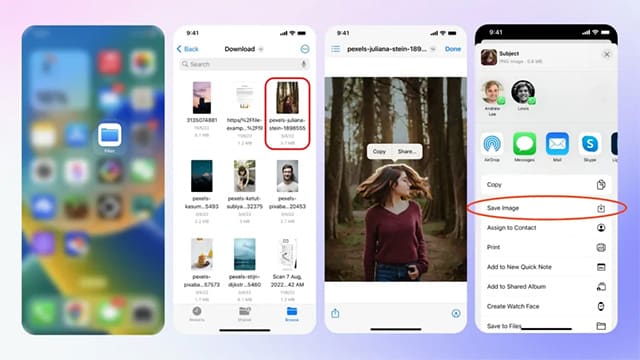
If you keep some images as files in the Files app, the process of removing the background from an image using this app is very simple and intuitive. However, the Files app lacks all the advanced customization tools or capabilities.
Just follow the following steps to learn how to remove the background from a photo on iPhone using the Files application:-
- Open the Files application and go to the image file from which you want to remove the background.
- Click and hold on the image file in question and choose from the pop-up menu the Quick Actions option.
- After that choose “Remove Background”.
- Immediately a new file of the image will be saved but without the background.
Also read: How to set a timer to take photos on an iPhone
Third: Remove background from image using Safari browser
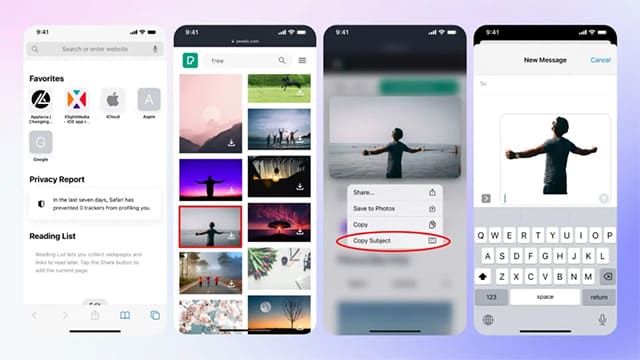
Let's say you're browsing the Internet using Safari and you come across an image you want to use but without a background. The good news is that Safari is actually able to remove the background from an image without any hassle. Once you select an image using Safari, the image subject will be separated from the original background, allowing you to use the image subject independently.
Here is how to remove the background from an image using the Safari browser:-
- Open any web image using the Safari browser.
- Click and hold any image from which you wish to remove the background.
- A pop-up window will appear, choose Copy Subject.
- Immediately head to any messaging or email app and paste your image subject there.
- Then your new photo will appear as the subject only and without the background.
Fourthly: Using Background Eraser app
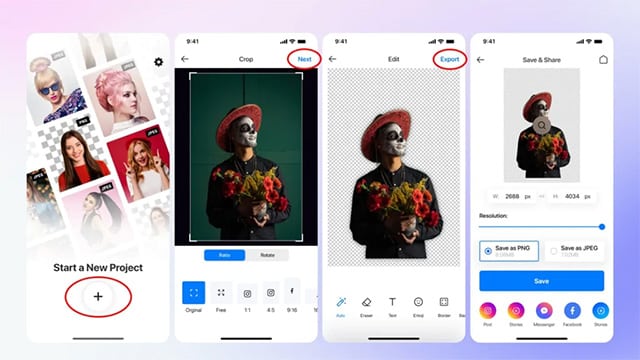
There are many photo editing apps on the App Store. But if you just want to remove background from photos, you don't have to download complicated photo editing apps or make any payments.
Just use the free Background Eraser app. This application enables you to remove the background, blur it completely, or even turn it into a white or transparent background. It is one of the best and most famous applications, not only on the App Store but also on the Google Play Store.
Here is how to remove the background from an image on the iPhone using the Potoart application:-
- Download an application Background Eraser on your iPhone.
- From the main screen of the application, click on the (+) button and choose the image from which you want to remove the background.
- After that you can choose Ratio or Rotation and then click Next button from the top.
- Instantly, the background will be removed from the image.
- Finally, click the Export button to export your new image and keep it in a suitable format according to your preferences.
Fifth: Remove the background from an image on iPhone using the Background Eraser application
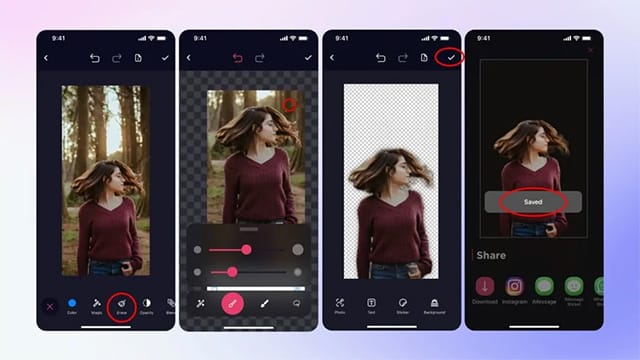
If you want to manipulate the image a little before removing the background from it, or suppose you want to remove specific areas of the background while preserving other parts, then Potoart is the appropriate application for your case.
This application is not only free on the iPhone, but it is one of the lightweight applications that allows amazing customization capabilities and is compatible with all new and old versions of iOS alike. Most importantly, the highly intuitive user interface makes it easy for anyone to handle it effortlessly.
Here is how to remove the background from an image on the iPhone using the Potoart application:-
- Download an application Potoart Editor Free from the App Store.
- From the bottom click on the (+) button and start searching for the path of the image from which you would like to remove the background.
- Then tap and hold on the image in question.
- Then choose the “Eraser” tool from the list of available tools below.
- Now, start moving the cursors to adjust the transparency of the background or to remove it completely.
- After reaching the desired results, click on the check mark from the upper right corner.
- Click Save to keep the new image without background.
read more: Best AI image generation software
Conclusion
Through this guide, we have provided you with a simple set of solutions to remove the background from an image on the iPhone, whether using external applications or without them. The default Photos app and Files app on iOS are versatile apps that can be more than enough in many cases when you want to remove the background.
But if you want more fun customization features, Potoart and Background Eraser are great options.