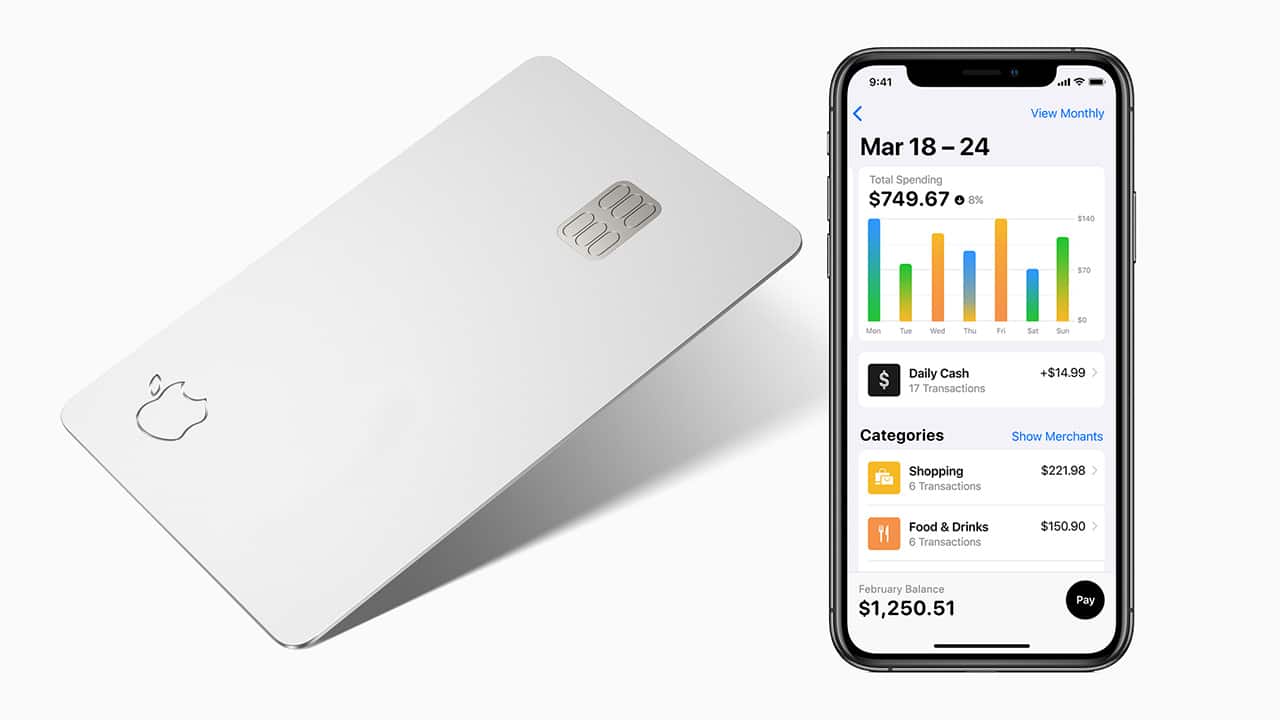We have become dependent on our iPhones for almost everything, including online payments and purchases. This is a logical reason for Safari to automatically keep your credit card information and data in order to make purchases easier in the future by auto-filling credit card information.
Delete credit card data on iPhone
But what if you are afraid of your children using the phone in the wrong way and making purchases that you do not like using your credit card? Or what if you want to switch to a different credit card and make it the default card?
Read also on the review plus method Share wifi password on the iPhone
For these reasons, the Safari browser allows you to erase credit card information and data from the browser with ease so that it is not tampered with in the wrong way or used without your knowledge.
While it's a great feature to have the browser auto-fill credit card information instead of manually typing it back while you're shopping online, it's not a convenient solution if you frequently share your phone with your family, friends, or kids.
So, it is better that you delete this credit card information from your Safari browser. Keep following this report to know the method in detail. It is worth noting that you only need your iPhone and Safari browser in this process.
» How to delete credit card information from Safari browser (in short)
- Unlock your iPhone.
- Click on the Safari browser icon.
- Click on the “Auto Fill” feature.
- Click on the “Saved Credit Cards” option.
- Click on the “Edit” button.
- Choose the credit card you wish to delete and click on the “Delete” button.
» How to delete credit card information from the Safari browser (in detail)
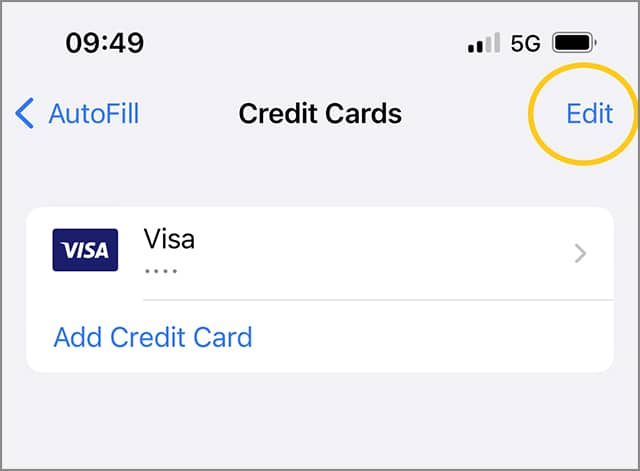
- Unlock your iPhone, then tap the settings icon that appears in the form of a metal gear on your phone's home screen.
- Scroll down to the Safari browser option and click on it.
- down section"GENERAL“ or ”GeneralClick on the optionAutofill“ or ”AutoFill“.
- Click on the option "Saved credit cards“ or ”Saved Credit Cards“.
- Click the button "Modification“ or ”Editfrom the upper-right corner.
- In front of the credit card that you wish to delete, click on the “Delete“ or ”Deletefrom the upper left corner.
- Just be sure to select the credit card you wish to delete so that you can see the blue verification circle next to the card name to confirm that its data has been deleted.
If you want to add new credit card data, you can follow the previous steps, but in step 5, click on the “Add Credit Card” button, enter your credit card information, and then click on the camera button to scan the information without You will have to type the information manually.
It is worth noting that the process of removing or adding credit card data to the Safari browser is completely different from the process of adding or removing credit cards from the Apple Play service.
Read also: 4 ways Change wallpaper automatically on iPhone
Conclusion
We think this is all you need to do in order to delete your credit card information from Safari browser. If you share your phone with some people you don't trust, or you hand your phone to your kids after you come back from work and you are afraid of messing with your bank account or making purchases without your knowledge, the best way is to delete credit card information from your browser manually.