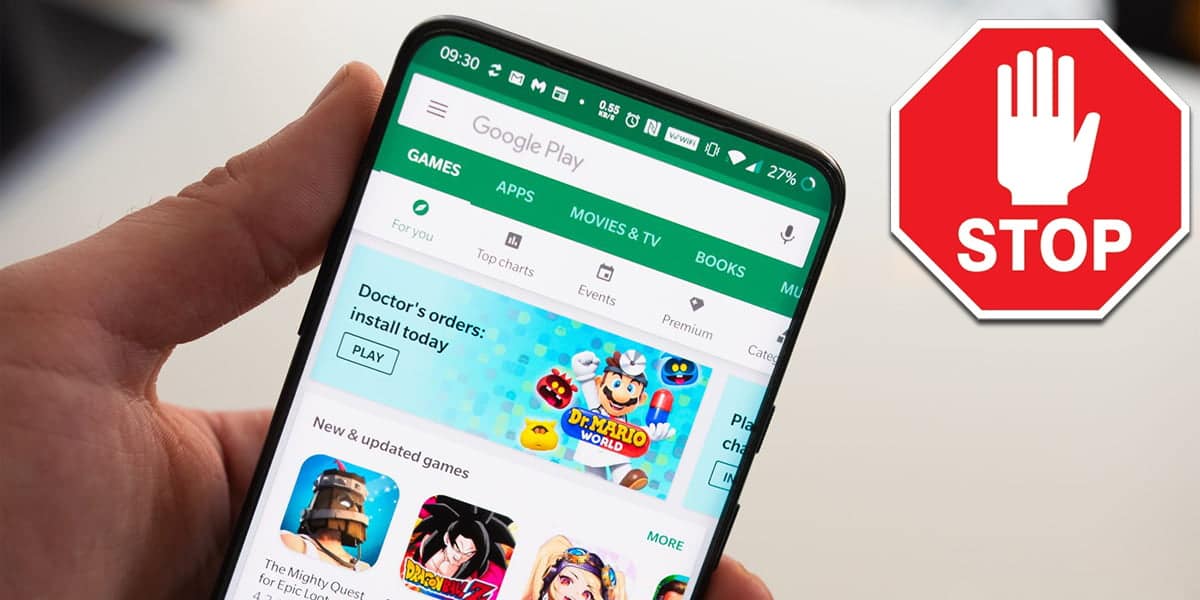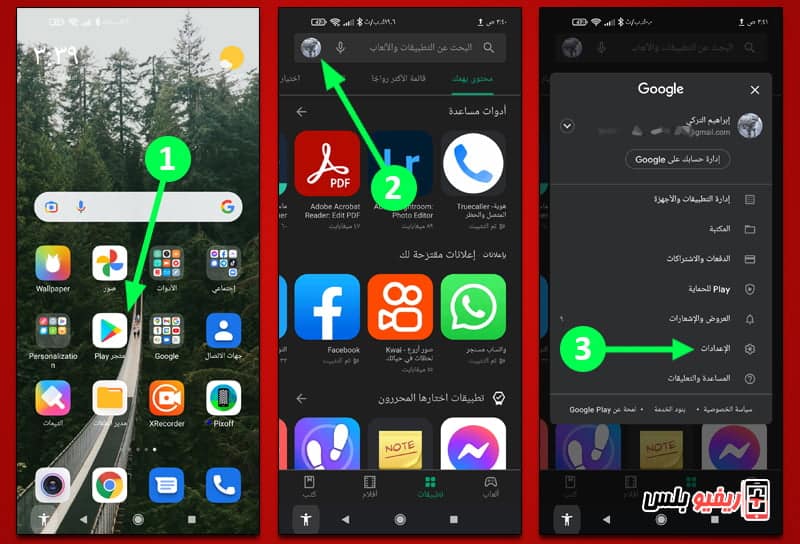The automatic application update feature on Android is a very important feature because it updates your applications to provide you with new features that have been developed recently by the development teams and companies that developed these applications, and at the same time it helps your phone to remain secure and has the ability to address all attacks dangerous by filling the loopholes that were found in those applications.
In a nutshell, you need to keep your Android apps up-to-date in order to get the new features, including security features and fixing app problems that affect the user experience (if any).
But the problem or the only negative aspect of the automatic application update feature is that it does not adhere to specific times, which can cause your phone's Internet package to run out suddenly.
Fortunately, Google provides a great feature, which is the ability to choose the automatic application update process based on the type of connection, whether via mobile data or via Wi-Fi.
At the same time, the second problem with the automatic update of applications on Android is that it will consume more storage space than the phone memory, which is a problem that you may encounter several times as a result of not having enough free space for all applications. So, you may eventually find yourself trying to search for a way or a means that allows you to be able to stop the process of auto-updating apps on Android.
Let us show you through this article how this is possible through the Google Play Store.
How to disable automatic app updates on Android:
The steps are very easy, you can cancel the automatic update of applications as shown in the following steps: From within the Google Play Store application.
- Open the Google Play Store app on your Android phone
- Click on the account picture icon.profileYour own top left
- From the pop-up window, click on the option “Settings“
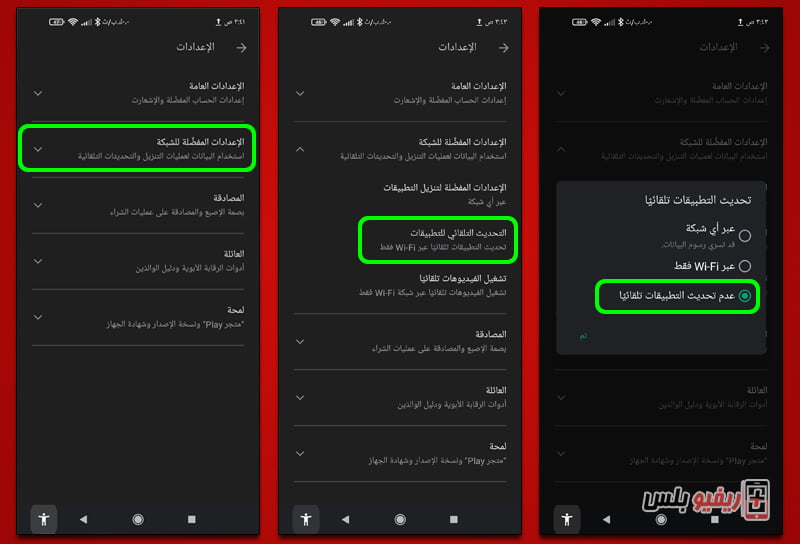
- From the new window, click on the option “Litter settings for the network
- From the drop-down list that will appear in front of you, click on the third option.Automatic update of applications“
- From the pop-up window, select the last option.Applications do not update automaticallyand click Done
And that is all. Just remember that it is imperative that you keep your applications up-to-date to get the new features and security patches needed to address security risks and threats to application security systems, methods, etc.
Also read: Get to know How to find out the IMEI code For smartphones to differentiate between original and imitation phones.