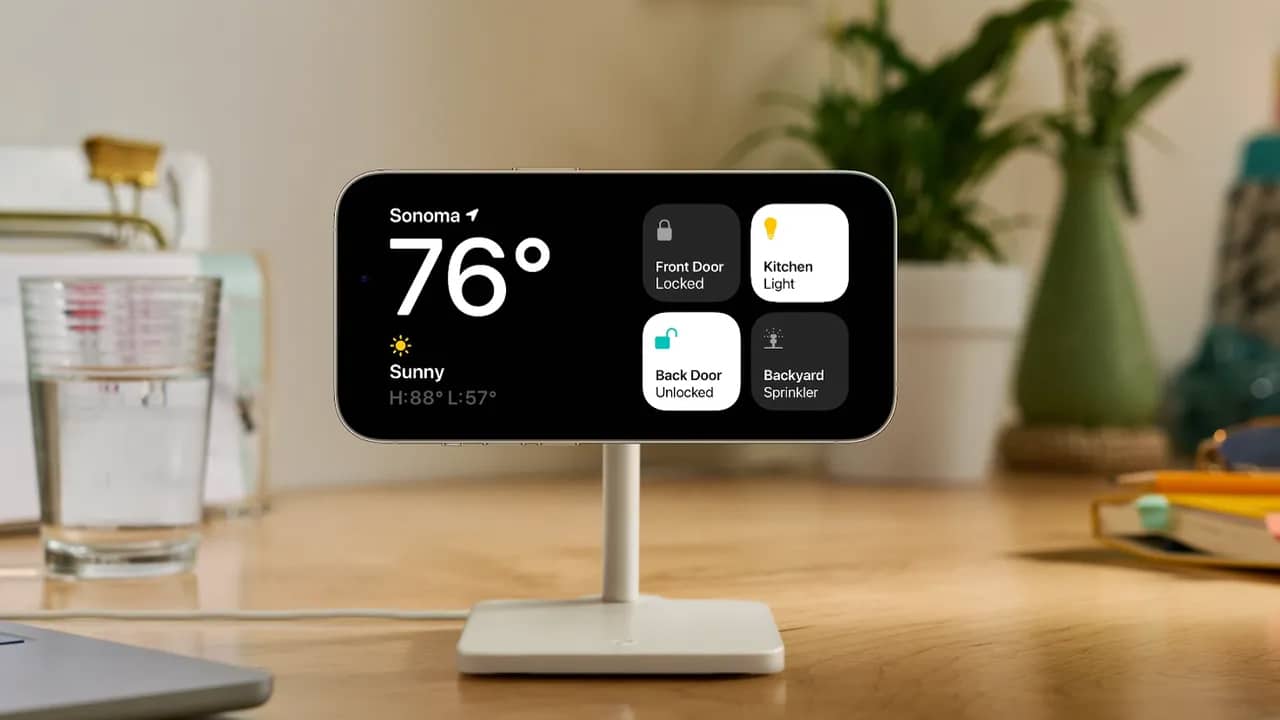With every new update to the iOS system provided by the American company Apple, we inevitably see a large number of new features, as well as performance improvements and privacy and security protection. The company introduces a new feature in iOS 17, which is standby mode, and in this guide we explain to you how to activate standby mode on iOS 17 for iPhone phones.
Activate standby mode on iOS 17
As for iOS 17, which was announced at the WWDC 2023 developer conference last June and whose final and stable version is expected to arrive next September, it has a large number of interesting features.
Read also on Review Plus: Explain how Show apps on home screen iphone And how to hide it.
One of the most impressive features is the “StandBy” feature, which allows your iPhone to display many important information on the screen in landscape mode while the phone is connected to the charger.
This information includes widgets, time, reminders, city weather, live activities, and notifications.
Although iOS 17 is not officially available yet, you can sign up for the beta program to test the new features, including the new standby feature.
To update your iPhone, you only need to go to Settings > General > Software Updates > and switch to the iOS 17 Public Beta option.
Apple recently released the third Beta 3 version of iOS 17 to the general public, which is not much different from the second public beta version.
However, we recommend that you do not update the phone now because the main goal behind beta versions is to find and fix problems and errors before the official launch deadline comes.
But if you are hungry to try out the features and can't wait, you are free to jump on the iOS 17 bandwagon and enjoy the new features before others. After all, you can always go back to iOS 16 if you're not happy with the beta program.
In fact, we did not come to write this report to talk about the features of iOS 17, its final release date, or how to install beta versions of it. But our only goal is to explain how to activate only one feature if you have already moved to the new beta update on your iPhone. This feature is “StandBy” mode.
You will not need anything but your iPhone and update to the developer or public version of iOS 17 and after that you can perform the following steps to activate the standby mode.
■ Short steps to activate the standby mode on the iPhone
- Unlock your iPhone.
- Go to settings.
- Choose Standby.
- Activate standby mode by moving the indicator next to it to turn green.
- Hold your phone horizontally on the charging cradle.
- Immediately the standby mode will be activated to display the information.
■ Steps to enable standby mode on iOS 17 in detail

First, make sure that you have already switched to the iOS 17 public or developer beta update since this feature is not available on iOS 16 and then unlock your iPhone.
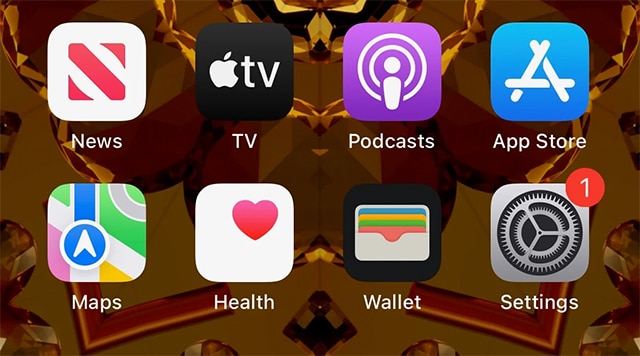
Head to the Settings app, which has a metal gear-shaped icon on your phone's home screen.
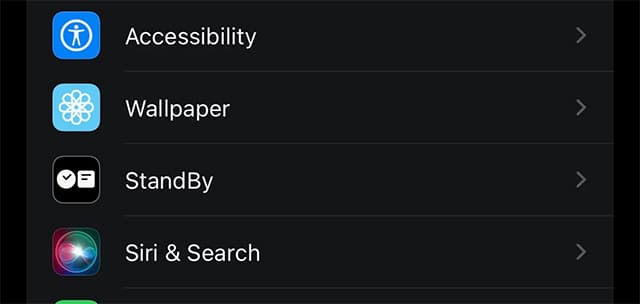
Scroll down until you reach the “Standby” option as shown in the previous example images.
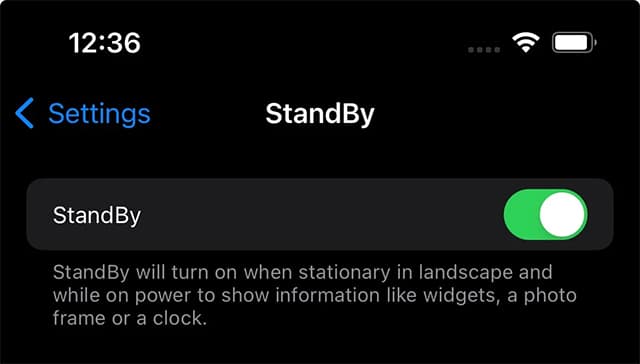
Click on the indicator next to the StandBy option and make sure that the color of the indicator turns from gray to green.

Now install your phone in horizontal position on the charging base.
Immediately, the phone will start displaying many of the information we mentioned in the introduction to the report, including day, date, temperature, hour, notifications, and more.
What is the standby feature?
We have already answered this question in the introduction. Standby mode or “StandBy” is a new feature in iOS 17 that allows the iPhone to display many valuable information on the lock screen while holding the phone in the horizontal position on the charging base.
With standby mode, the time can be displayed in several different formats, photo album, calendar reminders, notifications, live activities, and more.
To activate this feature, you will have to go to any iOS 17 beta version, whether the developer beta or the public beta.
Is the standby feature different from the always-on screen feature?
Yes, if you own an iPhone 14 Pro or iPhone 14 Pro Max, the standby feature will be visible in the same way as the Always On Display feature.
Is the standby feature also available on the iPad?
Unfortunately, the feature is still exclusive to iPhone devices eligible for the iOS 17 update only. However, we have hope that the standby feature will reach iPads in the near future.
Also read: How to change the language of the iPhone: You can change the system language, keyboard, and Siri language
Conclusion
We believe that we have reached the conclusion of this report, during which we discussed everything you need to know about the standby mode option on iOS 17 for supporting iPhone devices. This feature may be useful in many cases when you feel that you are not in the right mood to use your iPhone even though you do not mind checking some important information quickly.
At the same time, this feature is very useful if your hands are busy doing something important and there is no opportunity to hold the phone, whether you are cooking food, writing an article, or for any other reason. This feature is of great benefit and iPhone users are expected to benefit greatly from it.