In this report, we will show you how you can make a forced restart for any of the iPhone 14 series phones. Apple introduced the iPhone 14 phones in late 2022, and this may be the right time to upgrade and replace your old iPhone with one of the iPhone 14 series phones, or take advantage of the discounts that extended to versions Previous such as iPhone 12 or iPhone 13.
At the same time, if your previous phone was an Android phone and you want to move to the iPhone world, then it is definitely a good and expected step, not because the Android system is a bad system, but the whole idea is that change is always required and it is possible to discover many new features in the iOS system that you were hoping for It was on Android, but it was long gone.
For more articles, here are 9 ways to free up storage space on the iPhone and delete System Data from the following link How to free up storage space on iPhone.
Make a forced restart (restart) for iPhone 14
When you move from Android to iOS, or even after upgrading from an old iPhone to one of the new iPhone 14 phones, you may notice that there are some drastic changes that Apple has added to its new devices.
Sometimes it is difficult for newcomers to perform certain actions or tasks that were very basic on older versions of operating systems.
Among these basics is how to restart any of the iPhone 14 phones.
Unlike Android phones that allow you to easily restart the phone by simply clicking and holding the power button, iPhone phones do not provide you with a direct method like that to restart the phone, and certainly iPhone 14 phones are no exception and this does not apply to a specific model of the series, but to all phones The series, including iPhone 14, iPhone 14 Plus, iPhone 14 Pro, and iPhone 14 Pro Max, does not allow you to restart the phone by simply clicking on the power button.
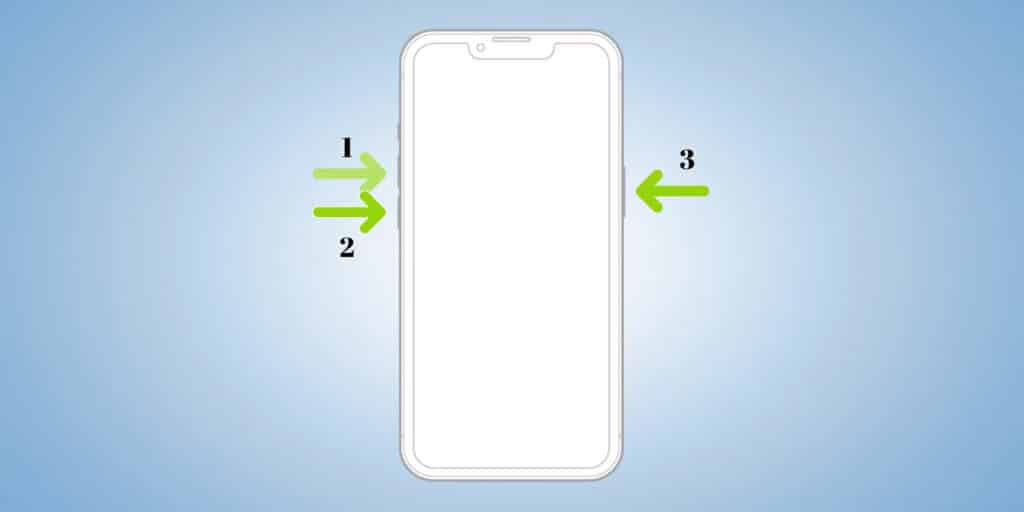
On iPhone 14 phones, you will have to Long press the power button then Hold down the volume up or down button then Drag the scroll bar that appears in front of you on the screen and choose "Power Off“.
This is not the only way to turn off iPhone 14 phones either.
If you want a slightly easier alternative method, you can go to Settings Then a choice GENERAL “GeneralThen scroll to the bottom and click on the option.Shutdown“or”Shut Downto hang up the phone.
However, this method is only valid if the phone screen is on and responds to executing commands normally.
But if the phone is not responding in any way or suffers from a frozen state inside a game or application or within the settings and all your attempts to return it to work normally failed, then all you need to do is to force restart the phone, which is the process that is also known as “Force a forced restart“or”Force Restarting“sometimes called”Hard Reset"which means Arabic"forced configuration.” It is a very normal process and completely different from a factory reset as it does not erase any data from the phone including the basic system data.
A reboot will give your phone a fresh start, clear out system cache files, improve phone functionality, and boost overall performance, and that might be all you need to fix your phone has stopped responding.
At the same time, the phone may crash and not respond due to the RAM memory being full of unnecessary data, or as a result of the deterioration of the physical condition of the battery, or other problems with the software and applications that you usually use.
But unfortunately, Apple does not provide a direct “restart” option, but instead you will have to turn off the phone first and then restart it again.
However, the method of closing the iPhone 14 phone is a bit complicated, as it requires the implementation of a set of successive procedures, which we can summarize in the following steps:
- First, click on Volume up button Then release your finger from above the button again.
- Then click on Volume down button Then release your finger from above the button again.
- Now press and hold Side button Until the apple logo appears on the phone screen.
Obviously these the operation It consists of only three steps and it is actually very simple and direct as well where all you have to do is click on the volume up button once then the volume down button once and then click and hold the side button until you feel the Apple logo on the screen. However, it may be difficult for newcomers from previous Android users to figure out these steps on their own if they are not familiar with them in advance.
You can also see a method article Factory reset Android And why you might need to factory reset Android phones.
Conclusion
This is all you need to know in order to force a forced restart of any of the iPhone 14 phones. Also, remember, any time your phone stops responding and freezes or becomes excessively slow and the phone screen stops executing commands, then follow the previous steps to turn off the phone and then Reboot it again to get rid of the problem.






