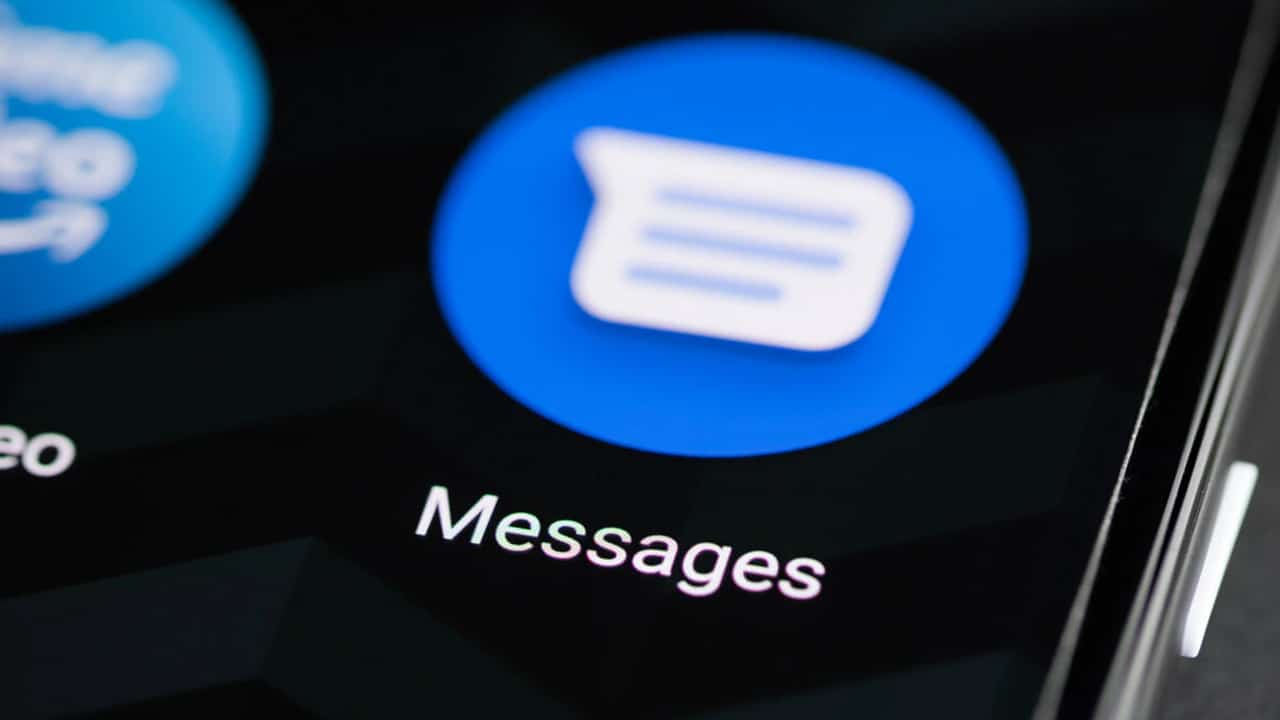When you accidentally delete some text messages from your phone, you don't have to panic and fight with yourself for fear that you won't be able to get them back. In this article, we provide you with a step-by-step guide on how to recover deleted text messages from Android phones.
Recover deleted text messages
In fact, deleting text messages does not necessarily mean that they are gone forever. It only requires you to act wisely and intervene quickly, as there is still a 99% chance - and perhaps more than that - that you will be able to retrieve it again.
Also read: A comprehensive guide on the best programs Recovery Afor deleted files for android
In this guide, we will show you how to retrieve deleted SMS text messages from Android phones, including Google, Samsung, OnePlus, and any Android phone that uses Google Messages as the default SMS app.
█ How to retrieve deleted text messages on Android
If you have a backup service turned on on your Android phone, you're in luck. Of course, Android phones back up data when they are connected to power and after two hours of inactivity. If there is a backup copy of the messages, then recovering deleted ones is very easy.
But if you are not lucky enough, and your Android phone is not able to create a backup copy of messages, don't despair. There are still many third-party software and tools that you can use to recover deleted SMS messages from Android.
However, there are downsides to using external tools. On the one hand, most of these tools are paid tools, while they will allow you to preview the results and will completely wipe your phone, but you will not be able to recover messages until after completing the purchase.
The other thing is that most of the deleted data recovery tools require root privileges, which exposes your phone to viruses and malware and deprives you of warranty powers.
But if you want to recover deleted text messages from your Android phone via a backup copy, there is no solution for you other than doing a factory reset for the phone.
Unfortunately, Google does not provide an easy or direct way to retrieve deleted text messages from the Google Drive service or the cloud messaging application except by resetting the phone.
This means that you have to delete all the data that you keep on your phone and return it to the factory state as if it was brand new. So, before you initiate this process, remember to back up all your important data and keep it on the cloud or in a safe place. Now follow these steps:
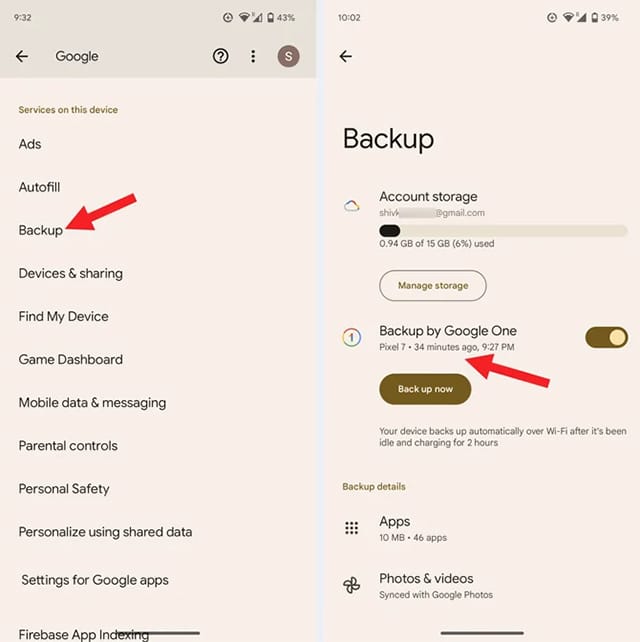
- Open an app Settings.
- Scroll down and click on the optionGoogle“.
- Click on the option "Back up“ or ”Backup“.
- Click the button "Back up now“ or ”Backup Now“.
- Now let's hope that the latest data backup contains the messages you deleted by mistake. There is only one left for you now Factory Reset work for the phone.
- Open the Settings app.
- Akhtar"the system“ or ”System” Or find an option yourself.Reset“.
- Click "Factory data reset“ or ”Erase All Data“.
- Qom By entering the secret PIN code your to confirm the operation.
Now wait for a while until the phone performs a factory reset of the phone and deletes all the data saved on the phone's internal memory. After completing the factory reset, choose the appropriate option to restart the phone, then start configuring the phone settings, provided that you use the same Google account that you used previously on the same phone.
In this way, your phone will automatically start to restore the backup, including contacts, call history, and SMS messages. Give the phone some time so that it can successfully restore the backup.
■ How to activate the automatic backup feature
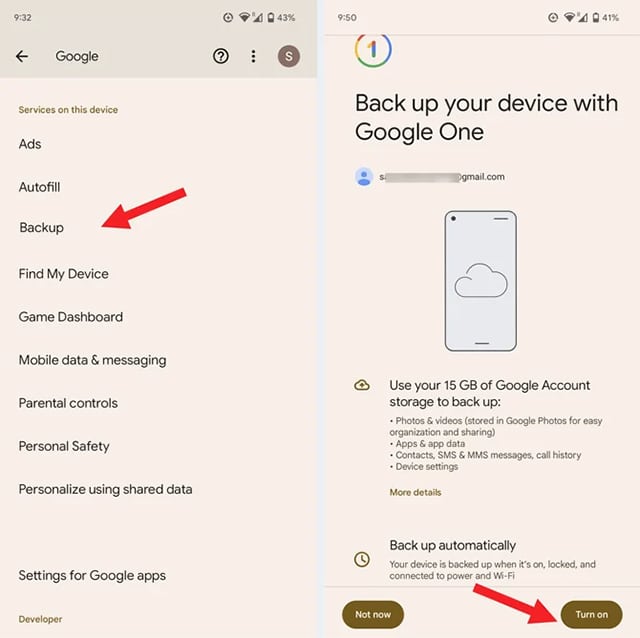
In order to avoid this problem in the future, you will have to enable the automatic backup feature on your Android phone so that the phone creates backups on its own as soon as it enters the sleep state every night. To activate this feature, follow these steps:
- Open an app Settings.
- Akhtar"Google“.
- Akhtar"Back up“ or ”Backup“.
- Activate the button in front of the option “Back up with Google One“ or ”Turn On" From the bottom.
- If this is your first time enabling the automatic backup feature, you will need to enter your own phone number and follow the on-screen instructions to complete the setup process properly.
Read also: How to activate Fast charging on Samsung phones
■ Recover deleted text messages from Samsung Galaxy phones
But if you own a Samsung phone or use the Samsung Messages app, the process of recovering deleted text messages is very easy as long as it has not passed more than 30 days since the last deletion of messages. Samsung Messages keeps deleted messages in the “Recyclefor a full month before the letters were destroyed forever.
This is a more than enough period of time to rescue messages that have been deleted by mistake. If you're lucky enough to use Samsung Messages, you won't need to backup or factory reset your phone.
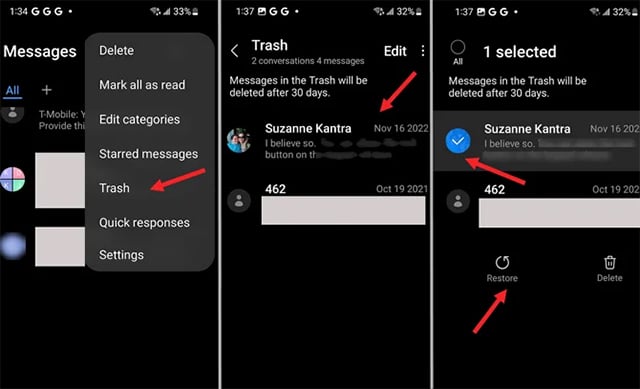
- Open an app Samsung messages.
- Click the menu button (The three vertical points) from the top left.
- Akhtar"recycle bin“.
- Start by searching for the deleted conversations and messages that you want to recover.
- Once you have it click on the message and then choose “Recovery“ or ”Restore“.
If more than thirty days have passed since the deleted messages, you can still recover the deleted messages if you use Samsung Cloud backup service.
- Go to the application settings.
- Akhtar"Accounts and backups“.
- Scroll down and click on the optionSamsung cloud“.
- Scroll down and select "data recovery“ or ”Restore Data“.
- Start by searching for the backup you want to restore - it will likely be under your account name or phone name.
- Click "MessagesTo retrieve deleted messages.
■ How to enable automatic Samsung Cloud backup
To protect your important data in the future and ensure its recovery in the event of such a situation, it is recommended that you enable the Samsung Cloud automatic backup feature.
- Go to the application settings.
- Akhtar"Accounts and backups“ or ”Accounts and backup“.
- Scroll down and click on Service.Samsung Cloud“.
- Scroll down and click onBack up your data“.
- You can choose the type of data you want to back up by activating the indicator next to the data type.
In this way, your phone will start creating a backup copy of the data that you specified every 24 hours as soon as the phone is connected to the Wi-Fi network, during the charging process, when the phone is in idle mode, and when the screen is not on.
Also read: Follow on Review Plus best apps restore deleted files for Android and iPhone phones
Conclusion
Here we have come to the conclusion of our tour, in which we dealt with the method of recovering deleted text messages from Android and how to protect yourself in the future to avoid the problem of deletion by mistake.
Just remember to always back up your data with automatic backup always enabled with Google One or Samsung Cloud.