We live in an age powered by temporary digital services, some of which are very affordable and useful, others of which are expensive and of no real benefit. Here's how to cancel a Playstation Plus subscription. There are a large number of service subscribers considering canceling the subscription after the price of the Playstation Plus subscription increased.
Cancel your Playstation Plus subscription
Although the Playstation Plus service is one of the best gaming services that has a large amount of exclusive benefits for console gamers, this may be the right time to cancel your subscription from it, especially after its prices have risen recently.
Read also on Review Plus the comprehensive guide to explain how Open the internet browser on Sony PS5
Playstation Plus gives you access to a collection of hundreds of great titles to play online, updated monthly.
But if you think that you no longer need the privileges offered by this service, it is time to cancel your subscription from it, especially after Sony’s recent decision to raise the monthly subscription value by an unrelenting material difference.
The cost of most Playstation Plus subscription plans has increased recently, including Essential, Extra, and Premium, which means there is no escape from the increased cost on this service. As such, many players are quick to cancel their subscriptions to this service, especially since most of them believe that the perks offered by the service are not worthwhile.
While you are still able to unsubscribe directly from the console itself, which we will give you a quick overview of at the end of this guide, we will try to focus on how to unsubscribe from the service via the web interface using your computer – it is a simple and intuitive method. It is more convenient to have everything at your fingertips.
How to cancel the Playstation Plus service subscription via the web interface in brief
In this process, you only need a computer running Windows or macOS and an Internet connection to access the service website and cancel your subscription from there. In this paragraph, we highlight the steps to unsubscribe from the service very briefly, as explained as follows:
- Open a web browser on your computer.
- Go to Playstation.com and log in with your account.
- Log in.
- Open the settings section.
- Click Subscriptions | Subscriptions
- Click Unsubscribe | Cancel Subscriptions
Steps to unsubscribe from the Playstation Plus service in detail
If the previous steps are not clear to you, you can rely on the steps that we will explain in this paragraph, supported by pictures. Here's what you need to do in order to cancel your Playstation Plus subscription in detail:
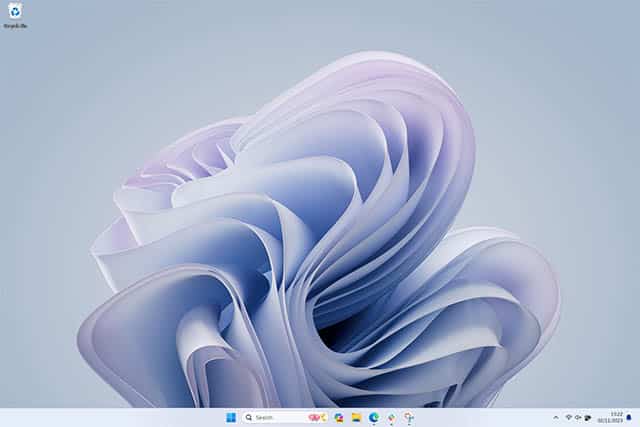
- Open the web browser you use on your computer (any browser, whether Google Chrome, Firefox, or Microsoft Edge).
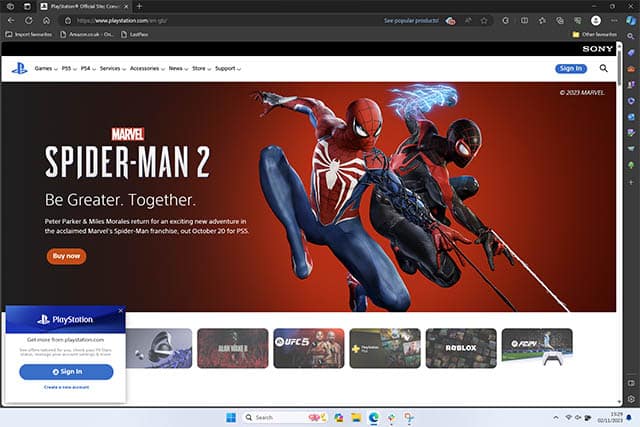
- In your browser's URL bar, search for the Playstation.com link and go directly to the site. Then from the upper right corner click on the “Sign in” button “Sign in”.
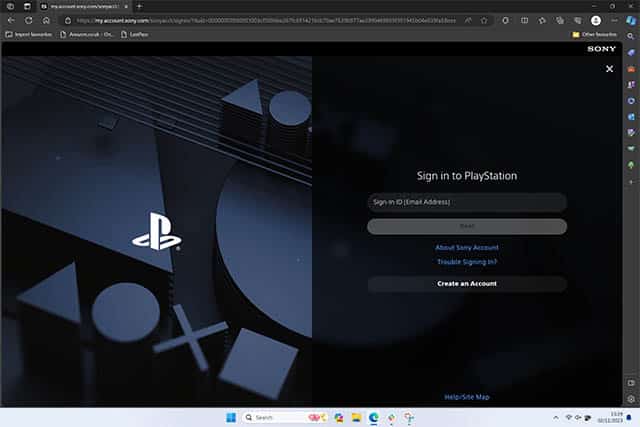
- On the Sign in to PlayStation screen, log in to the account using your personal account.
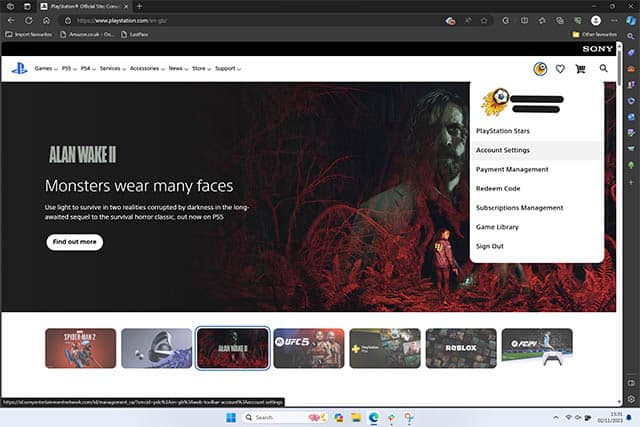
- Once you log in to the account, click on the profile icon from the upper right corner and from the drop-down list of options that will appear in front of you, choose “Account Settings” | “Account Settings”.
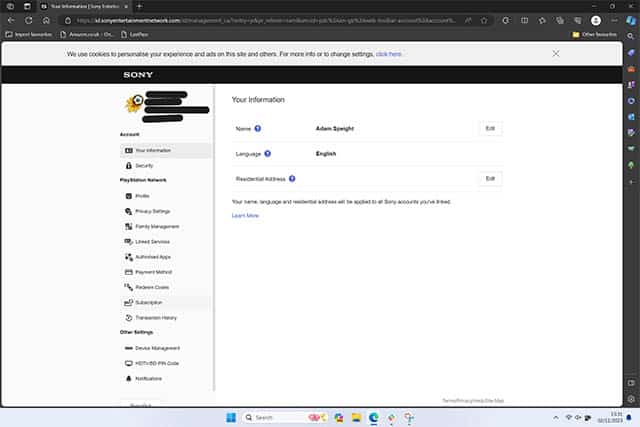
- From your account settings window, click Subscriptions from the list of options on the left of the window.
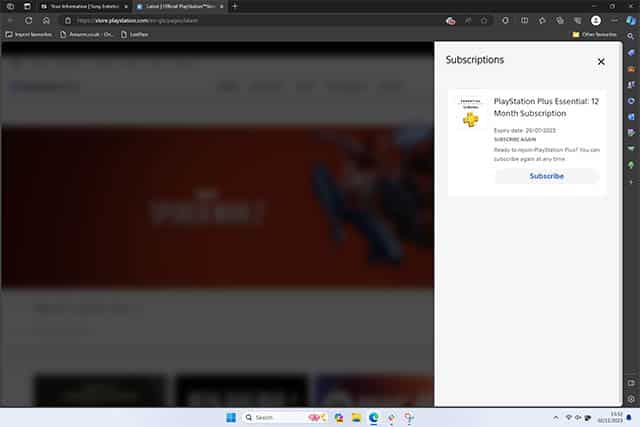
- There is not much to do here. If you are subscribed to any particular Playstation Plus subscription plan, you will see a “Cancel Subscription” button that allows you to cancel your subscription immediately.
How to cancel a Playstation Plus subscription using the console
If there's no PC available near you, you can still cancel your Playstation Plus subscription directly from your console, just an internet connection is needed to do so. On the console, head to Settings by clicking on the Personal Account icon from the top right corner.
Choose from the “Users & Accounts” menu, then click on the “Select Account” option and make sure to choose your personal account, then click on the “Payment and Subscriptions” option and in this window you will see an option for the Playstation Plus service and you are only required to click on “Cancel Subscription” And so you're done.
Read also: The difference between PS5 and PS5 Slim: Compare specifications
Conclusion
Some believe that the decision to cancel the subscription from the Playstation Plus service is the wise decision at the present time after the recent rise in service prices and without any clear justification. Others may find that unsubscribing from the service is a rash and ill-considered decision.
Either way, we have shown you through this guide how to unsubscribe from this service very easily either through the web interface using your PC or directly from the console.







Fantastic site. Lots of helpful information here. I am sending it to some friends ans additionally sharing in delicious. And of course, thanks for your effort!